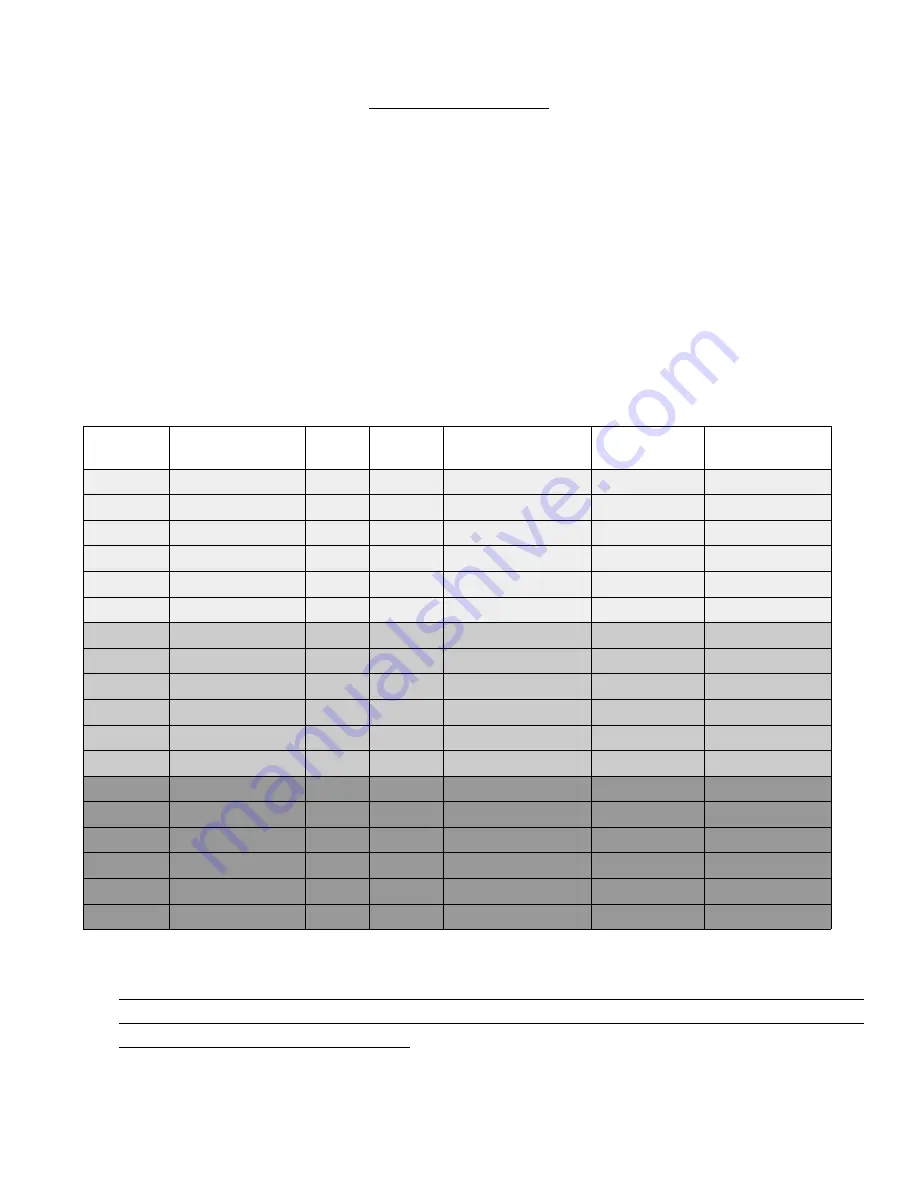
microSD Card
1. How many hours of footage does the Micro SD hold?
Answer
: This depends on the size of the Micro SD card and resolution at which
the camera is recording. By default, the dash camera equipped with a 32
gigabyte (GB) MLC (Multi Level Cell) Class 10 Micro SD and records at
1280x720 30P (frames per second). See below for record time data.
Troubleshoot:
If more hours of record time are required, it is recommended to
purchase a larger card. 32, 64 and 128gb cards are accepted; the card should
be should be a Class 10, MLC microSD Card. Page 15 of the User Manual
(MICRO MEMORY CARD MAINTENANCE) should be observed.
Card Size
Resolution
FPS
Ratio
Total Record Time
5 Minute
Record Size
10 Second
Record Size
32gb
1280x720
30
16:9
8 hrs
300MB
20MB
32gb
1280x720
60
16:9
5 hrs 30 min
440MB
20MB
32gb
HDR 1920x1080
30
16:9
4 hrs 30 min
540MB
20MB
32gb
1920x1080
30
16:9
4 hrs 30 min
540MB
20MB
32gb
2304x1296
30
16:9
3 hrs 30 min
660MB
40MB
32gb
2560x1080
30
21:9
3 hrs 30 min
660MB
40MB
64gb
1280x720
30
16:9
16 hrs 30 min
300MB
20MB
64gb
1280x720
60
16:9
11 hrs 15 min
440MB
20MB
64gb
HDR 1920x1080
30
16:9
9 hrs 15 min
540MB
20MB
64gb
1920x1080
30
16:9
9 hrs 15 min
540MB
20MB
64gb
2304x1296
30
16:9
7 hrs 30 min
660MB
40MB
64gb
2560x1080
30
21:9
7 hrs 30 min
660MB
40MB
128gb
1280x720
30
16:9
33 hrs 15 min
300MB
20MB
128gb
1280x720
60
16:9
22 hrs 30 min
440MB
20MB
128gb
HDR 1920x1080
30
16:9
18 hrs 15 min
540MB
20MB
128gb
1920x1080
30
16:9
18 hrs 15 min
540MB
20MB
128gb
2304x1296
30
16:9
15 hrs 15 min
660MB
40MB
128gb
2560x1080
30
21:9
15 hrs 15 min
660MB
40MB
! IMPORTANT !
IN ORDER TO FOR THE DASH CAMERA TO OPERATE CORRECTLY, NEW
MEMORY CARDS NEED TO BE FORMATTED BEFORE FIRST USE. SEE
THE FORMATTING SECTION.
amiGO! Dash Cam DC711 FAQ Version 1.2 (03/22/19)
Page 8









































