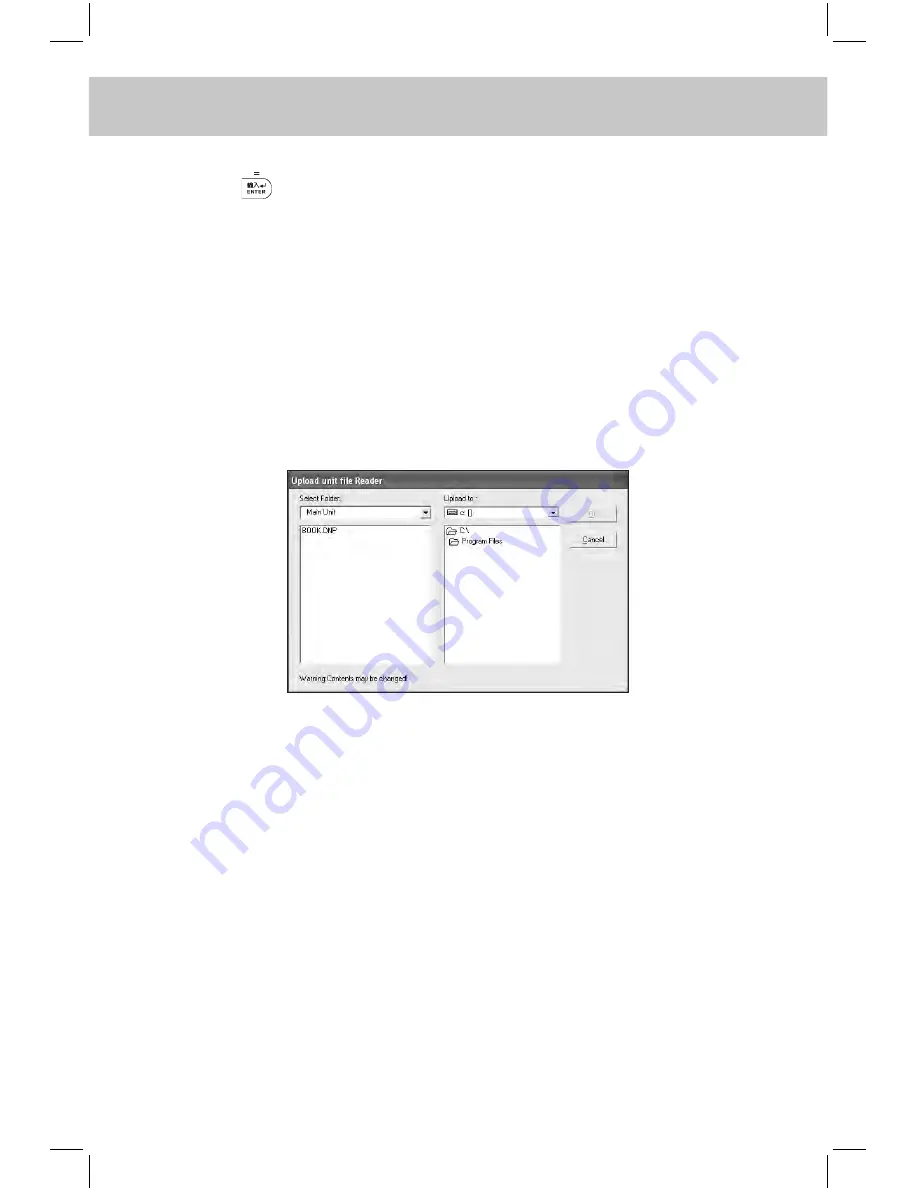
CHAPTER 7 PCSYNC AND DOWNLOAD PROgRAm
206
Note: 1. Too long latency time between clicking “Download” and pressing
(or clicking “Start”) may lead to unsuccessful connection.
2. After a file is downloaded, “Y” will be shown in the “Transferred”
column.
c. Delete File
--
Please refer to the relevant part of “Ebook Download” for details.
d. Upload File
Firstly click “Upload file” in synchronization Main Window, then
choose “PC Synchronization” from “Tools” menu and click “Start”
to upload files, the following screen will then appear:
Choose the file you want to upload (*.dnp file), then select the com-
puter folder and click “OK”. If upload is done successfully, a pop-
up message “Upload...successfully!” will appear. Click “OK” to con-
firm.
7.1.13 Operations in “Animation Download”
You can download the animation files to the electronic dictionary through
the operations in “Animation Download”.
A. In download Main Window, click “Animation Download” button to view
the following screen:
Summary of Contents for MD8290
Page 1: ......
Page 32: ...CHAPTER 1 OPERATION GUIDE 19 1 2 3 Keyboard Layout...
Page 236: ...223 CHAPTER 8 APPENDIX 8 1 Chart of CangJie Input Method...
Page 237: ...CHAPTER 8 APPENDIX 224 8 2 Radical Table for Difficult Radicals...
Page 238: ...225 CHAPTER 8 APPENDIX 8 3 Chart of WangMa 5 Strokes Input Method...
Page 241: ......






























