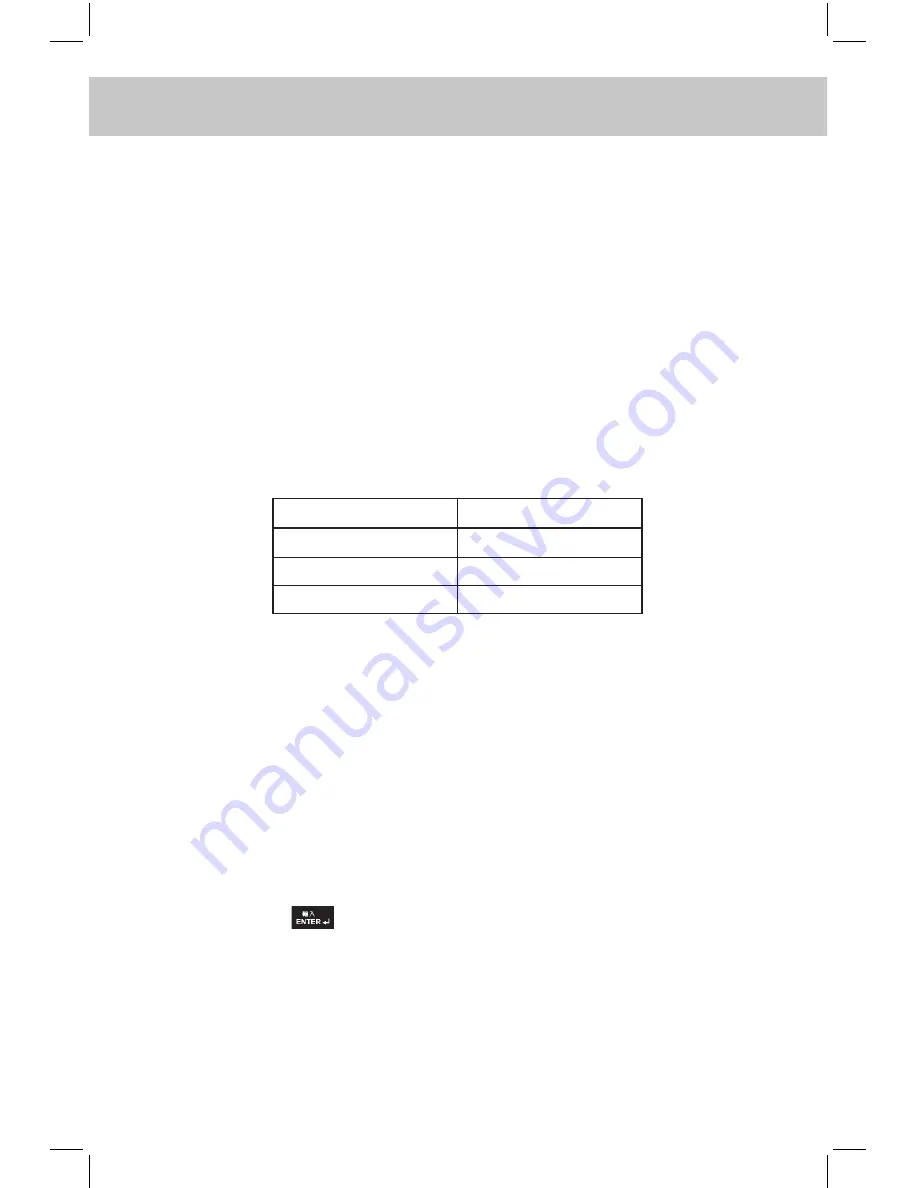
185
CHAPTER 8 PCSYNC AND DOWNLOAD PROgRAm
tronic dictionary; if “Receive (Instant-Dict to PC)” is chosen, data
in the electronic dictionary will be added / replaced those in the
computer; if “PC Synchronization” is chosen, data in the elec
-
tronic dictionary and your computer will be synchronized. As for
the setting of conditions, please refer to Synchronization Setup.
C. The appearance of dialogue box “Completed transmission!” indi-
cates that synchronization is completed.
8.1.6 Corresponding Table of INSTANT-DICT & OUTLOOK
The table shows the corresponding names used in INSTANT-DICT
and OUTLOOK in your PC.
Note: You are strongly recommended to use OUTLOOK2000/2003/2007.
A. Contacts
a. Operation Procedures of the main device
-- Enter “Contacts”, input data and save it.
-- Click “INSTANT-DICT PC Sync.” icon on the taskbar of your PC,
and select “Open Main Window”, choose “Synchronization Setup”
from “Options” menu then select data handling method from “Syn-
chronization Setup”.
-- Click “Communication” icon in Main Window and click “Contacts”,
then press
or click [OK] to start it.
b. Corresponding Operations in Outlook
-- Enter “Outlook”, and move the mouse to the place indicated as be-
low, then left click the mouse.
OUTLOOK
Contacts
Notes
Calendar
INSTANT-DICT
Telephone
Memo
Schedule
Summary of Contents for ED2000C
Page 1: ......
Page 34: ...CHAPTER 1 OPERATION GUIDE 20...
Page 242: ...CHAPTER 9 APPENDIX 228 9 1 Chart of CangJie Input Method...
Page 243: ...229 CHAPTER 9 APPENDIX 9 2 Radical Table for Difficult Radicals...
Page 245: ...231 CHAPTER 9 APPENDIX 9 4 Conversion Table of Japanese and Roomaji Input Method...
Page 248: ......






























