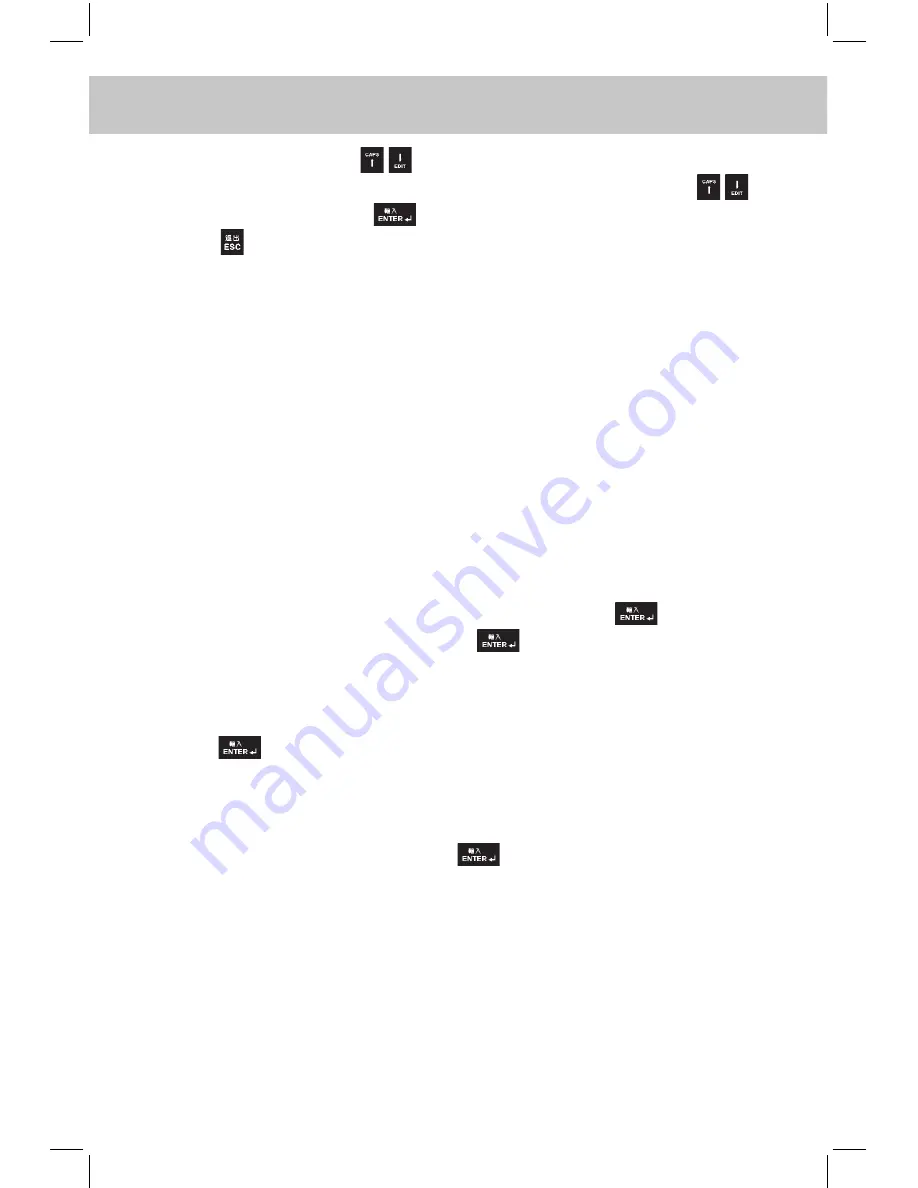
173
CHAPTER 6 TOOLS
Choose “Time”, press to select “12 hours” or “24 hours”. e.g.
Choose “12 hours”, the time will display as “01 / 01 / AM”. Press
to adjust the data. Press
to confirm.
Press to exit.
6.12.6 Password Setting
6.12.6.1 Record Password
You can use one to eight numbers or letters to set as Record Password.
After the password is set, password must be inputted to enter these
functions. Only when the password is set and lock target is chosen at
the PIM, the record can be safely locked. Locked data cannot be viewed
unless the password setting is cleared.
Enter “Record Password Setting”.
Input the numbers or letters at the password bar to set the password.
You can input up to eight numbers or letters, then move the cursor to
the “Confirm” box, input the password again and press
to confirm.
E.g. Input “123456” twice, then press
to confirm.
To set password off or clear password, enter “Record Password” again.
Choose “Password Off” or “Clear Password” after inputting the password,
press
to set password off or clear it.
To set the password on or clear the password, enter “Record Password”
again. Choose “Password On” to set it on. Choose “Clear Password”
after inputting the password, press
to clear it.
Note: If the password is set but the data is not locked, the data can still
be viewed. Only when the password is set and lock target is chosen
at the PIM, the record can be safely locked. If you have forgotten
the password, you can take the device to our Customer Service
Center to clear the password.
Summary of Contents for ED2000C
Page 1: ......
Page 34: ...CHAPTER 1 OPERATION GUIDE 20...
Page 242: ...CHAPTER 9 APPENDIX 228 9 1 Chart of CangJie Input Method...
Page 243: ...229 CHAPTER 9 APPENDIX 9 2 Radical Table for Difficult Radicals...
Page 245: ...231 CHAPTER 9 APPENDIX 9 4 Conversion Table of Japanese and Roomaji Input Method...
Page 248: ......






























