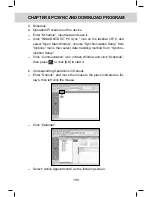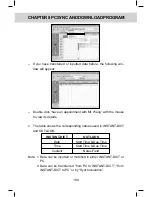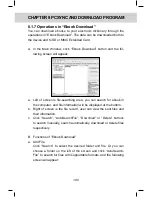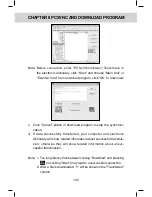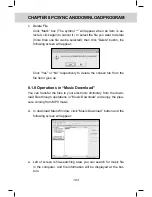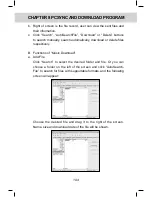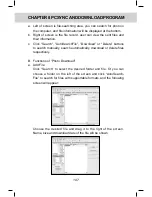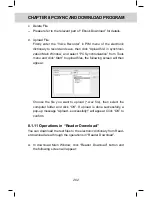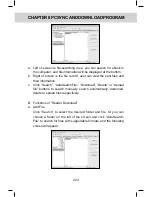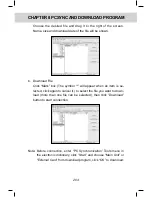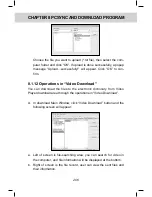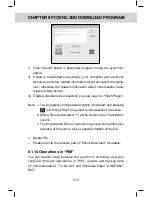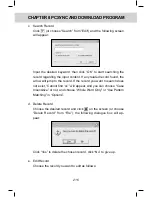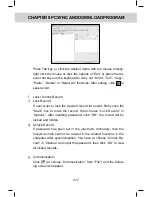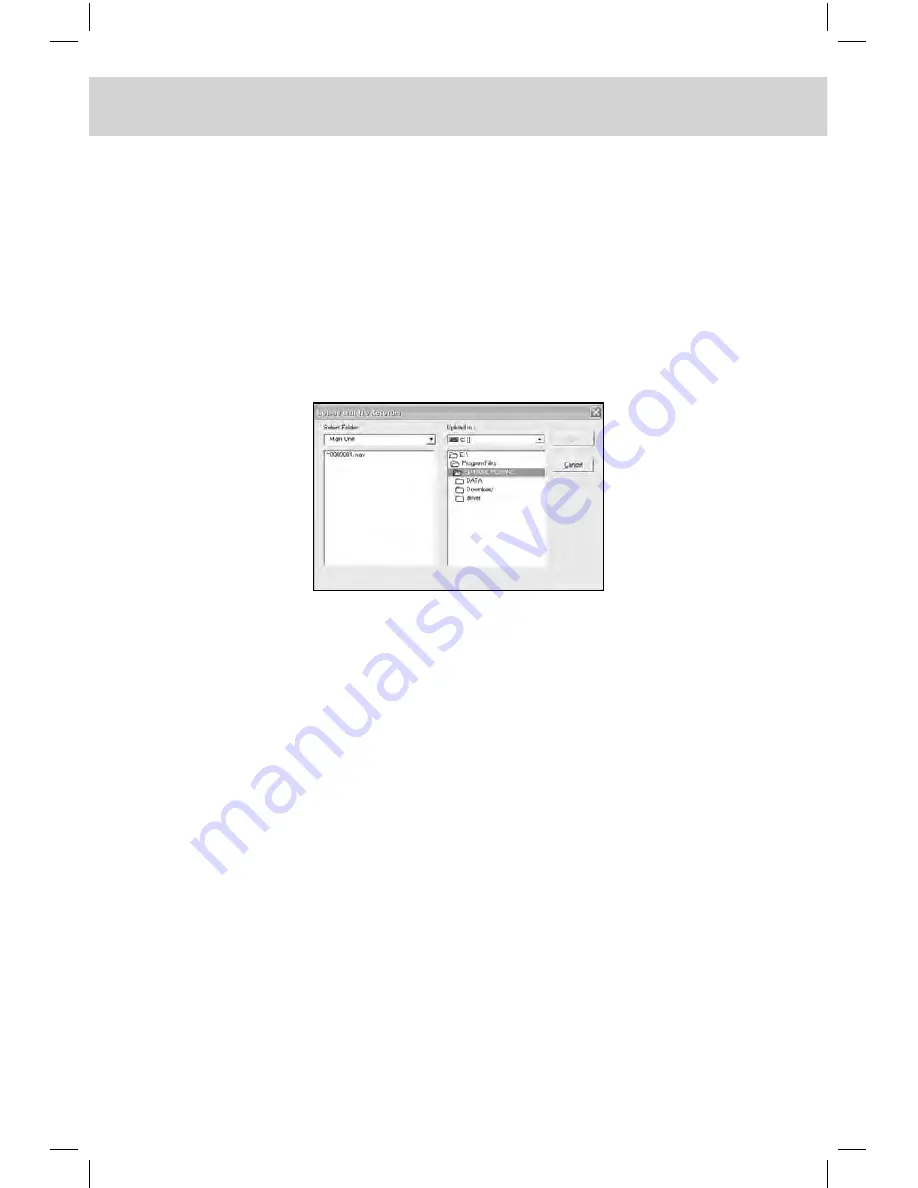
CHAPTER 8 PCSYNC AND DOWNLOAD PROgRAm
202
c. Delete File
-- Please refer to the relevant part of “Ebook Download” for details.
d. Upload File
Firstly enter the “Voice Recorder” in PIM menu of the electronic
dictionary to record and save, then click “Upload file” in synchroni
-
zation Main Window, and select “PC Synchronization” from Tools
menu and click “Start” to upload files, the following screen will then
appear:
Choose the file you want to upload (*.wav file), then select the
computer folder and click “OK”. If upload is done successfully, a
pop-up message “Upload...successfully!” will appear. Click “OK” to
confirm.
8.1.11 Operations in “Reader Download”
You can download the text files to the electronic dictionary from Read
-
er download area through the operations in “Reader Download”.
A. In download Main Window, click “Reader Download” button and
the following screen will appear: