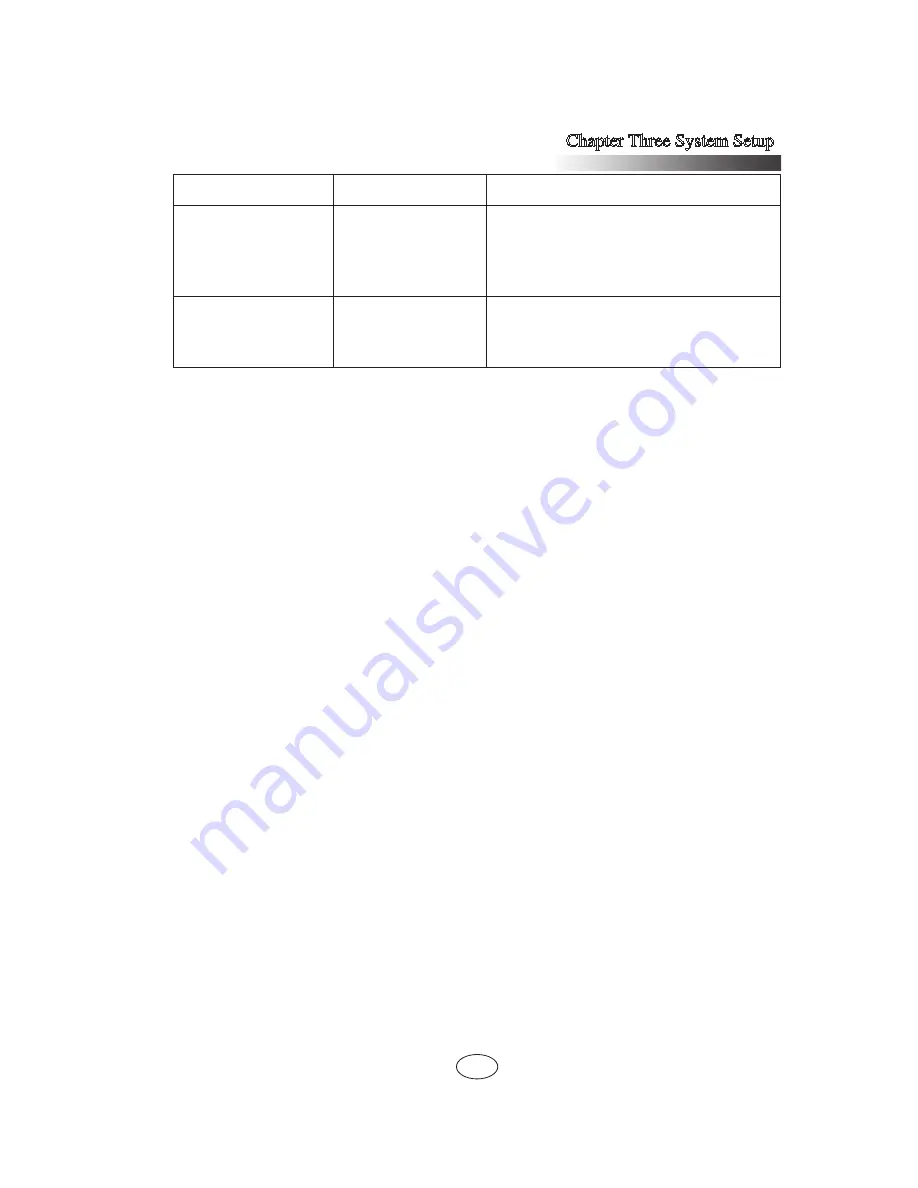
23
Chapter Three System Setup
Jumper name
Function description
Jumper function
J101 fan jumper
System fan jumper
Short-cutting pin1 and 2 to connect 4
system fans
Short-cutting pin2 and 3 to connect 3
system fans
CLR_CMOS jumper CLR_CMOS jumper
Short-cutting pin1 and 2, normal state
(default)
Short-cutting pin2 and 3, clear CMOS
Notes:
1. When clearing CMOS, the system must be shut down and power supply cut off.
2. After the jumper operation, please install the upper panel of the chassis.






























