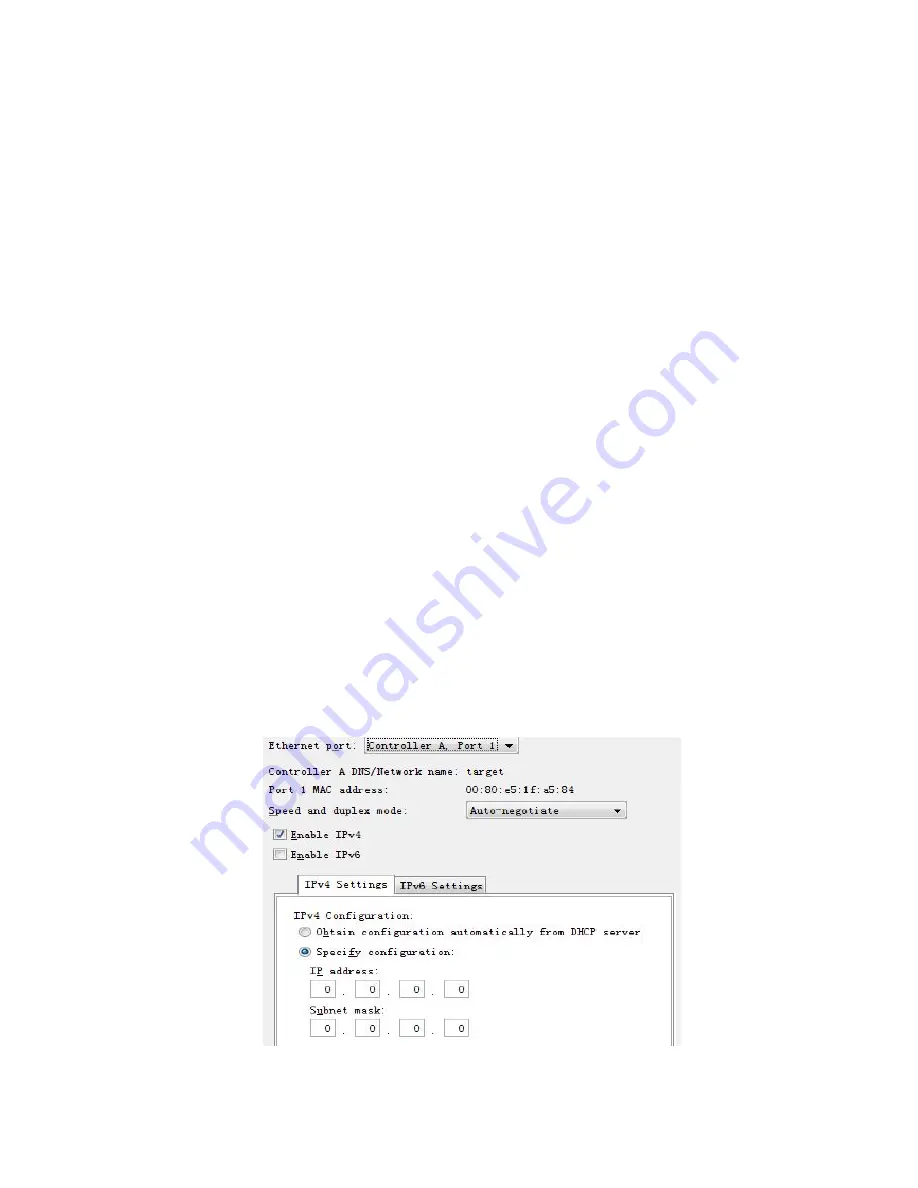
Chapter XV Configure Controllers Manually
This chapter introduces how to use STRMGR storage management software to configure and
change IP addresses of controllers under the condition that there’s no DHCP server.
15.1
Configuration notes
1. Please refer to content in Chapter V Select Management to decide whether to change
controller configuration.
2. Use Ethernet port 1 on each controller for storage management, and reserve Ethernet port
2.
3. Ethernet port 1 and Ethernet port 2 shall be in different subnets.
4. Gateway configuration could only be carried out on one Ethernet port on each controller.
15.2
Configuration steps
1. Use in-band management or private network (laptop connects to storage controller via
switch or direct connection) to initialize and find storage arrays (default management
addresses of controller A and B in IPv4 network are 192.168.128.101 and
192.168.128.102).
2. Open enterprise management window (EMW), double click storage arrays to be configured
in Device column, an array management window (AMW) displays.
3. Click Hardware column.
4. Select controller A in array management window (AMW) to highlight, and select
controller>>configure>>Management ports , as shown in the following figure,
Figure 15-1
Summary of Contents for AS1100H
Page 1: ...Inspur Storage System AS1100H User Manual v1 0 Inspur ...
Page 26: ...Figure 6 4 Connect 3 Extension Cabinets Connect multiple extension cabinets ...
Page 27: ...Figure 6 5 Connect Multiple Extension Cabinets ...
Page 37: ...Figure 11 1 Setup page under AMW window as shown in the following figure Figure 11 2 ...





























