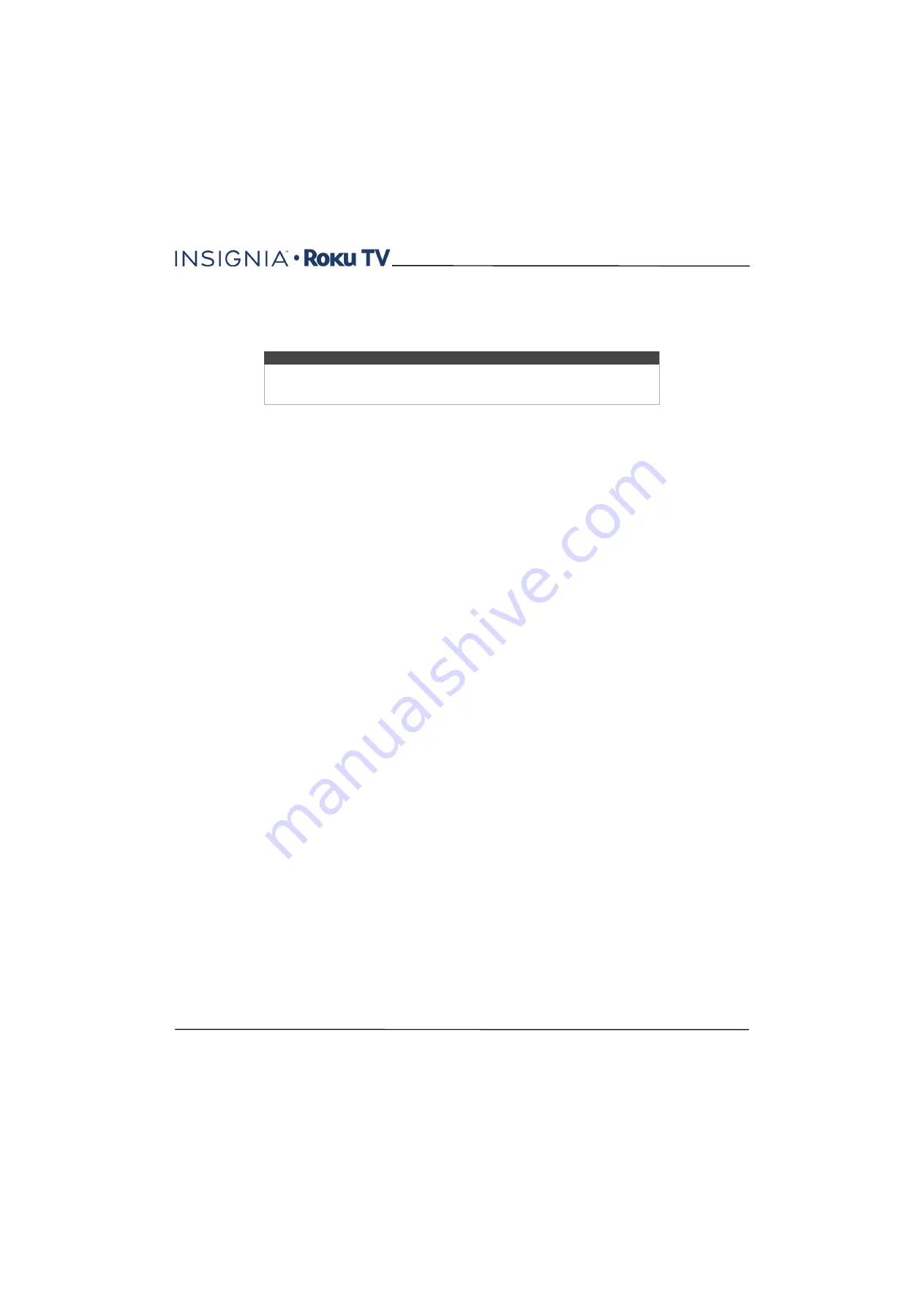
65
24"/32" 720p, 48" 1080p, 60Hz, LED Roku TV
www.insigniaproducts.com
To play streaming content that is available on the Internet, you add streaming channels to your
Home
screen. To add a
streaming channel to your
Home
screen, use the
Streaming Channels
option on the
Home
screen menu to go to the
Roku Channel Store, and then select the streaming channel you want to add. The streaming channel is then added to
your
Home
screen, and you can watch it at any time.
For more information on using the Roku Channel Store feature, see
on page
.
But what if I didn’t connect my TV?
What if you went through Guided Setup and chose
Connect to the Internet later
? No worries. Your TV makes it easy to
connect whenever you want. As you move around the
Home
screen, you’ll see several places where you can start the
connection process. For example:
• Now and then you'll see a message appear on the panel to the right of the
Home
screen offering a
Connect Now
option. Simply highlight and select the
Connect Now
option to get started.
• Use the
Connect and activate now
option in the
Settings
menu. From the
Home
screen menu, select
Settings
,
Network
, and then
Connect and activate now
.
• If you want to start over from the beginning, use the
Settings
menu to do a
Factory reset
, and then go through
Guided Setup again. This time, choose your home network when prompted.
Regardless of how you connect, the process is the same. If you need details, see Step 3 on page
under
.
Setting up Antenna TV
Despite all of the entertainment possibilities of your TV, you may also want to watch broadcast TV. You watch broadcast
TV in much the same way you watch other entertainment choices. You select a tile—the
Antenna TV
tile—from the
Home
screen.
The first time you select the
Antenna TV
tile, you have to set up the TV tuner. Setting up the TV tuner scans for active
channels and adds them to your broadcast TV channel list.
Why do I have to set up the TV tuner?
You might be asking, “Why is this step necessary?” Good question.
Not everyone needs to use the TV tuner. For example, you might have a set top box provided by a cable or satellite
company that receives all of your channels. Most of these set top boxes use an HDMI® connection.
More and more people are watching only streaming TV and do not have a TV antenna or cable/satellite service. If you
don’t need the TV tuner, you can bypass setting it up and instead remove it from the
Home
screen as explained in
on page
When you set up Antenna TV, your TV scans the signals on its antenna input for channels with a good signal, and adds
those to the channel list, skipping dead channels and channels with a very weak signal.
Your TV will, however, let you add two analog channels, even if they have no signal. You might need to add these
channels if you have an older set top box, VCR, or game console that can only output a signal on analog channel 3 or 4.
These are the only channels that can be added regardless of whether they have a good signal. Typically, you'll only need
one of these channels, but both are provided to make setup simpler. You can hide the one you don’t want as explained
in
Edit broadcast TV channel lineup
on page
.
Note
A paid subscription or other payments may be required for some channels. Channel
availability is subject to change and varies by country. Not all content is available in
countries or regions where Roku products are sold.






























