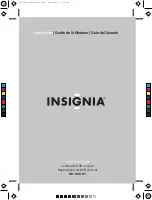5
NS-VDVD1 Vertical DVD player
www.insignia-products.com
•
Safety check—Upon completion of any service or repair to
this player, ask the service technician to perform safety checks
to make sure that the player is in correct operating condition.
Notices:
This Product incorporates copyright protection
technology that is protected by method claims of certain U.S. Patents
and other intellectual property rights owned by Macrovision
Corporation and other rights owners. Use of this copyright protection
technology must be authorized by Macrovision Corporation, and is
intended for home and other limited viewing uses only unless
otherwise authorized by Macrovision Corporation. Reverse
engineering or disassembly is prohibited.
“DTS” and “DTS Digital Out” are trademarks of Digital
Theater Systems, Inc.
Note
When the player is in use for a long period of time, the surface of
the player will be hot. This will not affect its operation.