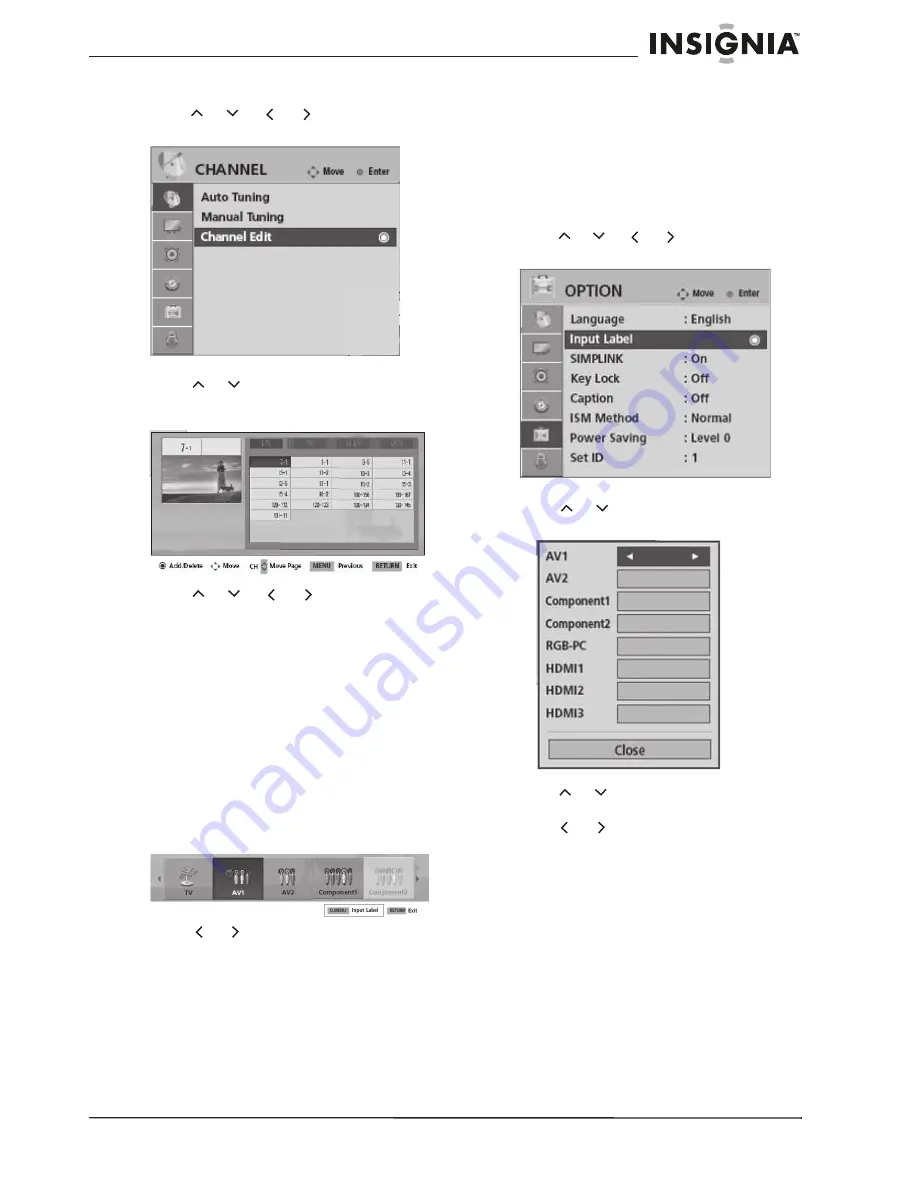
19
Insignia NS-PDP42/50-09 42" and 50" Plasma TV
www.insignia-products.com
To edit the channel lists:
1
Press
M
ENU
on the remote control, then
press
or
or
or
to select
CHANNEL
. The
CHANNEL menu opens.
2
Press
ENTER
to enter the
CHANNEL menu.
3
Press or
to
select
Channel Edit
, then
press
ENTER
. The
Channel Edit sub-menu
opens.
4
Press
or
or
or
to select a
channel to add or delete it from the list.
5
Press
ENTER
to toggle the channel
On
or
Off
.
6
Press
RETURN
to return to the previous
menu, or press
M
ENU
to return to normal
viewing.
Selecting the input source for your TV
To select the input source:
1
Press
INPUT
or
Q.
M
ENU
on the remote
control. The
INPUT menu opens.
Note to reviewers: Page 39 indicates that the
user can use the Q.MENU to select the input
source, but Input is not on the Q.MENU.
Which is correct?
2
Press
or
to cycle through the available
inputs. Input sources which are not available
(connected) are grayed out. Choices include
TV
,
AV1
,
AV2
,
Component1
,
Component2
,
RGB(PC)
,
HD
M
I1
,
HD
M
I2
, and
HD
M
I3
.
To change the input label, see “Changing the
input label” on page 19.
3
Press
ENTER
to confirm your choice.
Note to reviewers: Page 38 of the source
document indicates that the user needs to
press ENTER to select the input source, but
page 39 does not. Which is correct?
4
Highlight
EXIT
and press
ENTER
to close the
menu.
Changing the input label
To change the input label:
1
Press
M
ENU
on the remote control, then
press
or
or
or
to select
OPTION
.
The
OPTION menu opens.
2
Press
ENTER
to enter the
OPTION menu.
3
Press
or
to select
Input Label
. The
Input Label sub-menu opens.
4
Press
ENTER
to enter the sub-menu, then
press
or
to select the source for which
you want to change the label.
5
Press
or
to select the label you want.
6
Press
RETURN
to return to the previous
menu, or press
M
ENU
to return to normal
viewing.
Setting the AV mode
You can choose from three preset picture/sound
modes to enhance your TV viewing.
To set the AV mode:
1
Press
AV
M
ODE
on the remote control to
cycle through the available preset
picture/sound modes. Choices include
Cinema
,
Sport
, and
Game
.
These choices are presets for both the
Picture mode and the Audio mode.

















