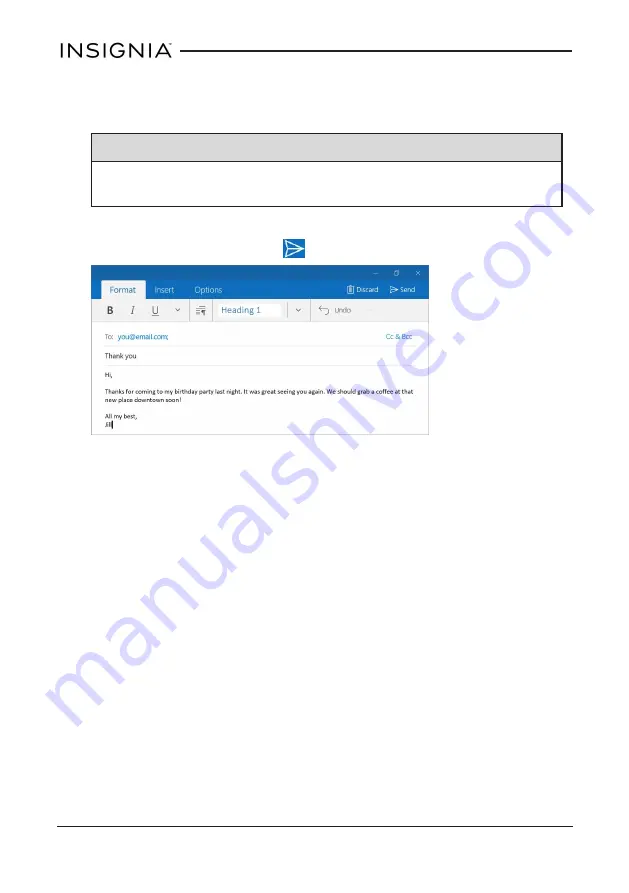
3. Enter the recipient's email address. As you enter the address, your tablet
displays your contacts that match the characters you've entered. You can
tap a contact or continue entering the address.
Note
If you want to send the email to more than one person, separate the
email addresses with a semicolon.
4. Enter a subject in the subject field (optional).
5. Enter your message, then tap
Send
when you are finished.
58
NS-P89W6100
_
Flex Windows® 8.9" Tablet






























