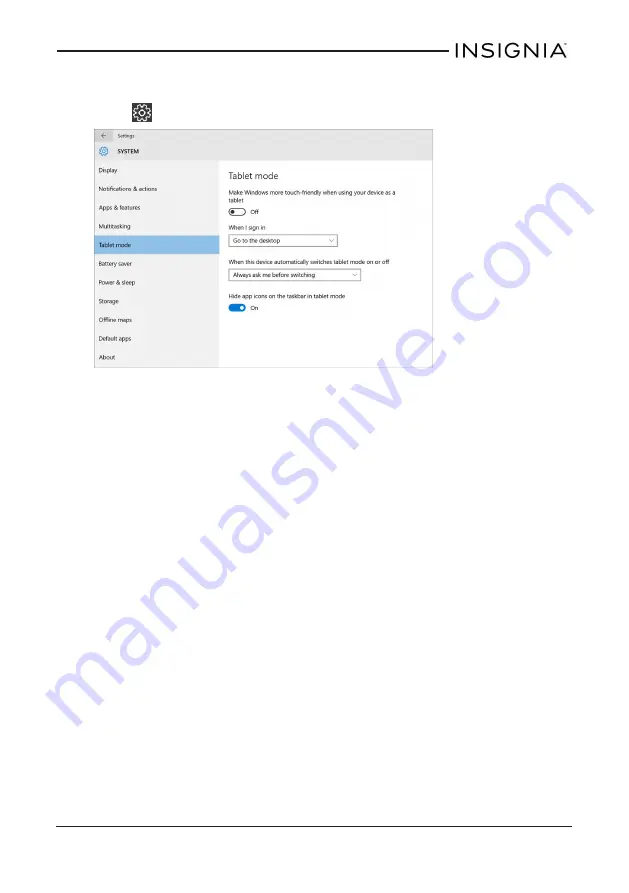
CHANGE THE DEFAULT VIEW
1. Open
Settings
>
System
>
Tablet mode
.
2. Under
When I sign in
, use the drop-down menu to select:
l
Automatically switch to tablet mode
l
Go to the desktop
l
Remember what I used last
www.insigniaproducts.com
37
NS-P89W6100 Flex Windows® 8.9" Tablet