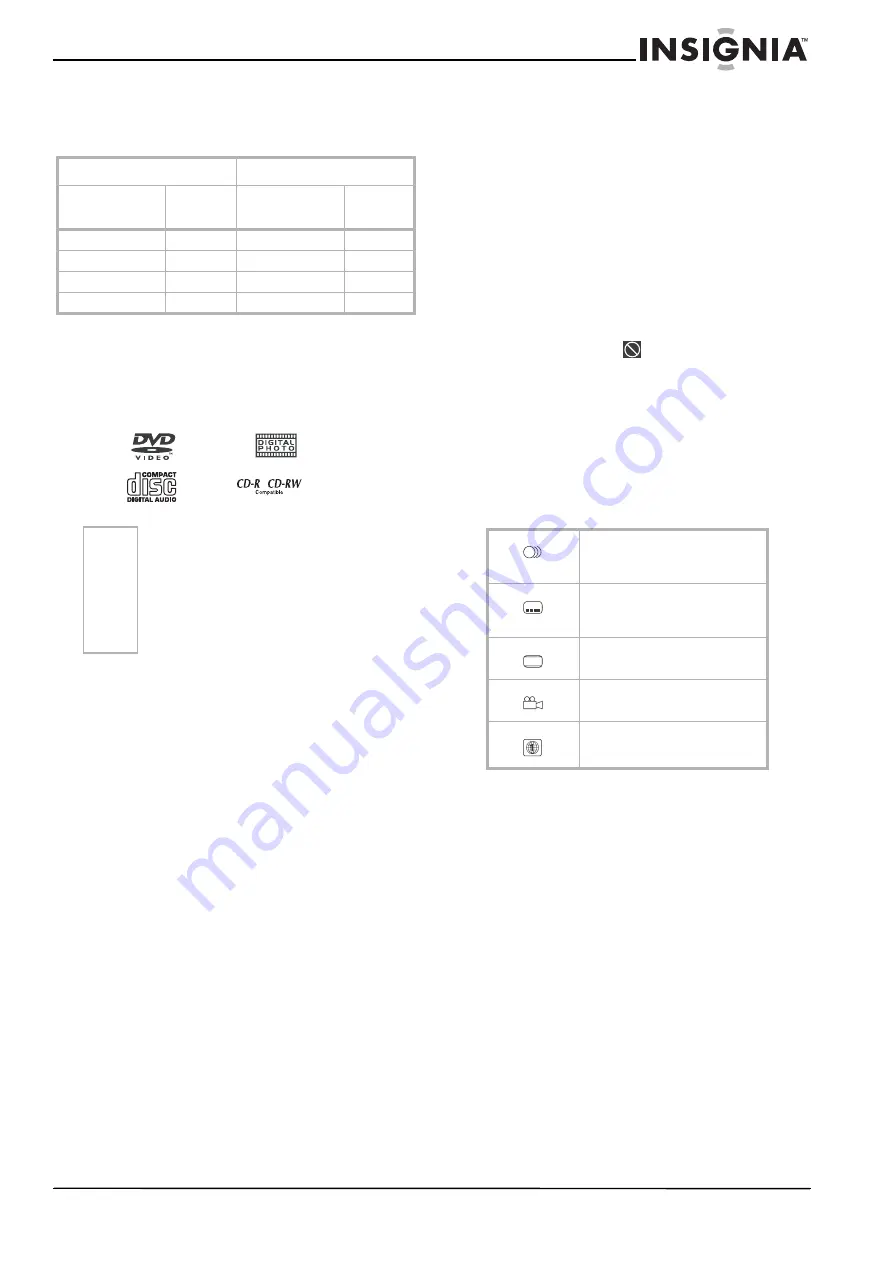
11
Insignia NS-MDDVD10 Dual-Screen Portable DVD Player
www.insignia-products.com
4 Set the AV In/DVD switch on the left side of
the main unit and the AV 1 / AV 2 switch on
the bottom of the monitor as shown in the
following table:
Using your DVD player
CDs and DVDs
This DVD player can play
3" (8 cm) and 5" (12 cm)
single CDs or DVDs.
the following discs:
When playing a CD-G (Graphics) or CD EXTRA
disc, the audio portion will be played, but the
graphic images will not be shown.
Copyright notes
•
It is forbidden by law to copy, broadcast,
show, broadcast on cable, play in public, rent
copyrighted material without permission.
•
Apparatus Claims of U.S. Patent Nos.
4,631,603; 4,577,216; 4,819,098 and
4,907,093 licensed for limited viewing uses
only.
•
Digital video discs are copy protected, and
any recordings made from these discs will be
distorted. This product incorporates copyright
protection technology that is protected by
method claims of certain U.S. patents and
other intellectual property rights owned by
Macrovision Corporation and other owners'
rights.
•
Use of this copyright protection technology
must be authorized by Macrovision
Corporation, and is intended for home and
other limited viewing uses only, unless
otherwise authorized by Macrovision
Corporation. Reverse engineering or
disassembly is prohibited.
Region management information
This unit is designed and manufactured to
respond to the Region Management Information
that is encoded on DVD discs. If the Region
number printed on the DVD disc does not
correspond to the Region number of this unit,
this unit cannot play that disc. The region
number of this unit is 1.
You may not be able to play some DVDs on this
unit if they were purchased from outside your
geographic area or made for business purposes.
Disc function or operation
The symbol appearing on the screen indicates
that the function or operation attempted is not
available at that time:
This occurs because the DVD disc manufacturer
determines the specific functions.
Certain functions may not be available on some
discs. Be sure to read the documentation
provided with the DVD.
Icons used on DVDs
Sometimes icons are printed on DVDs to
indicate a particular function. Some sample
icons include:
Titles, chapters, and tracks
DVDs are divided into titles and chapters.
If the disc has more than one movie on it, each
movie would be a separate title. Chapters are
sections of titles.
Audio CDs are divided into tracks. A track is
usually one song on an audio CD.
Numbers identify each title, chapter, and track
on a disc. Most discs have these numbers
recorded on them, but some do not.
Main unit
Monitor
AV In/DVD
switch
Display
AV 1 / AV 2
switch
Display
AV In mode
AV In
AV 1 mode
AV
DVD mode
DVD
AV 1 mode
AV
AV In mode
AV In
AV 2 mode
AV In
DVD mode
DVD
AV 2 mode
DVD
Note
Always store discs in their cases. Do not expose
discs to direct sunlight, high temperature, high
humidity, or dust. When removing the disc from
its case
• Do not touch the recorded surface
opposite the side of the disc with the label.
• Do not stick paper on the label surface.
• Do not bend the disc.
Language selections for audio
1 for English
2 for French
Language selections for subtitles
1 for English
2 for French
Screen aspect ratio
Multiple camera angles
Region code indicator
2
2
LB
2












































