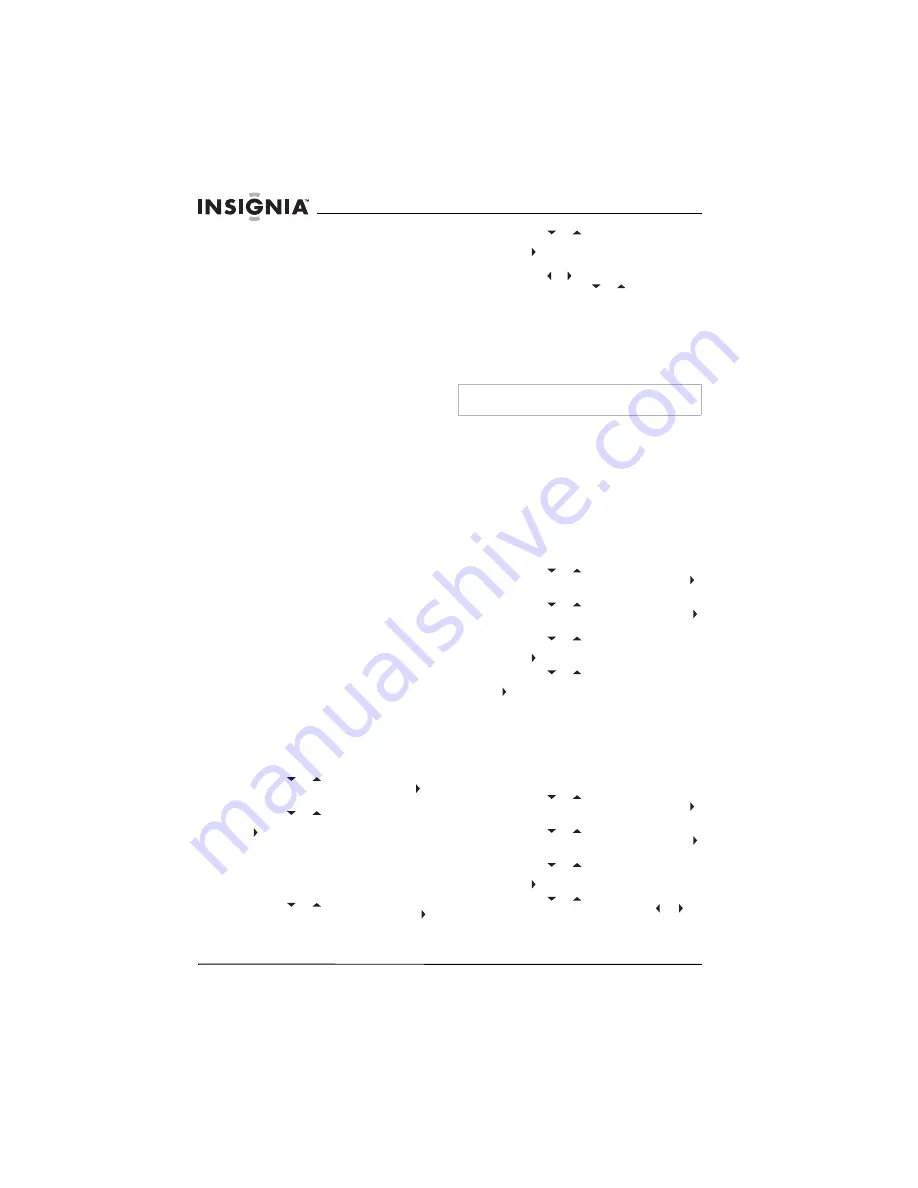
14
Insignia NS-LCD27FS 27” LCD TV
www.insignia-products.com
Selecting a digital sub-channel
Most digital TV channels have more than one
channel. The main channel carries the signal for
the main TV program. The sub-channels carry
signals for additional or alternate programming,
such as a radio or news broadcast.
For example, if the main channel number is 8,
the sub-channel number might be 8-1, 8-2, and
8-3,
To select a sub-channel:
1
Press the number buttons for the main
channel, for example 8.
2
Press the
–
button, the press the sub-channel
button, for example 1.
Adjusting the volume
To adjust the volume:
•
Press the
VOL
– or + button to decrease or
increase the volume.
•
Press the
MUTE
button to turn off the sound.
Press the
MUTE
button again to turn the
sound back on.
Displaying status information
To display status information:
•
Press the
INFO
button. Your TV displays
status information, such as the channel
number or signal source.
Selecting the video input source
To select the video input source:
•
Press the
INPUT
button one or more times to
select the video source. You can select:
•
TV–TV signal
•
Composite1–AV INPUT1 jacks
•
Composite2–AV INPUT2 jacks
•
Component1–COMPONENT INPUT1
jacks
•
Component2–COMPONENT INPUT2
jacks
•
VGA–D-SUB jack (computer)
•
HDMI–HDMI jack
•
S-Video–S-Video jack
Checking the DTV signal strength
To check the DTV signal strength:
1
Press the
MENU
button.
2
Press the
or
button one or more times
to highlight
Setup
, the press the
OK
or
button to open the Setup menu.
3
Press the
or
button one or more times
to highlight
DTV Signal
, then press the
OK
or button. Your TV shows the DTV signal
strength.
Adding a channel label
To add a label to a channel:
1
Press the
MENU
button.
2
Press the
or
button one or more times
to highlight
Setup
, then press the
OK
or
button to open the Setup menu.
3
Press the
or
button one or more times
to highlight
Channel Labels
, then press the
OK
or button to open the Channel Labels
Menu.
4
Press the or button to move the highlight
or cursor. Press the
or
button to toggle
between
NTSC
or
ATSC
or to select a
channel number or character.
5
Press the
OK
button to return to the previous
menu or press the
EXIT
button to close the
menu system.
Freezing the picture
You can freeze (still) the screen image.
To freeze or unfreeze the picture:
•
Press the
FREEZE
button.
Setting the clock
You can automatically set the clock from a digital
channel signal. Your TV searches for a digital
channel that has time information encoded. If the
clock is not correct after you automatically set it,
you can manually set the clock.
Automatically setting the clock
To automatically set the clock:
1
Press the
MENU
button.
2
Press the
or
button one or more times
to highlight
Feature
, then press the
OK
or
button to open the Feature menu.
3
Press the
or
button one or more times
to highlight
Time Set
, then press the
OK
or
button to open the Time Set menu.
4
Press the
or
button one or more times
to highlight
Time Set Mode
, then press the
OK
or button to select
Auto.
5
Press the
or
button one or more times
to highlight
Time Zone
, then press the
OK
or
button to select a time zone: Pacific,
Alaska, Hawaii, Eastern, Central, or
Mountain.
6
Press the
EXIT
button to close the on-screen
menu system.
Manually setting the clock
To manually set the clock:
1
Press the
MENU
button.
2
Press the
or
button one or more times
to highlight
Feature
, then press the
OK
or
button to open the Feature menu.
3
Press the
or
button one or more times
to highlight
Time Set
, then press the
OK
or
button to open the Time Set menu.
4
Press the
or
button one or more times
to highlight
Time Set Mode
, then press the
OK
or button to select
Manual
.
5
Press the
or
button to select
Year
,
Date
, or
Time
, then press the OK, , or
button to set the year, date, or time.
6
Press the
EXIT
button to close the on-screen
menu system.
Warning
To protect your TV, do not freeze the screen image for long
periods of time.
Summary of Contents for NS-LCD27FS
Page 1: ...27 LCD TV TV ACL de 27 po TV LCD de 27 NS LCD27FS ...
Page 2: ......
Page 68: ...68 Televisor con Pantalla LCD de 27 Insignia NS LCD27FS www insignia products com ...
Page 69: ...69 Televisor con Pantalla LCD de 27 Insignia NS LCD27FS www insignia products com ...
Page 70: ...70 Televisor con Pantalla LCD de 27 Insignia NS LCD27FS www insignia products com ...
Page 71: ......
Page 72: ......
Page 73: ...73 Televisor con Pantalla LCD de 27 Insignia NS LCD27FS www insignia products com ...
Page 74: ...74 Televisor con Pantalla LCD de 27 Insignia NS LCD27FS www insignia products com ...















































