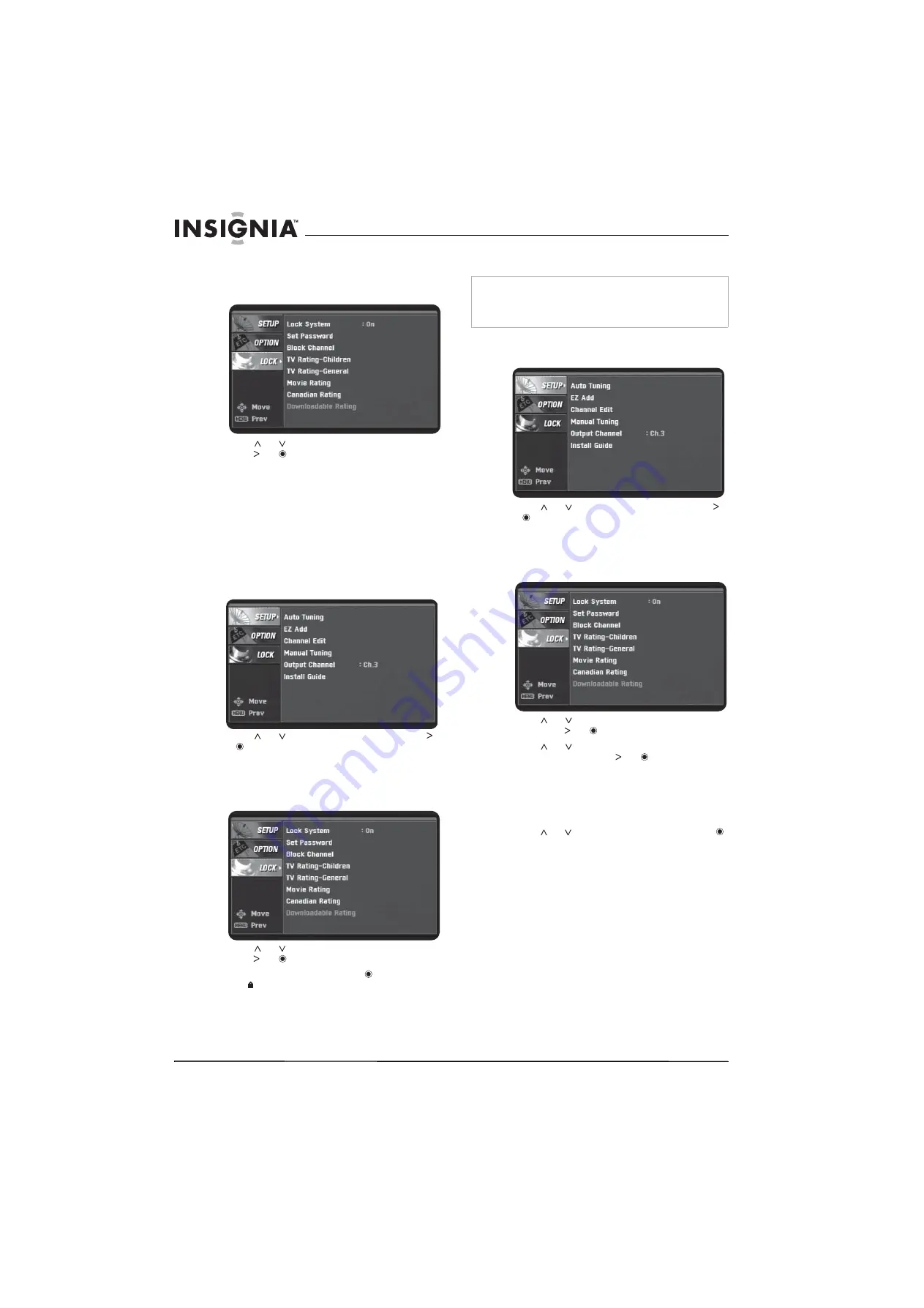
12
Converter Box with Analog Pass Through
www.insignia-products.com
3
Press the number buttons to enter the
password. If this is the first time you have
accessed the lock system, enter the default
password
7777
. The
LOCK
menu opens.
4
Press or to select
Set Password
, then
press or .
5
Press the number buttons to enter a new
four-digit password, then enter the new
password again.
Blocking channels
You can block channels that you do not want to
view. If you tune to a blocked channel, a blinking
CH BLOCKED
banner appears.
To block channels:
1
Press
MENU
. The
SETUP
menu opens.
2
Press or to select
LOCK
, then press
or .
3
Press the number buttons to enter the
password. If this is the first time you have
accessed the lock system, enter the default
password
7777
. The
LOCK
menu opens.
4
Press or to select
Block Channel
, then
press or .
5
Select a channel, then press . A locked
icon appears next to a blocked channel.
6
Repeat Step 4 to block or unblock additional
channels.
Blocking children’s TV programs
To block children’s TV programs:
1
Press
MENU
. The
SETUP
menu opens.
2
Press or to select
LOCK
, then press
or .
3
Press the number buttons to enter the
password. If this is the first time you have
accessed the lock system, enter the default
password
7777
. The
LOCK
menu opens.
4
Press or to select
TV Rating-Children
,
then press or .
5
Press or to select
Age
or
Fantasy
Violence
, then press or
.
•
Age
—Applies regardless of the content
category rating. After you select
Age
,
select
TV-Y
or
TV-Y7
.
•
Fantasy Violence
—Blocks programs that
have a fantasy violence rating.
6
Press or to select a rating, then press .
TV-Y
—Blocks all children’s programs.
TV-Y7
—Blocks children’s programs that are
rated TV-Y7 (for children 7 and older).
Note
This option does not block programs intended for more
mature audiences. To block these type programs, you must
use the
TV Rating-General
option. For more information,
see “Blocking general TV programs” on page 13.
























