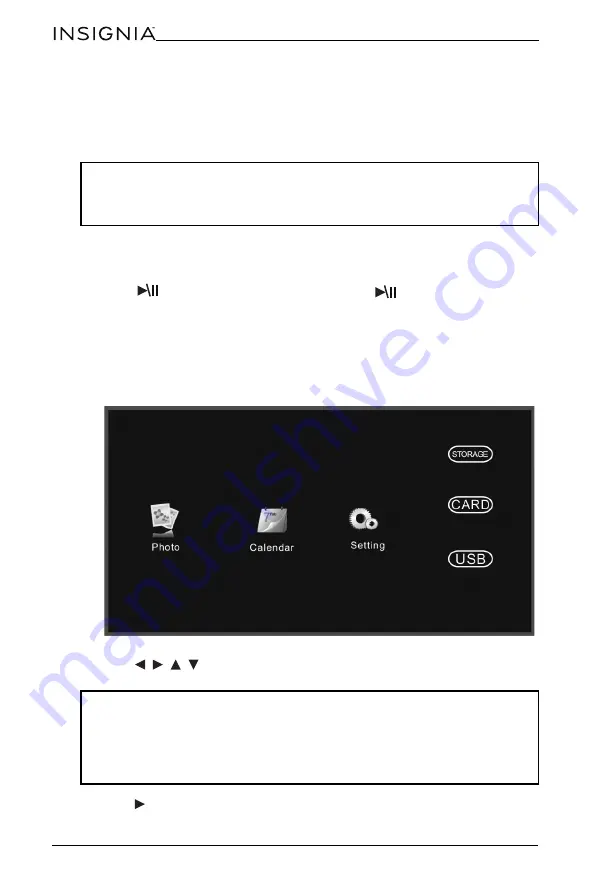
18
NS-DPF10WW-17
www.insigniaproducts.com
Playing a slideshow
Playing an instant slideshow from a memory card or USB device
1
Insert a memory card into the memory card slot or a USB flash drive into the
USB port.
A slideshow of pictures from the memory card or USB device automatically
starts to play. This may take a few seconds, depending on the number of
images on the card or flash drive.
2
Press
ENTER
to pause the slideshow. Press
ENTER
again to resume
the slideshow.
3
To change slideshow settings, see “Using the Photo Setup menu” on page 12.
Manually playing a slideshow
1
Insert a memory card or USB drive into one of the available memory slots or
the USB port, or you can set up the slideshow to play from demo photos
stored on the digital photo frame itself. The menu opens.
2
Press
,
,
,
to select from the available options (memory card, USB flash
drive, or onboard storage).
3
Press
SLIDE SHOW
. A slideshow begins that displays the pictures contained
in the memory device you selected.
Caution
: Memory cards fit into the card slots in only one direction. Do not force
a memory card into a slot. The card should fit snugly when inserted correctly.
Some cards require an adapter to fit correctly. For more information on
supported memory cards, see “Specifications” on page 22.
Notes
:
• If a memory card is inserted, CARD changes to indicate the type of card in the
slot (for example, SD), which is highlighted.
• If a USB flash drive is inserted, USB is highlighted.
• The option to select a memory card or USB device is disabled if there is no
media of that type in the corresponding slot or port.






















