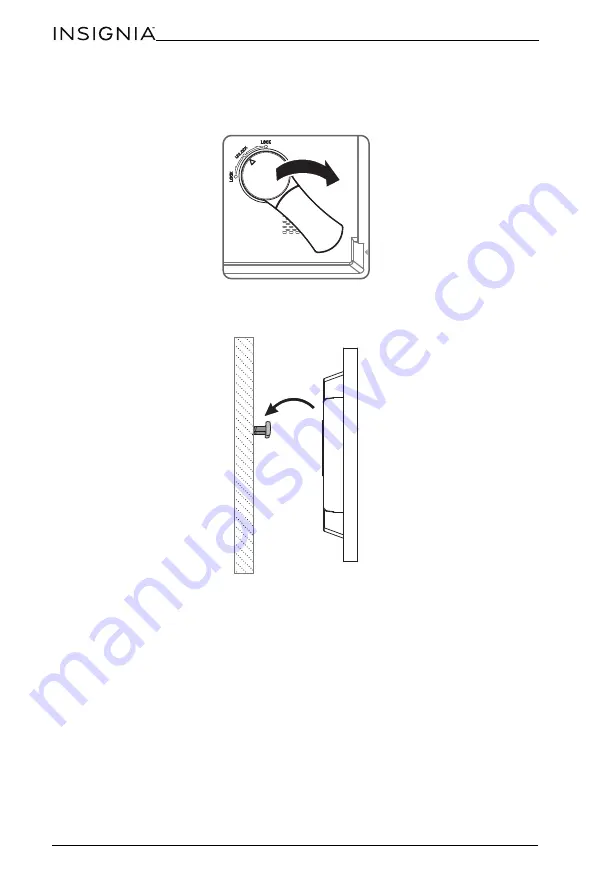
10
NS-DPF10WW-17
www.insigniaproducts.com
Hanging the photo frame
1
If the stand is attached, turn the stand to the
UNLOCK
dot and remove the
stand.
2
Insert two nails (not included) into your wall, then align the photo frame’s
mounting holes with the nails to hang your photo frame.