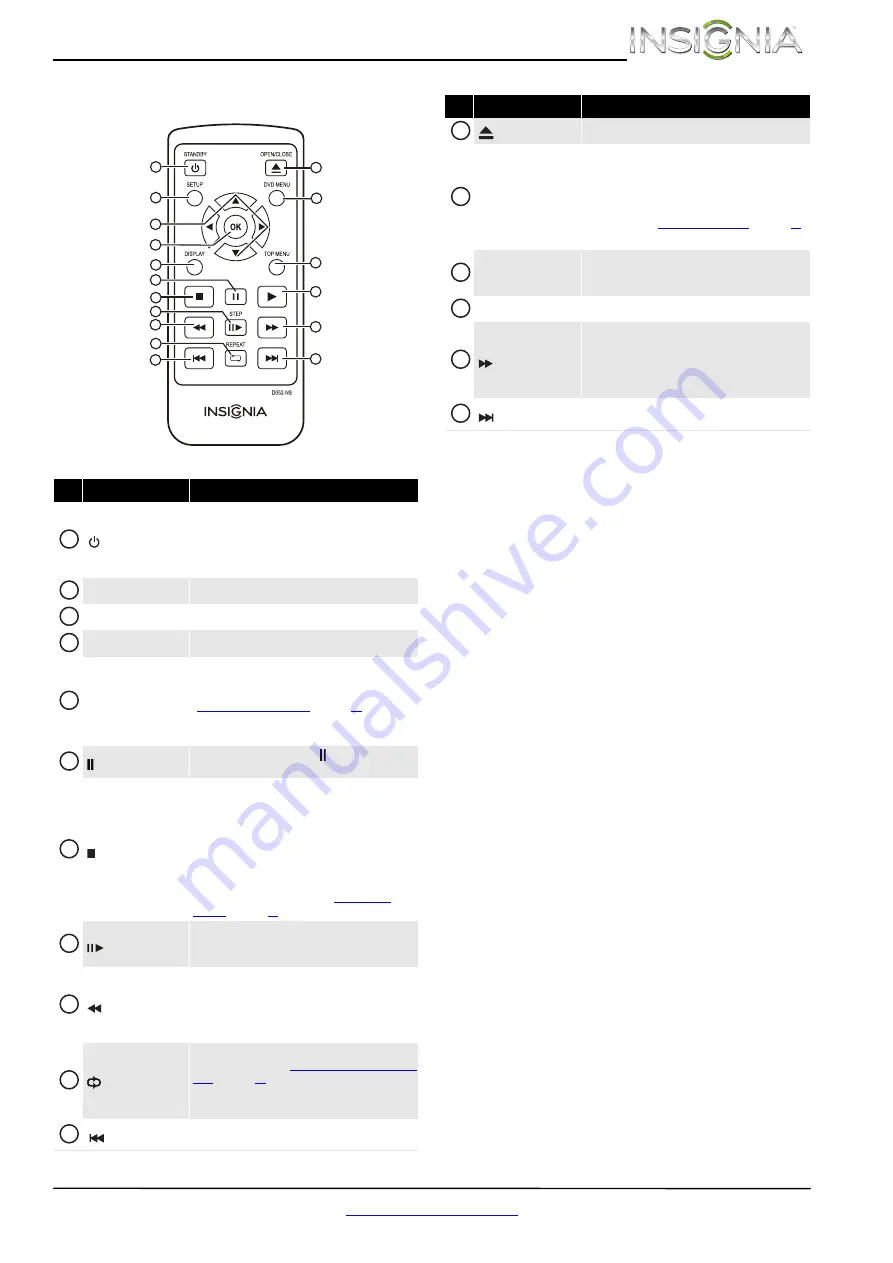
7
Insignia DVD Player
www.insigniaproducts.com
Remote control
#
Item
Description
/STANDBY
Press to turn your DVD player on or off
(standby mode).
Warning:
When your DVD player is off
(standby mode), power still flows through it. To
completely disconnect power, unplug the power cord.
SETUP
Press to open or close the on-screen menu.
S
T
W
X
Press to select options and settings.
OK
Press to confirm selections.
DISPLAY
Press to display disc information, such as elapsed title
or elapsed chapter time and remaining title or
remaining chapter time. For more information, see
“
” on page
When a music CD or JPEG disc is playing, press to
display disc information.
(pause)
Press to pause playback. Press (pause) or
X
(play)
to resume playback.
(stop)
When playing a DVD or CD:
•
Press once to stop playback. Press
X
(play) to
resume playback. Depending on the disc,
playback may resume where it stopped.
•
Press twice to completely stop playback. Press
X
(play) to resume playback. Playback begins
at the beginning of the disc.
When viewing JPEGs, press to view thumbnails of the
JPEGs. For more information, see “
” on page
/STEP
(DVD only) Press
X
(play), then press this button to
play the DVD one video frame at a time. Press
X
(play)
to normal resume playback.
(fast reverse)
Press to fast reverse on a DVD or CD. Each time you
press this button, the fast-reverse speed increases
from x2, x4, x8, x16 to x32. Press
X
(play) to resume
normal playback.
Press to display picture information on a JPEG disc.
/REPEAT
Press to repeat DVD chapters and titles or CD tracks. For
more information, see “
” on page
Press to repeat the current file, folder, or all files and
folders on a JPEG disc.
(previous)
Press to go to the previous DVD chapter, CD track, or
JPEG file.
1
2
5
6
7
8
9
10
11
3
4
12
13
14
15
16
17
1
2
3
4
5
6
7
8
9
10
11
/OPEN/CLOSE
Press to open or close the disc tray.
DVD MENU
When playing a DVD, press to open the DVD root
menu, if the DVD has one. Use
S
T
W
or
X
to select
an option, then press
OK
.
When viewing JPEGs, press to open a menu with
options for controlling JPEG playback. For more
information, see “
” on page
When playing a music CD, this button has no function.
TOP MENU
(DVD only) Press to open the DVD title menu, if the
DVD has one. Use
S
T
W
or
X
to select an option,
then press
OK
.
X
(play)
Press to start playing a DVD, music CD, or JPEG disc.
(fast forward)
Press to fast forward on a DVD or CD. Each time you
press this button, the fast-forward speed increases
from x2, x4, x8, x16 to x32. Press
X
(play) to resume
normal playback.
When playing a JPEG disc, the button has no function.
(next)
Press to go to the next DVD chapter, CD track, or JPEG
file.
#
Item
Description
12
13
14
15
16
17




















