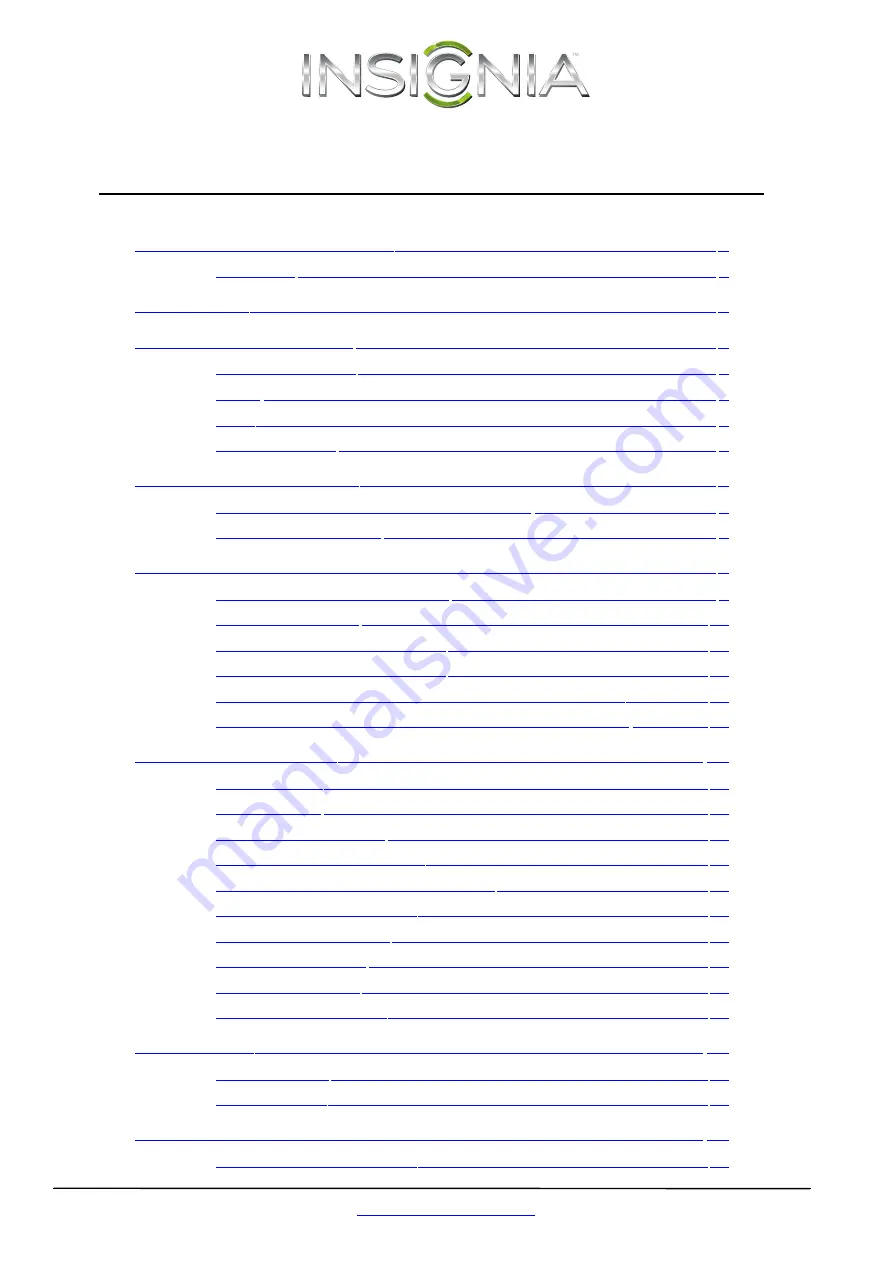
ii
www.insigniaproducts.com
Contents
Using the remote control for the first time . . . . . . . . . . . . . . . . . . . . . . . . 8
Using component video (best) . . . . . . . . . . . . . . . . . . . . . . . . . . . . . . . . . . 10
Using composite video (good) . . . . . . . . . . . . . . . . . . . . . . . . . . . . . . . . . . 11
Connecting a home theater system using digital audio . . . . . . . . . . . 11
Connecting a home theater system using analog audio . . . . . . . . . . 12
Repeating a DVD chapter or CD track . . . . . . . . . . . . . . . . . . . . . . . . . . . . 13



































