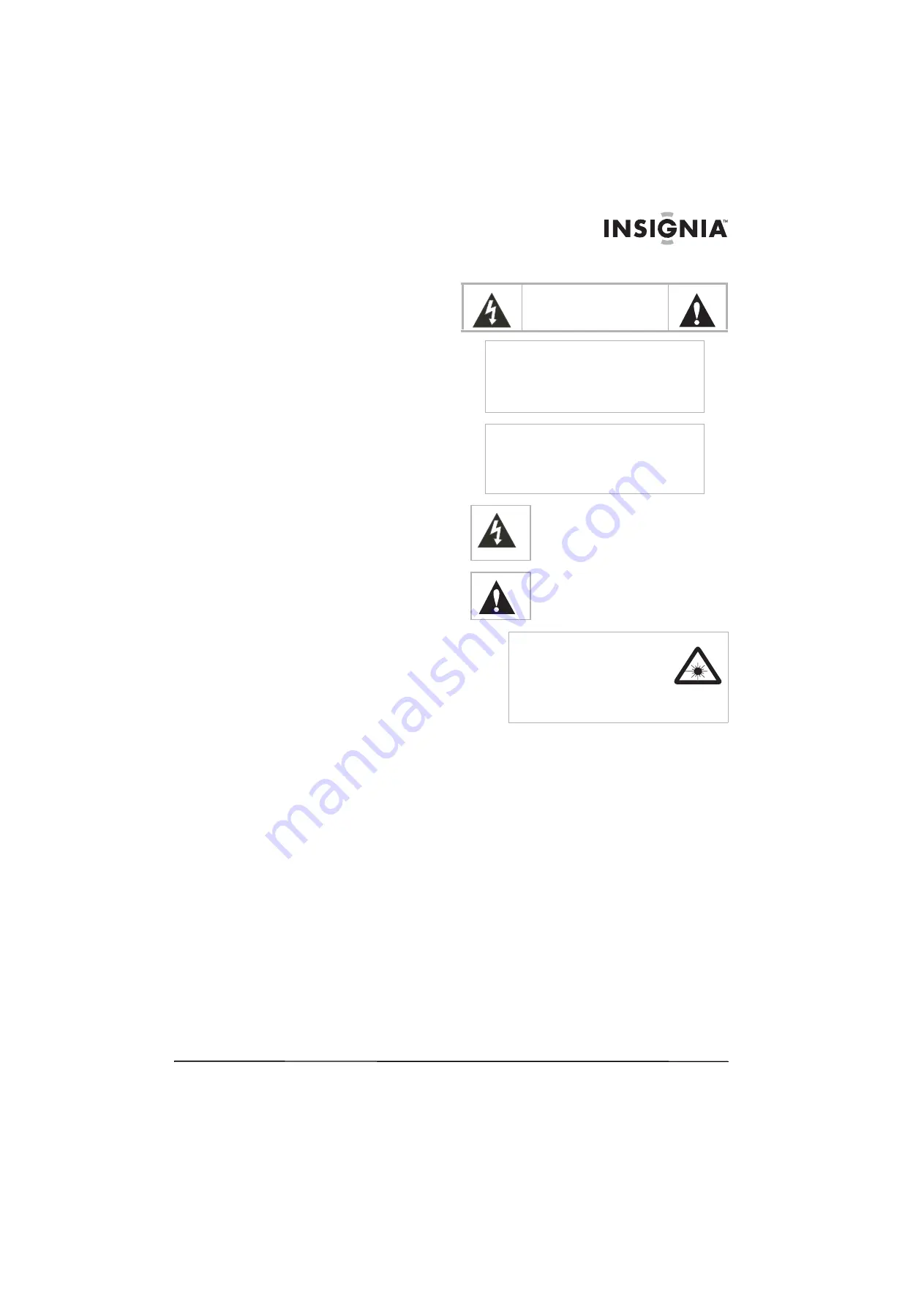
1
www.insignia-products.com
Insignia
NS-CADVD
DVD Player
Contents
Introduction. . . . . . . . . . . . . . . . . . . . . . . . . . . . . . .1
Safety information. . . . . . . . . . . . . . . . . . . . . . . . . .1
Features . . . . . . . . . . . . . . . . . . . . . . . . . . . . . . . . .2
Playable discs . . . . . . . . . . . . . . . . . . . . . . . . . . . . . . . . 2
Front . . . . . . . . . . . . . . . . . . . . . . . . . . . . . . . . . . . . . . . 2
Back . . . . . . . . . . . . . . . . . . . . . . . . . . . . . . . . . . . . . . . 3
Remote control . . . . . . . . . . . . . . . . . . . . . . . . . . . . . . . 3
Setting up your player . . . . . . . . . . . . . . . . . . . . . . .4
Installing remote control batteries. . . . . . . . . . . . . . . . . 4
Connecting a TV with composite video. . . . . . . . . . . . . 4
Connecting a TV with S-Video . . . . . . . . . . . . . . . . . . . 5
Connecting a TV with component video . . . . . . . . . . . . 5
Using your player . . . . . . . . . . . . . . . . . . . . . . . . . .5
Turning your player on or off . . . . . . . . . . . . . . . . . . . . . 5
Using the remote control. . . . . . . . . . . . . . . . . . . . . . . . 5
Selecting the video output mode . . . . . . . . . . . . . . . . . 5
Selecting the TV type . . . . . . . . . . . . . . . . . . . . . . . . . . 6
Selecting the TV system . . . . . . . . . . . . . . . . . . . . . . . . 6
Selecting the digital audio out mode. . . . . . . . . . . . . . . 6
Playing a disc . . . . . . . . . . . . . . . . . . . . . . . . . . . . . . . . 6
Controlling disc playback . . . . . . . . . . . . . . . . . . . . . . . 6
Adjusting the volume . . . . . . . . . . . . . . . . . . . . . . . . . . 7
Adjusting the video . . . . . . . . . . . . . . . . . . . . . . . . . . . . 7
Selecting a camera angle . . . . . . . . . . . . . . . . . . . . . . . 7
Creating a playlist . . . . . . . . . . . . . . . . . . . . . . . . . . . . . 7
Repeating a chapter, title, or DVD . . . . . . . . . . . . . . . . 7
Creating a playback loop . . . . . . . . . . . . . . . . . . . . . . . 8
Using ZOOM. . . . . . . . . . . . . . . . . . . . . . . . . . . . . . . . . 8
Searching on a disc . . . . . . . . . . . . . . . . . . . . . . . . . . . 8
Selecting the on-screen menu language . . . . . . . . . . . 8
Selecting a DVD subtitle language . . . . . . . . . . . . . . . . 8
Selecting the DVD audio language . . . . . . . . . . . . . . . . 8
Selecting the DVD menu language . . . . . . . . . . . . . . . . 9
Turning Last Memory on or off . . . . . . . . . . . . . . . . . . . 9
Turning the screen saver on or off . . . . . . . . . . . . . . . . 9
Setting the parental password . . . . . . . . . . . . . . . . . . . 9
Setting parental controls . . . . . . . . . . . . . . . . . . . . . . . 10
Setting up digital audio . . . . . . . . . . . . . . . . . . . . . . . . 10
Resetting to factory defaults . . . . . . . . . . . . . . . . . . . . 10
Maintaining . . . . . . . . . . . . . . . . . . . . . . . . . . . . . .11
Troubleshooting . . . . . . . . . . . . . . . . . . . . . . . . . .11
Error messages . . . . . . . . . . . . . . . . . . . . . . . . . . . . . 12
Specifications . . . . . . . . . . . . . . . . . . . . . . . . . . . .12
90-day limited warranty. . . . . . . . . . . . . . . . . . . . .13
Français. . . . . . . . . . . . . . . . . . . . . . . . xx
Introduction
Congratulations on your purchase of a
high-quality Insignia product. Your NS-CADVD
represents the state of the art in DVD player
design, and is designed for reliable and
trouble-free performance.
Safety information
1
Read these instructions.
2
Keep these instructions.
3
Heed all warnings.
4
Follow all instructions.
5
Do not use your DVD player near water.
6
Clean only with a dry cloth.
7
Do not block any ventilation openings. Install
in accordance with the manufacturer's
instructions.
8
Do not install near any heat sources such as
radiators, heat registers, stoves, or other
heat-generating devices (including
amplifiers) that produce heat.
9
Do not defeat the safety purpose of the
polarized or grounding-type plug. A polarized
plug has two blades with one wider than the
other. A grounding type plug has two blades
and a third grounding prong. The wide blade
or the third prong are provided for your safety.
If the provided plug does not fit into your
outlet, consult an electrician for replacement
of the obsolete outlet.
CAUTION
RISK OF ELECTRIC SHOCK
DO NOT OPEN
Warning
To reduce the risk of electric shock, do not remove
the cover or back. No user serviceable parts
inside. Refer servicing to qualified service
personnel.
To reduce the risk of fire or electric shock, do not
expose your DVD player to rain or moisture.
Caution
To prevent electric shock, match the wide blade on
the power cord plug to the wide slot on an electric
outlet. If the plug does not fit, consult a licensed
electrician to replace the obsolete outlet. Do not
modify the power cord plug, or you will defeat this
safety feature.
This symbol indicates that dangerous
voltage constituting a risk of electric shock
is present within your DVD player. This
label is located on the back of your DVD
player.
This symbol indicates that there are
important operating and maintenance
instructions in the literature accompanying
your DVD player.
Warning
Your DVD player employs a laser
system.
Use of controls, adjustments, or the
performance of procedures other
than those specified may result in
hazardous radiation exposure.
Visible laser radiation is present when open and
interlocks defeated.
Do not stare into beam.




































