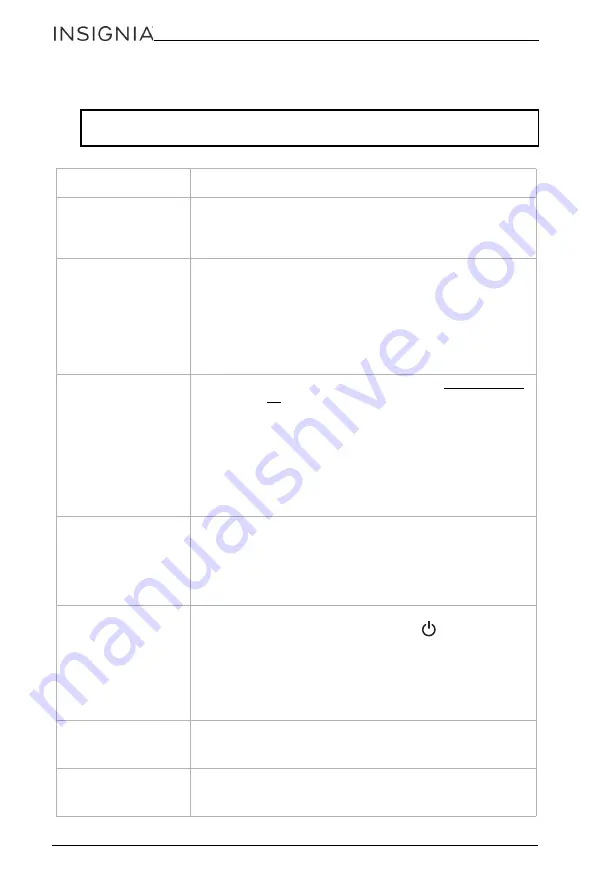
16
NS-BBBT20
www.insigniaproducts.com
Troubleshooting
CAUTION:
Do not try to repair the boombox yourself. Doing so will invalidate
your warranty.
Problem
Solution
Your boombox will
not turn on.
• Unplug your boombox for a few moments, then plug it
back in.
• Make sure that the AC outlet is working by plugging
another device into it.
The CD player will not
play.
• Make sure that you have put a CD in the CD tray.
• Make sure that the CD is inserted label side up.
• Try a different CD.
• Make sure that the CD player is not paused.
• Make sure that the CD mode is selected.
• Make sure that you are using a compatible CD. Your
boombox can play standard and 3" audio CDs, CD-Rs,
and CD-RWs.
A CD skips while
playing.
• Wipe the CD with a cloth to clean it. See Cleaning discs
• Try a different CD.
• Make sure that the CD is not warped, scratched, or
damaged.
• Make sure that your boombox is not being affected by
vibration or shock. Move the boombox if necessary.
• Make sure that you are using a compatible CD. Your
boombox can play standard and 3" audio CDs, CD-Rs,
and CD-RWs.
I hear noise or
distorted sound on
AM or FM radio
broadcasts.
• Extend the FM antenna.
• Rotate your boombox until the best reception is
obtained.
• Try turning off electrical appliances near your boombox,
such as hair dryers, vacuum cleaners, or fluorescent
lights.
I don’t hear any
sound.
• Increase the volume.
• Plug in the AC power cord and press
(Standby/ON) to
turn on your boombox.
• Make sure that you have installed fresh batteries and
that they are installed correctly.
• Make sure that you have selected the correct source.
• If you are in AUX mode, make sure the volume has not
been muted on your playback device.
The sound seems very
low.
• If you are using AUX mode, make sure that the volume is
turned up on both your audio source and your
boombox.
A cassette tape will
not play/record.
• Open the cassette door and make sure that the tape has
not been tangled in the tape drive mechanism.
• Rewind your tape or turn it over to the other side.







































