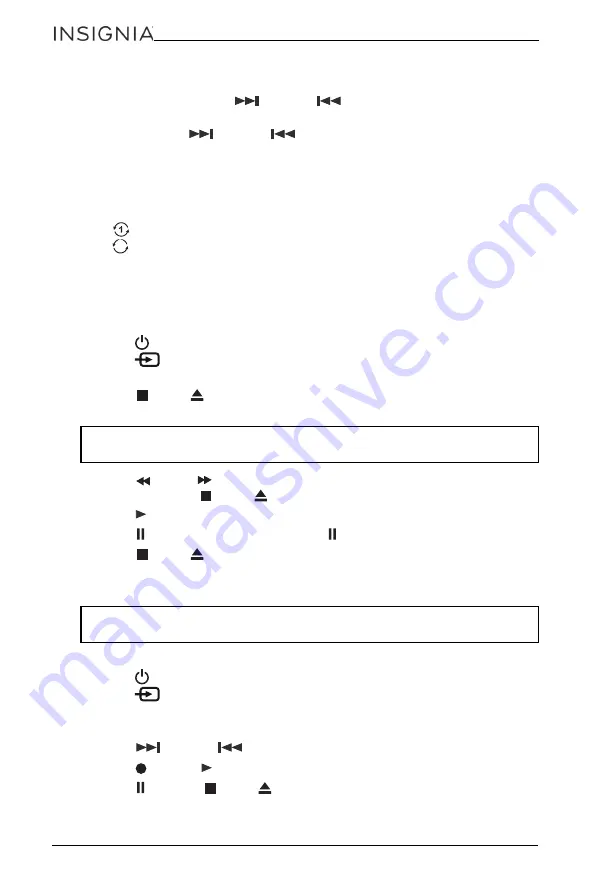
12
NS-BBBT20
www.insigniaproducts.com
Skipping or searching a CD track
1
During playback, press
(next) or
(previous) to skip to the next or
previous track, respectively.
2
Press and hold
(next) or
(previous) to quickly search the current
track forward or backward, respectively.
Using repeat mode
1
Press
BAND/PLAY MODE
while in playback mode to cycle through the repeat
modes (
Repeat current track, Repeat all, Random
). The following appears
on the display:
-
turns on—Repeat current track
-
turns on—Repeat all tracks
- “
RANDOM
” turns on—Random playback
2
To cancel repeat mode, press
BAND/PLAY MODE
until the
Random/Repeat
icon disappears from the display.
Playing cassette tapes
1
Press
(Standby/ON) to turn on the boombox.
2
Press
(source) repeatedly to select
TAPE
mode. “
CAS
” appears on the
display.
3
Press
STOP/
EJECT to open the cassette door.
4
Insert a cassette tape into the door, then gently push the door closed.
5
Press
REW or
FWD to wind the cassette tape to the starting point you
want, then press
STOP/
EJECT to stop the cassette tape.
6
Press
PLAY to begin playback.
7
Press PAUSE to pause playback. Press PAUSE again to resume playback.
8
Press
STOP/
EJECT to stop playback. Press again to open the cassette
door.
Recording to cassette tape
Recording to cassette tape from the radio
1
Press
(Standby/ON) to turn on the boombox.
2
Press
(source) repeatedly to select
RADIO
mode, then press
BAND
to
select
AM
or
FM
.
3
Insert a cassette tape into the door, then gently push the door closed.
4
Press
(next) or
(previous) to tune the radio to the station you want.
5
Press
REC and
PLAY together to begin recording.
6
Press PAUSE or
STOP/
EJECT to pause or stop recording, respectively.
Note:
Make sure that you slide the cassette tape into the slot in the cassette
door. Do not place the cassette tape directly onto the tape drive mechanism.
Note:
For the best possible recording quality, only use normal bias cassette
tapes (Type I).








































