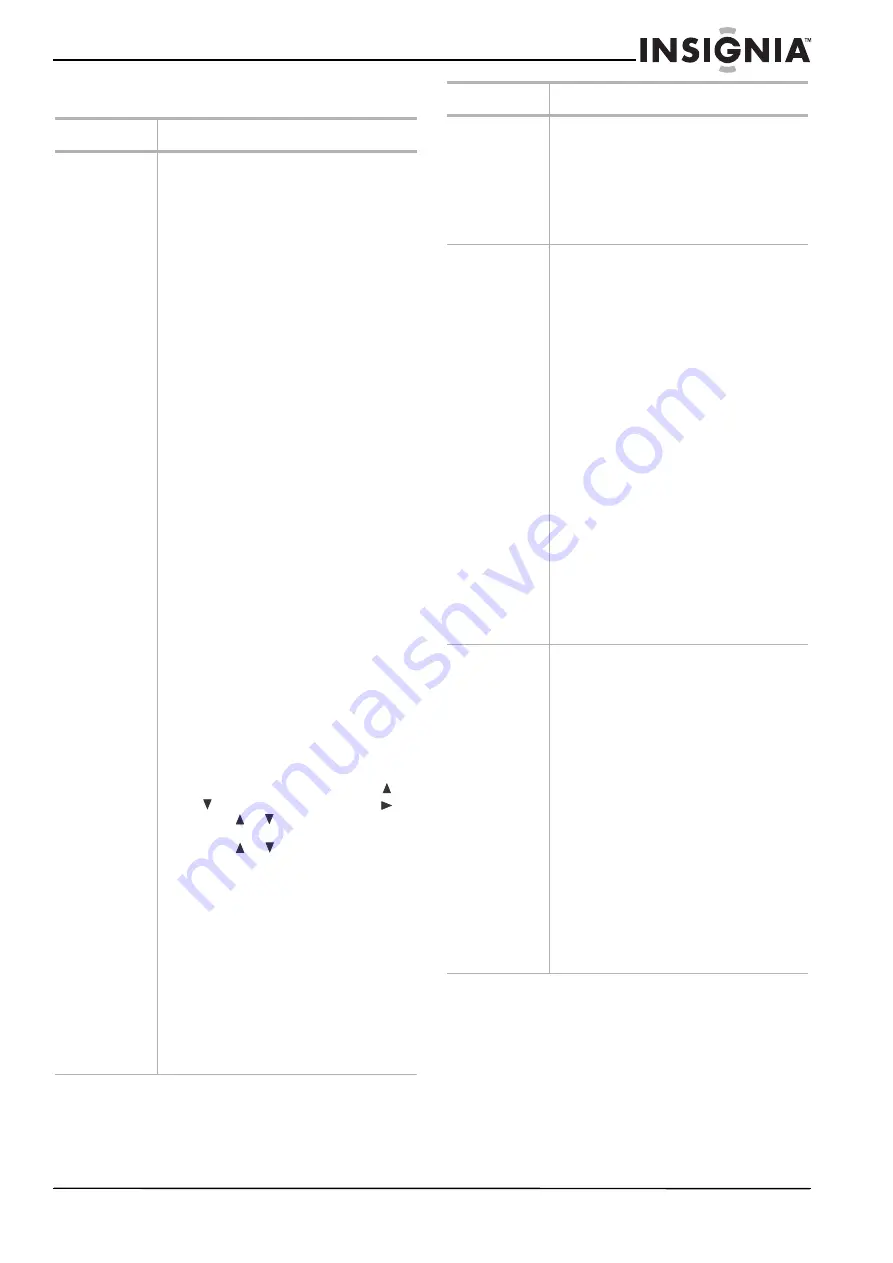
11
Insignia NS-A3111 DVD Executive Shelf System
www.insignia-products.com
Changing your player’s settings
Menu
Available options
SYSTEM
SETUP
SCREEN SAVER
–Turn screen saver
On
or
Off
.
JPEG TIME
–Select the JPEG slide show
interval while playing a picture CD. Each
picture will display for the duration specified
before showing the next one automatically.
Choices include
5SEC
,
10SEC
, and
15SEC
.
PASSWORD
–Many DVD movie discs contain
MPAA rating codes. This shelf system
recognizes the codes on these DVDs. This
provides a method for you to prevent children
from viewing films which are not suitable or
that you find objectionable. To unlock the
RATING feature or change the password, press
the numeric buttons to input the existing
password (the factory-set password is "1234"),
then press
ENTER
. You can then change the
RATING setting as shown below, or input a
new password and press
ENTER
. An open lock
icon indicates that parental lock is NOT active.
A closed lock icon indicates that parental lock
is active.
RATING
–After entering the password (as
shown above), Select the highest rating you
want anyone to view, then lock the password.
To play a disc with a higher rating, the
password must be entered. Ratings include:
•
KID SAFE
–Content is safe for children.
•
G
–Recommended as acceptable for all
ages.
•
PG
–Parental Guidance is suggested.
•
PG-13
–Material may not be suitable for
children under age 13.
•
PG-R
–Parental guidance recommended
- very brief mature language or
situations.
•
R
–Restricted - violence, adult language
and situations unsuitable for young
viewers.
•
NC-17
–Not recommended viewing for
children under age 17.
•
ADULT
–Should be viewed only by
adults due to graphic sexual material,
violence, or language.
To set the rating when the password is
unlocked:
• In the
System Setup menu, press
or
to highlight Rating, then press
.
• Press or to highlight a rating level
for the disc inserted, then press
OK
.
• Press
or
to
highlight
Password
,
then press
OK
. Use the numeric keys
(0-9) to enter a four-digit password. If
you make a mistake before pressing
OK
, press
CLEAR
and enter your
four-digit security code again. DVD
discs that are rated above the level you
selected will not play unless you enter
correct the four-digit password.
SOURCE
–Select the source files that you want
to play between Disc and USB. To access files
in a USB device, make sure your USB device is
connected to the USB jack on the front panel.
Note:
This system does not support NTFS format. If
the USB flash drive does not work, check the USB
flash drive file system and format it with FAT or
FAT32.
LANG
(UAGE)
SETUP
OSD LANGUAGE
–Select the language for the
on-screen display (menus).
AUDIO LANG
–Select the DVD audio language
you want.
SUBTITLE LANG
–Select the DVD subtitle
language you want.
MENU LANG
–Select the DVD menu language
you want.
VIDEO SETUP
TV TYPE
–Sets the aspect ratio of the picture.
Choices include:
•
4:3 PS
–Select this when your system is
connected to a normal TV. Wide-screen
images are shown on the screen, but
with some parts cut automatically.
•
4:3 LB
–Select this when your system is
connected to a normal TV. Wide-screen
images are shown on the screen, with
black bands on the top and bottom
•
16:9
–Select this when your system is
connected to a wide-screen TV.
Note:
Some discs may not be able to play according
to your selection due to the format that has been
recorded on the disc. For example, a disc recorded
in 4:3 mode can only be played in 4:3. The TV TYPE
should correspond to the TV screen.
VIDEO
–Choose video output that matches the
video connection between your system and TV.
Choices include:
•
480i YPBPR
–Select this if you have
connected unit to your TV using Y, Cb,
Cr video cable.
•
P-SCAN YPBPR
–Select this if you have
connected the unit to your TV using the
Y, Pb, Pr video jacks and are using the
progressive scan feature.
Note:
You also can press
V-SELECT
to select this
directly.
AUDIO SETUP
DIGITAL OUTPUT
–Select the digital audio
format:
•
SPDIF/RAW
–Digital audio output is in
the original format, such as AC3 or
DTS.
•
SPDIF/PCM
–Digital audio output is
converted to PCM.
DYNAMIC RANGE
– Lets you control the
dynamic range so as to achieve a suitable
sound for your equipment.
•
ON
–Loud sounds such as explosions
are toned down slightly.
•
OFF
–The system plays back at the
recording level on the disc.
SAMPLING
–Selects the decode sampling
between 96 KHz and 48 KHz.
•
48 KHz
–Audio is down sampled at
48 KHz if the disc is recorded in
96 KHz.
•
96 KHz
–Outputs with original audio
format.
Note:
This function is only available for digital audio
output of a disc recorded in 96 KHz.
Menu
Available options


























