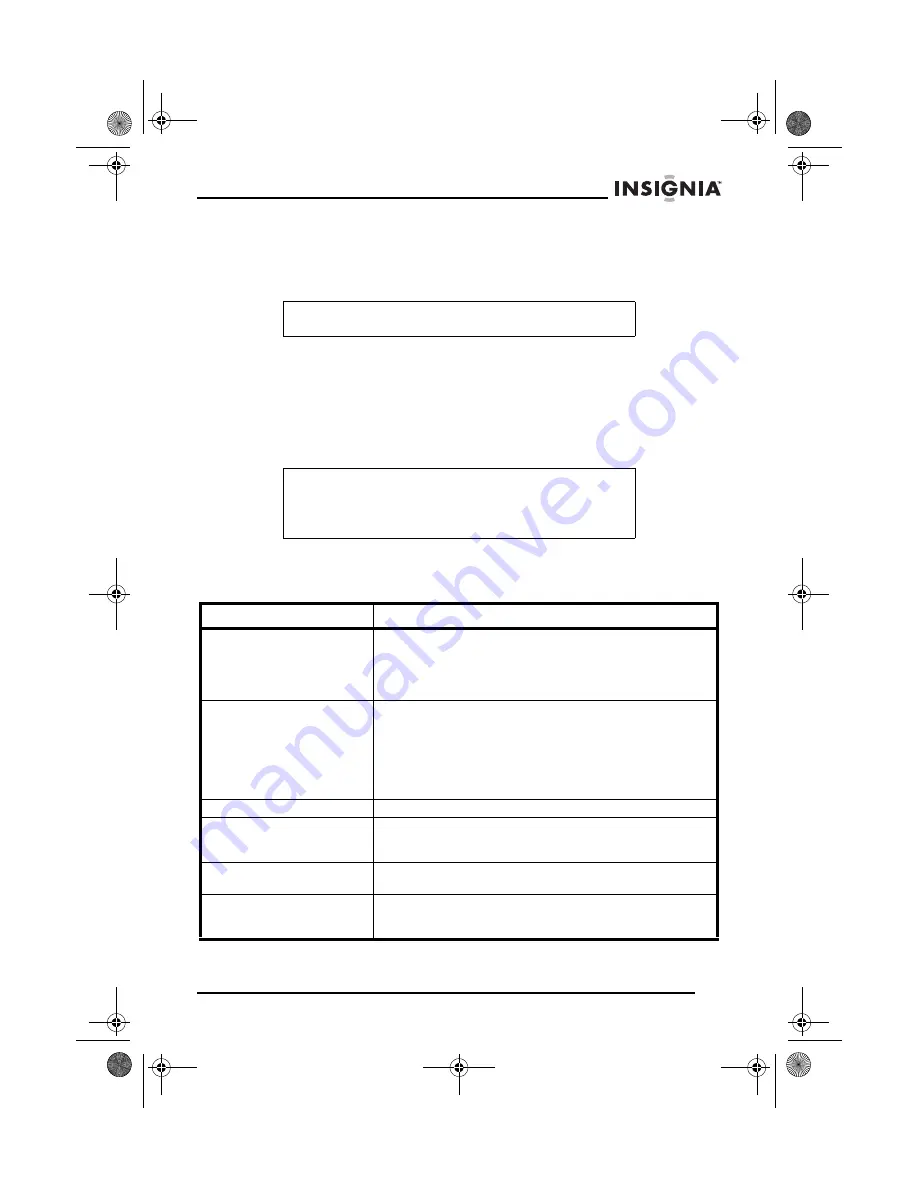
27
Welcome
www.insignia-products.com
4 To select Mono or Stereo while in FM mode, press the
MO/ST button. When you select Stereo, the display shows a
stereo signal. If the signal is not strong enough, you cannot select
Stereo.
5 Press ENTER to exit FM/AM mode and enter disc play mode.
6 Change the antenna direction to find the strongest signal for each
station.
Troubleshooting
For your convenience, we have listed some methods to solve
common problems you may encounter when using the system. If the
problem occurs repeatedly, contact your nearest maintenance center.
Note
Stereo is not available in AM mode.
Note
In most cases, whether the DVD player can work correctly
depends on the disc you are trying to play. Some features
listed in the instruction manual may not work properly due to
disc problems.
Problem
Cause and solution
Cannot operate the system
with the remote control
• Check the batteries in the remote control to see if
they need to be replaced.
• Use the remote control within 6 meters from the
system, and direct the remote control to the front
panel of the system.
Cannot play discs
• Make sure that the disc is placed on the tray with
the label facing up.
• Play discs compatible with the DVD player.
• Switch off the player for a while and switch on
again.
• Parental control rating is set. Remove or change
the rating.
No disc menu is displayed
Check if a menu is recorded.
Play mode is different from
what has been chosen in
the Setup menu
If the disc has no corresponding function codes, some
features selected in the Setup menu may not work
properly.
Picture distortion or no color
displayed
The TV system or video output of the system is not the
same as the TV set. Reset the TV system.
No picture is produced or
picture is produced
asynchronously
The setup of the video output does not match the way
the system is connected with the TV set. Set up and
configure correctly.
NS-A2111.fm Page 27 Friday, January 26, 2007 6:59 AM
Summary of Contents for NS-A2111 - AV System
Page 2: ...NS A2111 fm Page 2 Friday January 26 2007 6 59 AM...
Page 30: ...30 Welcome www insignia products com NS A2111 fm Page 30 Friday January 26 2007 6 59 AM...
Page 64: ...64 Bienvenue www insignia products com NS A2111 fm Page 64 Friday January 26 2007 6 59 AM...
Page 101: ...NS A2111 fm Page 101 Friday January 26 2007 6 59 AM...
















































