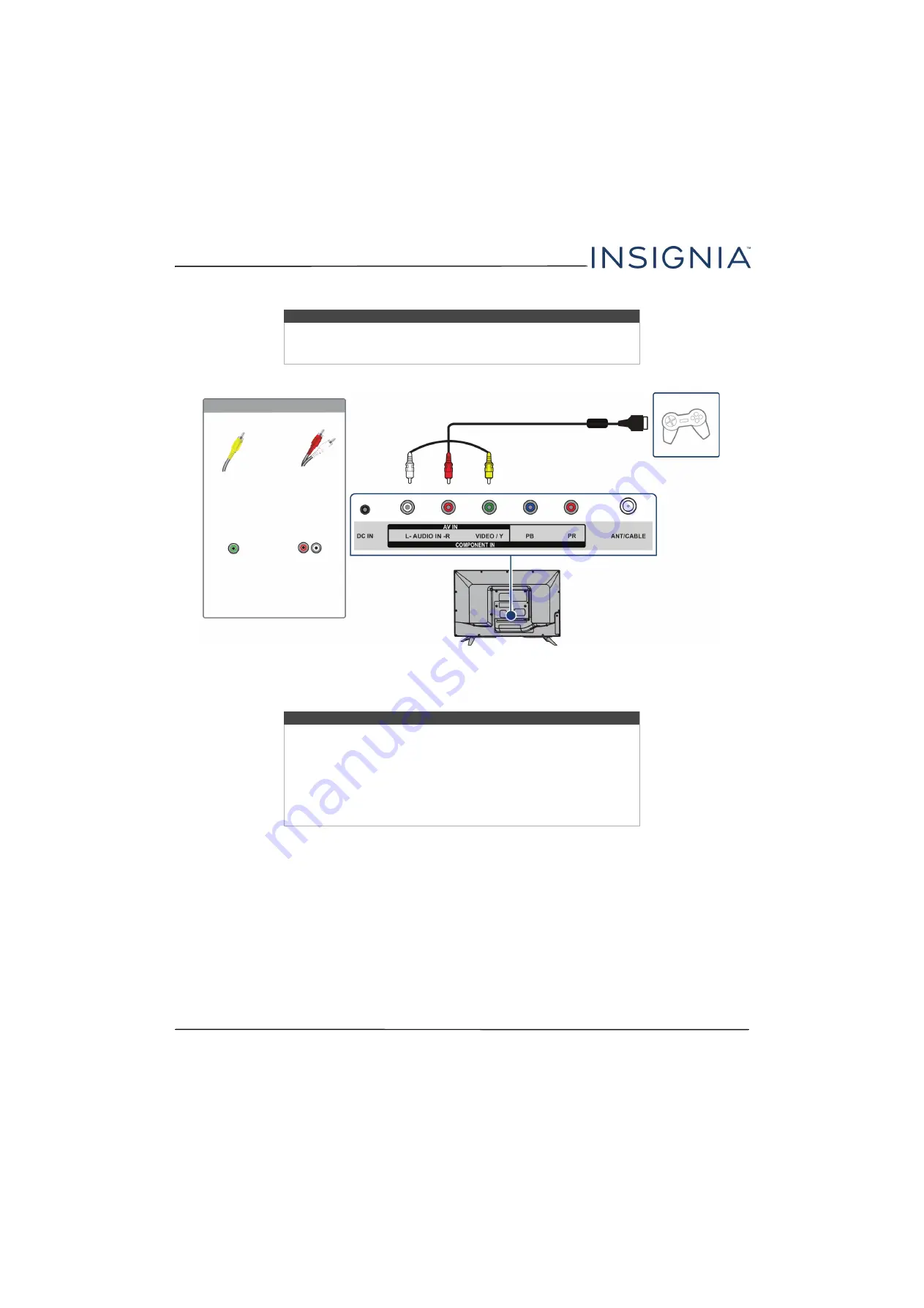
23
NS-32D220NA16 Insignia 32" 720p 60Hz LED TV
www.insigniaproducts.com
AV (composite video) (good)
1
Make sure that your TV’s AC power adapter is unplugged and the game console is turned off.
2
Connect the video and audio connectors on the game console’s AV cable (not provided) to the green
VIDEO / Y
jack
and
L
and
R
AUDIO
jacks on the back of your TV and to the composite jack(s) on the game console.
3
Plug your TV’s AC power adapter into a power outlet, then turn on your TV.
4
Turn on the game console, then set it to the correct output mode. For more information, see the documentation that
came with the console.
5
Press
INPUT
to open the
INPUT SOURCE
list.
6
Press
S
or
T
to highlight
Component/AV
, then press
ENTER
.
Notes
• Cables are often color-coded to match color-coded jacks.
• The yellow video connector on the AV cable connects to the green
VIDEO / Y
jack.
Note
• Most game consoles come with a special AV (composite video) cable.
See the documentation that came with your game console or check the
manufacturer’s Web site.
• The
VIDEO / Y
,
PB
, and
PR
video jacks (used to connect a component
device) share the
L
and
R
AUDIO IN
jacks with the
VIDEO / Y
jack (used
to connect an AV (composite video) device).
• When you connect the audio using the
L
and
R
AUDIO IN
jacks, the
audio output is analog.
Game console
Console-specific AV cable
Back of TV
AV cable
connector
Audio cable
connectors
AV jack
Analog
audio jacks
On your TV






























