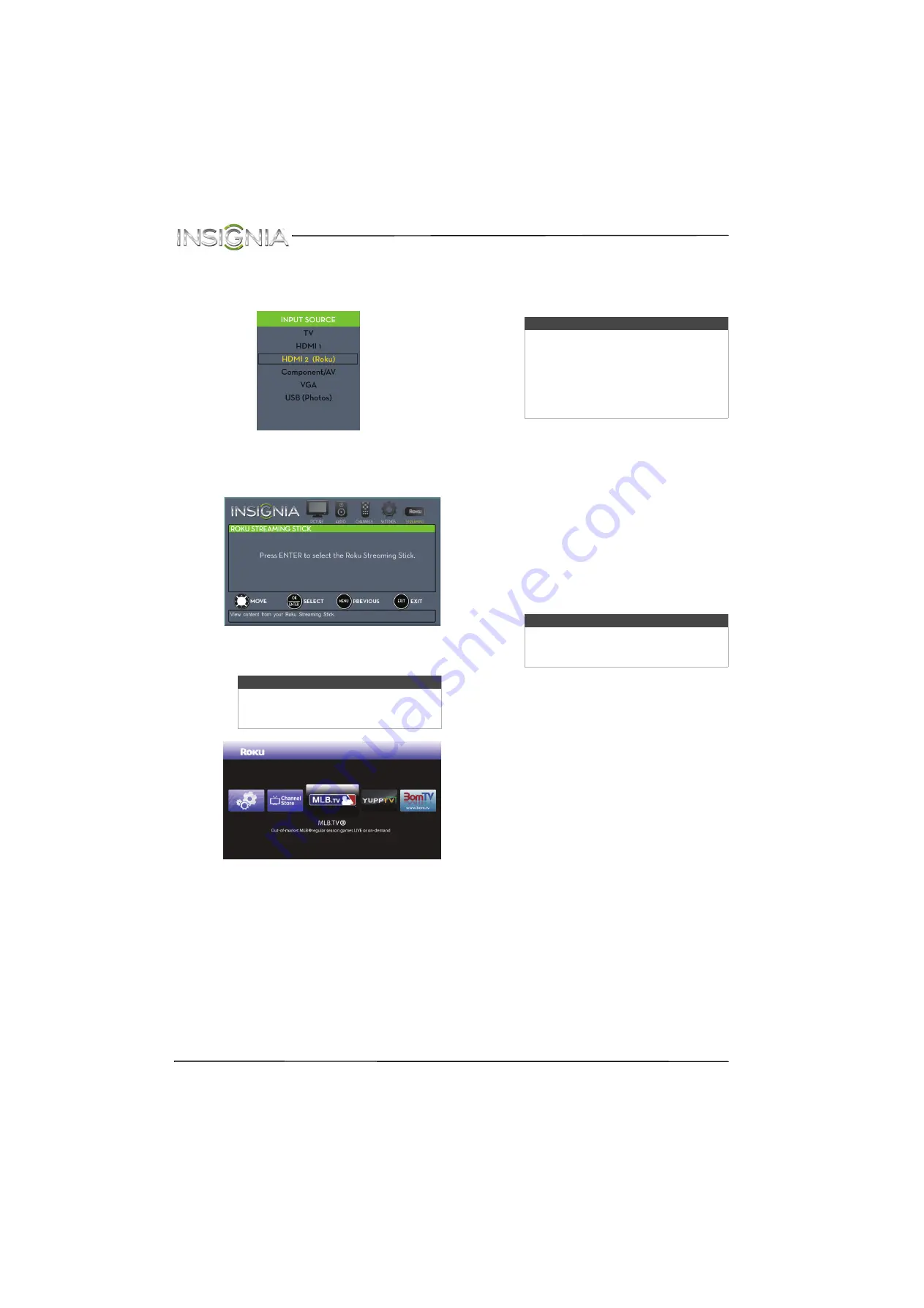
64
NS-32D200NA14 Insignia 32" LED TV
www.insigniaproducts.com
To switch to a Roku Streaming Stick that is
already connected:
1
Press
INPUT
, then press
S
or
T
to select
HDMI 2 (Roku)
.
OR
Press
MENU
, then press
W
or
X
to highlight
STREAMING
.
2
Press
ENTER
to access your Roku Streaming
Stick. Your stick’s menu opens.
3
Use
S
T
W
X
and
ENTER
to navigate on your
Roku Streaming Stick.
Using a USB flash drive
You can connect a USB flash drive to your TV to
view compatible JPEG pictures.
Switching to USB mode
To switch to USB mode:
1
Make sure that you have connected the USB
flash drive to the USB port on your TV.
2
If your TV is turned on when you connect the
USB flash drive, press
S
or
T
to highlight
Yes
in
the message that appears, then press
ENTER
.
The
PHOTOS
menu opens.
OR
If you connected the USB flash drive, then
changed to a different video input source, press
INPUT
to open the
INPUT SOURCE
list, press
S
or
T
to highlight
USB (Photos)
, then press
ENTER
.
The
PHOTOS
menu opens.
Note
Your Roku Streaming Stick’s menu will
vary depending on the content you have
loaded on the device.
Notes
• Never remove the USB flash drive or
turn off your TV while viewing JPEG
pictures.
• The JPEG picture viewer only supports
JPEG format images (with “.jpg” file
extensions) and not all JPEG files are
compatible with your TV.
Note
To exit USB mode, press
INPUT
to open
the
INPUT SOURCE
list, then select another
input source.
















































