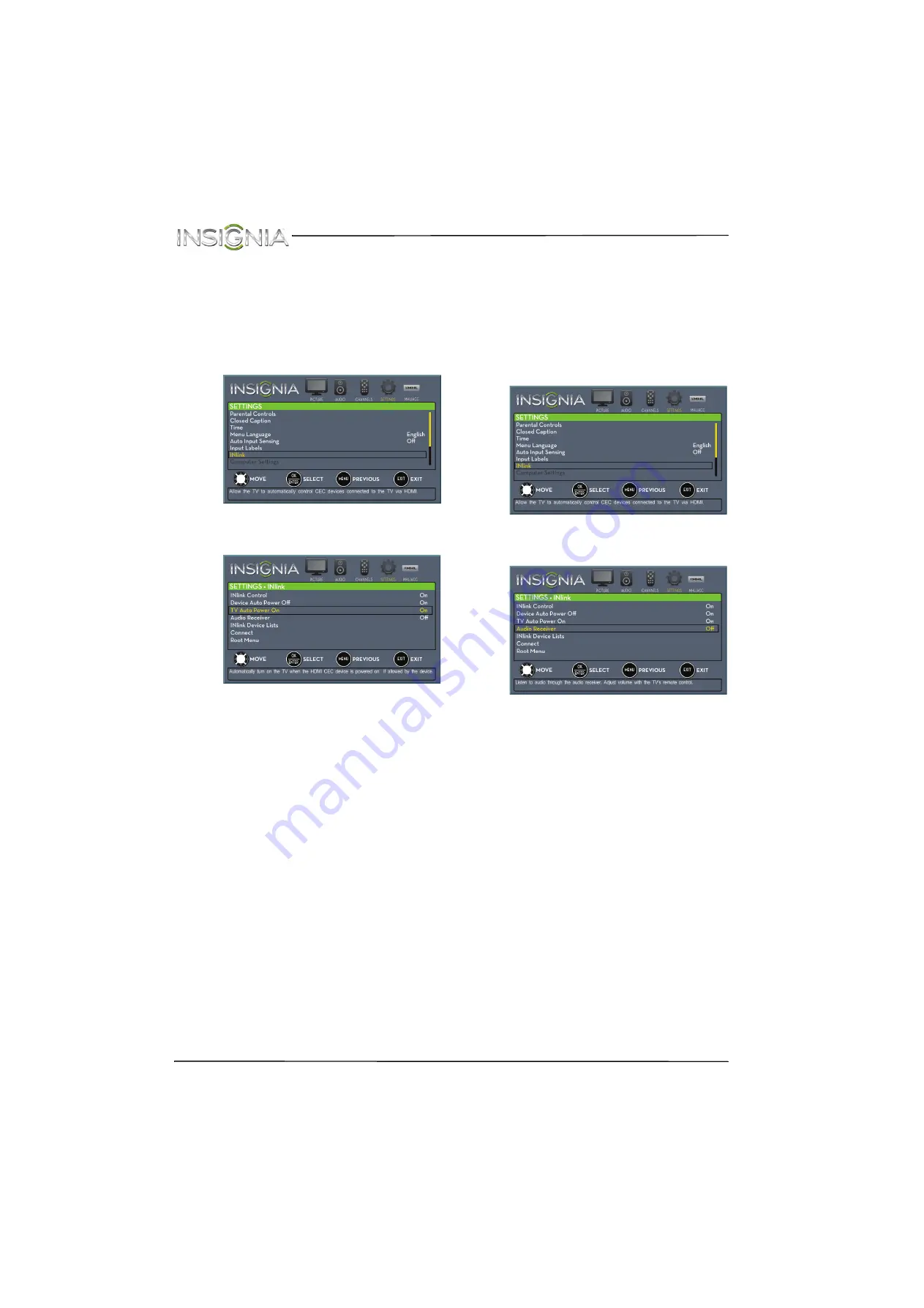
60
NS-32D200NA14 Insignia 32" LED TV
www.insigniaproducts.com
Turning TV Auto Power On on or off
TV Auto Power On
automatically turns on your TV
when an HDMI CEC device is turned on, if the
device has this feature.
To turn TV Auto Power On on or off:
1
Press
MENU
. The on-screen menu opens.
2
Press
W
or
X
to highlight
SETTINGS
, then press
T
or
ENTER
. The
SETTINGS
menu opens.
3
Press
S
or
T
to highlight
INlink
, then press
ENTER
. The
SETTINGS · INlink menu
opens.
4
Press
S
or
T
to highlight
TV Auto Power On
,
then press
ENTER
.
5
Press
S
or
T
to highlight
On
(turns on your TV
when you turn on the connected device) or
Off
(does not turn on your TV when you turn on the
connected device), then press
ENTER
.
6
Press
MENU
to return to the previous menu, or
press
EXIT
to close the menu.
Turning Audio Receiver on or off
When INlink is turned on and you have connected
an audio receiver to your TV, turning on
Audio
Receiver
lets you use your TV’s remote control to
control the volume on the audio receiver.
To turn Audio Receiver on or off:
1
Press
MENU
. The on-screen menu opens.
2
Press
W
or
X
to highlight
SETTINGS
, then press
T
or
ENTER
. The
SETTINGS
menu opens.
3
Press
S
or
T
to highlight
INlink
, then press
ENTER
. The
SETTINGS · INlink menu
opens.
4
Press
S
or
T
to highlight
Audio Receiver
, then
press
ENTER
.
5
Press
S
or
T
to highlight
On
(your TV’s remote
control controls the connected audio receiver’s
volume) or
Off
(your TV’s remote control does
not control the connected audio receiver’s
volume), then press
ENTER
.
6
Press
MENU
to return to the previous menu, or
press
EXIT
to close the menu.
















































