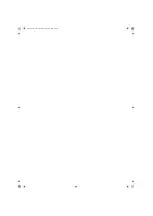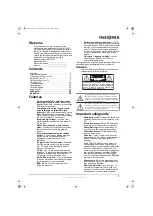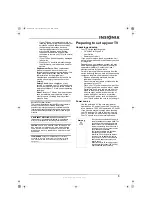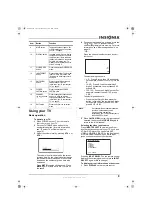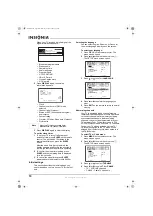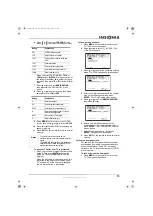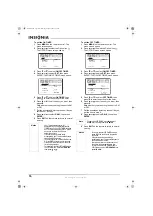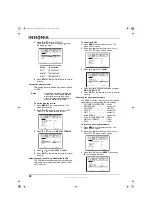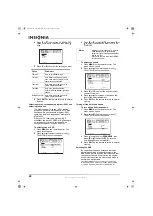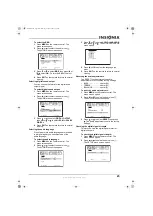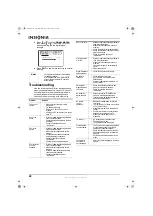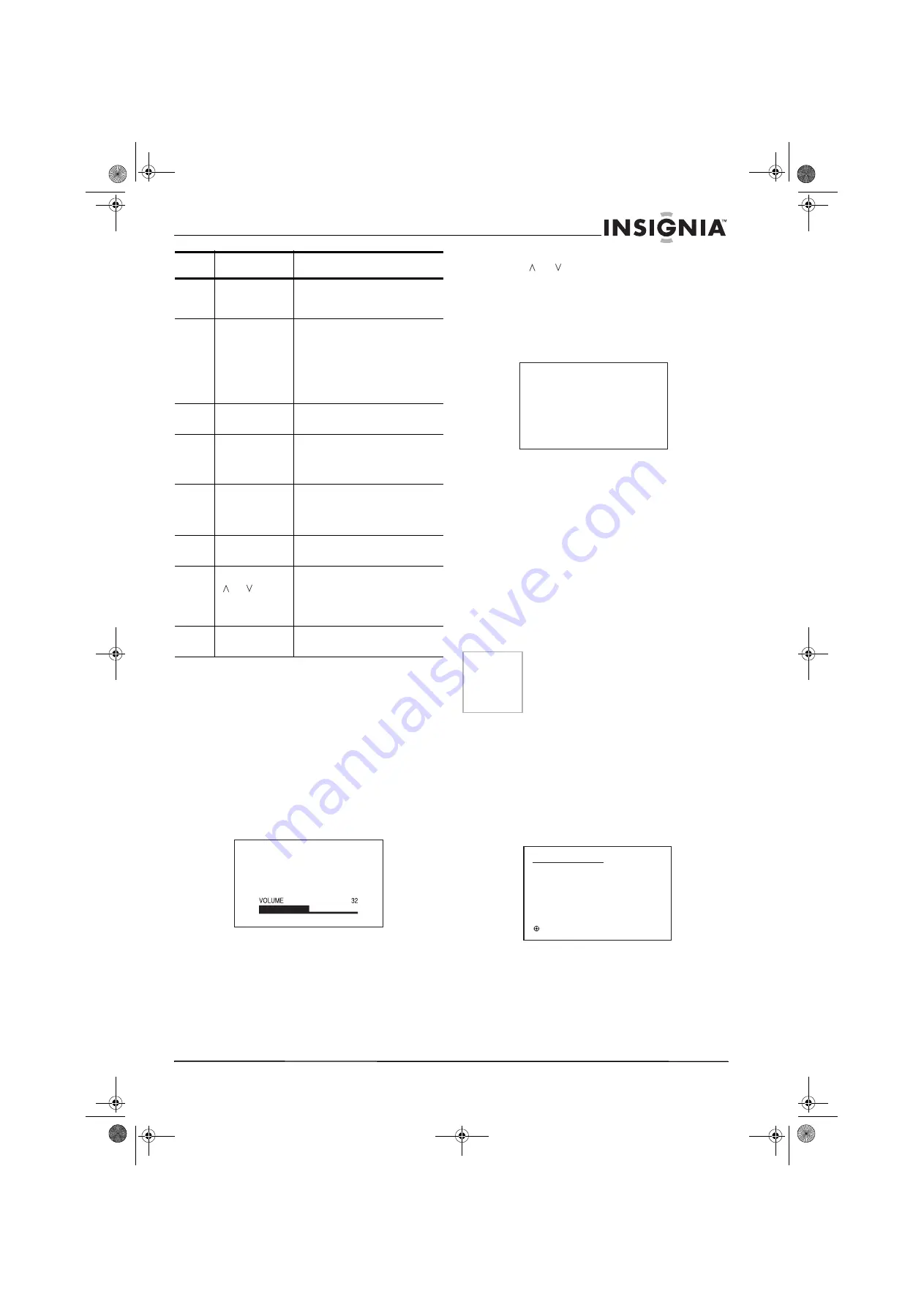
9
www.insignia-products.com
Using your TV
Basic operation
To operate your TV:
1 Press POWER on your TV or the remote
control to turn on your TV.
2 Set your TV/CABLE menu option to the
appropriate position (for more information,
see “To select TV or Cable mode:” on
page 10).
3 Adjust the volume level by pressing VOL + or
VOL – .
The volume level is indicated on the screen
by green bars. As the volume level increases,
the number of bars increases. If the volume
decreases, the number of green bars also
decreases.
Press MUTE to switch off the sound. Press
MUTE again, or VOL + or VOL – to turn on
the sound.
4 To change the channel up or down, press the
CH
or
. Your TV stops at the next
channel programmed into memory. For more
information, see “Memorizing channels” on
page 10.
- OR -
Press the channel number buttons
to select
the channel.
To select analog channels:
•
1-9 – Press 0 twice, then 1-9 as needed.
For example, to select
channel 2, press
0 0
2
.
•
10-99 – Press 0, then the remaining 2
digits. For example, to select channel 12,
press 0 1 2.
•
100-125 – Press the 3 digits in order. For
example, to select channel 120, press
1 2 0.
To select digital channels:
•
Press the first 3 digits, then press the –
button, followed by the remaining 3 digits.
For example, to select channel 015-001,
press 0 1 5 – 0 0 1.
5 Press QUICK VIEW to view the last channel
selected, then press QUICK VIEW again to
return to the initial channel.
Selecting the video input source
Press INPUT SELECT
to view a signal from
another device connected to your TV, such as a
VCR or DVD player. You can select ANT,
VIDEO1, VIDEO2, VIDEO3 (on the front panel),
or COMPONENT depending on which input
jacks you used to connect your devices.
Pressing INPUT SELECT
on the remote control
displays the current signal source (press INPUT
SELECT
again or 0-4
to change).
To display current information on the screen:
1 Press DISPLAY on the remote control.
9
MUTE button
Toggles the sound off and on. For
more information, see “To operate
your TV:” on page 9.
10
DISPLAY button
In analog mode—Press to display
the channel number on the screen.
In digital mode—Press to display
channel information on the screen.
For more information, see “To
display current information on the
screen:” on page 9.
11
PICTURE SIZE
button
Press to display the PICTURE SIZE
menu.
12
INPUT SELECT
button
Press to select either TV or external
input. For more information, see
“Selecting the video input source”
on page 9.
13
QUICK VIEW
button
Press to return to the previously
viewed channel. For more
information, see “To operate your
TV:” on page 9.
14
CLOSED
CAPTION button
Press to display the CLOSED
CAPTION menu.
15
CHANNEL
or buttons
Press to change the channels up or
down or to move up or down
through menu selections. For more
information, see “To operate your
TV:” on page 9.
16
EXIT button
Press to exit from the on-screen
menu.
Item
Button
Function
Note
• If a channel with no broadcast is selected,
the sound is automatically muted.
• If a station being viewed stops
broadcasting, your TV automatically shuts
itself off after 15 minutes.
A N T
A B C D
1 2
SOURCE SELECTION
0. ANT
1. VIDEO1
2. VIDEO2
3. VIDEO3
4. COMPONENT
/0-4 : SELECT
NS-30HTV.fm Page 9 Wednesday, August 2, 2006 4:36 PM