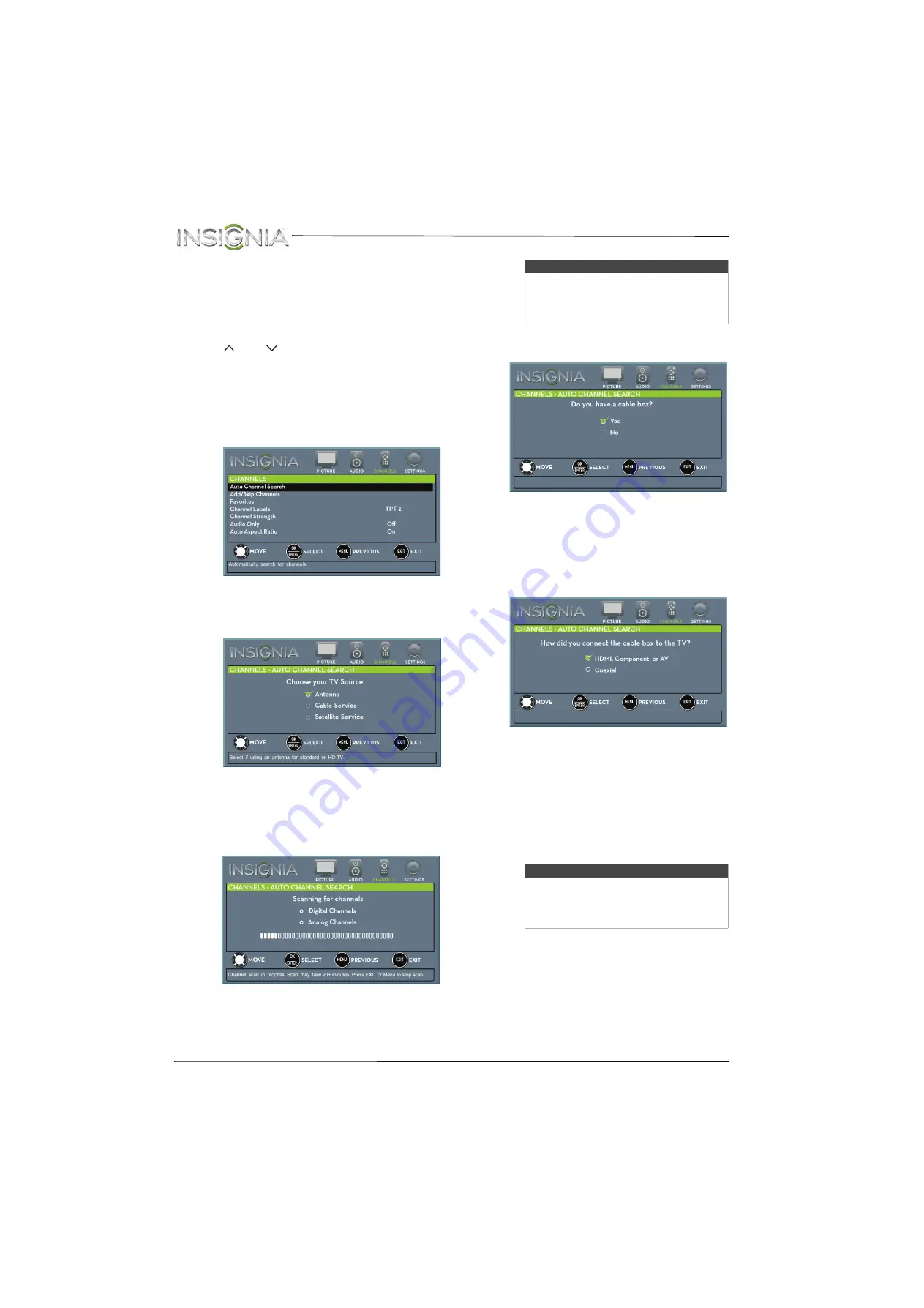
56
NS-28DD310NA15 Insignia 28" LED TV/DVD Combo
www.insigniaproducts.com
Changing channel settings
Automatically scanning for channels
When you scan for channels, your TV searches for
channels with signals and stores the channel
information in the channel list. When you press
CH
or
CH
, your TV goes to the next or
previous channel in the channel list.
If the TV signal source changes, for example you
change from an outdoor antenna to cable TV (no
box), you need to scan for channels.
1
Press
TV-MENU
. The on-screen menu opens.
2
Press
W
or
X
to highlight
CHANNELS
, then press
T
or
ENTER
. The
CHANNELS
menu opens.
3
Press
S
or
T
to highlight
Auto Channel Search
,
then press
ENTER
. The
CHANNELS · AUTO
CHANNEL SEARCH
screen opens.
4
Press
S
or
T
to highlight
Antenna
,
Cable
Service
, or
Satellite Service
, then press
ENTER
.
A
If you select
Antenna
, your TV scans for
available channels. The scan may take
several minutes.
B
If you select
Cable Service
, a message asks if
you have a cable box:
• Select
No
, then press
ENTER
if no cable
box is connected. Your TV scans for
available channels. The scan may take
several minutes.
• Select
Yes
, then press
ENTER
if a cable box
is connected. A message asks how you
connected the cable box to your TV.
• Select
HDMI
,
Component, or AV
, then
press
ENTER
if you connected a cable
box to your TV using one of these
cables. Read the message, then press
ENTER
to close the wizard.
• Select
Coaxial
, then press
ENTER
if you
connected a cable box to your TV using
a coaxial cable. Read the message, then
press
ENTER
to start the channel scan
(VHF channels only).
Note
You can press
EXIT
to stop the auto
channel search, but you will need to run
the auto channel search again to create a
channel list.
Note
You can press
EXIT
to stop the auto
channel search, but you will need to run
the auto channel search again to create a
channel list.






























