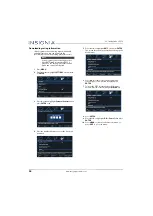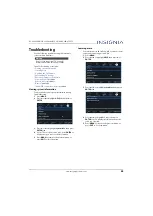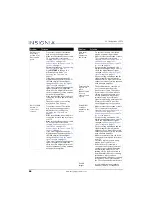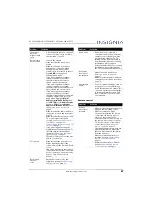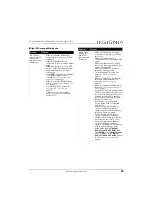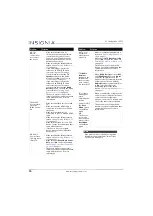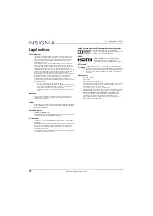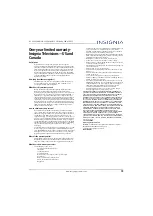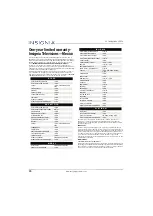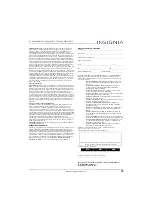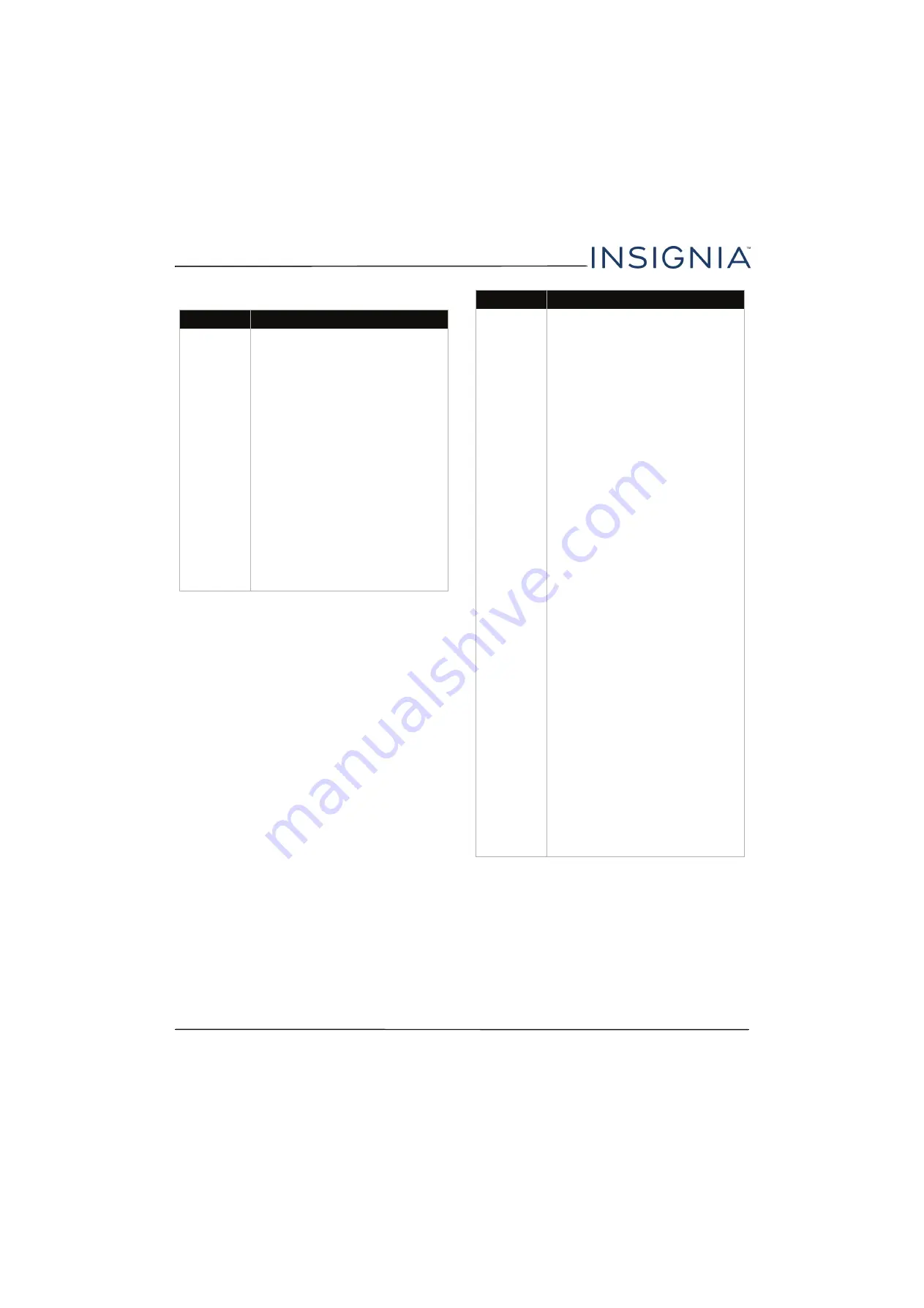
69
NS-24D420NA16/NS-24D420MX16 24" 1080p 60Hz, LED TV
www.insigniaproducts.com
INlink (CEC-compatible) device
Problem
Solution
My TV is not
displaying the
video from
the connected
CEC device.
• Make sure that the HDMI cable is
connected securely to your TV and
the device.
• Make sure that the device is
connected to your TV with an HDMI
cable.
• Make sure that the device is a CEC
device. See the documentation that
came with the device for more
information.
• Press
INPUT
and make sure that the
correct video input source is
selected. See
on page
• Make sure that the INlink feature is
turned on. See
on page
• Try adjusting the TV picture. See
on
page
• If the device is not an Insignia
device, it may not be compatible
with your TV.
My TV is not
playing the
audio from
the connected
CEC device.
• Make sure that the HDMI cable is
connected securely to your TV and
the device.
• Make sure that the device is
connected to your TV with an HDMI
cable.
• Make sure that the device is a CEC
device. See the documentation that
came with the device.
• Make sure that the TV volume is
turned up and not muted.
• Try adjusting the TV sound. See
page
• Make sure that the TV speakers are
turned on and not muted. See
page
• Make sure that the INlink feature is
turned on. See
on page
• If you have connected an HDMI CEC
audio receiver, adjust the volume on
the receiver. When your TV detects
an audio receiver, the TV speakers
turn off and sound plays through
receiver speakers only.
• If the device is not an Insignia
device, it may not be compatible
with your TV.
• If you are using a home theater
system, sound bar, or external
speaker system, make sure that it is
turned on and is not muted.
• If you are using a home theater
system, sound bar, or external
speaker system, make sure that you
have selected the correct source.
• If you are using a home theater
system, sound bar, or external
speaker system and have connected
with an optical cable, go to the
Audio
menu, highlight
Digital
Audio Format/Audio Delay
, then
press
ENTER
. Set the
Audio Format
option to
PCM
. See the
Digital
Audio Format/Audio Delay
option
in
on
page
Problem
Solution