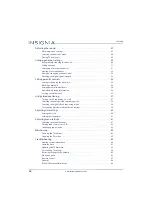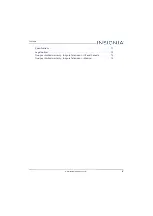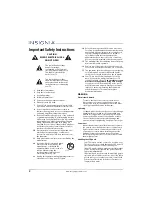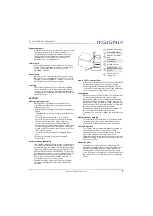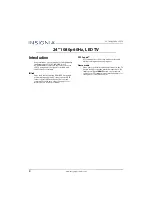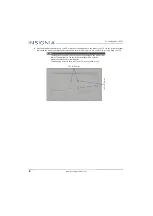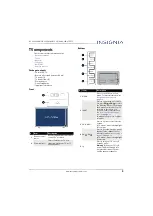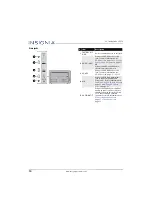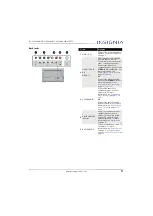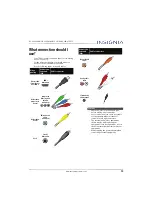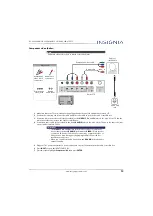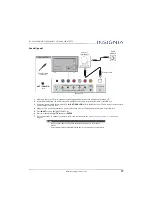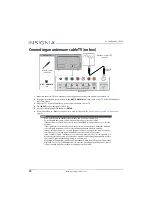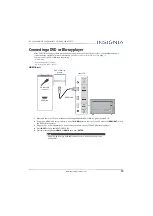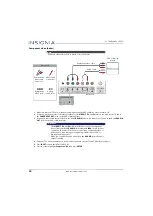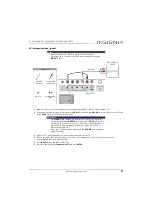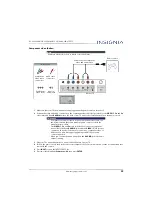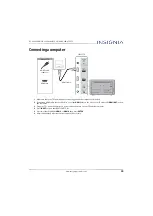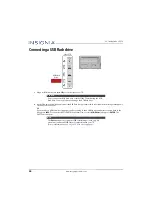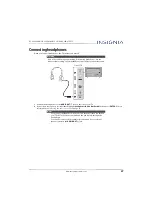12
24" 1080p 60Hz, LED TV
www.insigniaproducts.com
Remote control
#
Button
Press to...
1
(power)
Turn your TV on or off (standby mode).
Warning:
When your TV is off, power still flows through it.
To disconnect power, unplug the power adapter.
2
Numbers
Enter channel numbers and the parental control password.
3
Enter a digital sub-channel number. See
on page
.
4
MENU
Open the on-screen menu.
5
ENTER
Confirm selections or changes in on-screen TV menus.
6
EXIT
Close the on-screen TV menu.
7
ASPECT
Change how the picture looks on the screen (aspect ratio).
See the
Aspect Ratio
on
page
8
VOL+/–
Increase or decrease the volume.
9
FAVORITE
Open the
Favorite
channel list. See
on page
on
page
10
SLEEP
Set the sleep timer. You can select
Off
,
5
,
10
,
15
,
30
,
60
,
90
,
120
,
180
, or
240
minutes. See
on
page
11
Media Controls
Control INlink-compatible (HDMI CEC) devices. See
on page
12
INPUT
Open the
INPUT SOURCE
list. Press
S
or
T
to select the
video input source, then press
ENTER
. See
on page
.
13
(return)
Return to the previous channel.
14
S
T
W
X
Navigate in on-screen TV menus and to adjust settings.
15
(home)
Open the on-screen menu.
16
INFO*
Display TV status information, such as the channel number,
channel name (if available), or signal source. See
on page
17
CCD
Turn closed captioning on or off. You can select
CC Off
,
CC
On
, or
CC On when mute
. See
on page
18
MUTE
Mute or un-mute the sound.
19
CH
/CH
Change TV channels. See
on page
20
GAME
Change the picture mode to
Game
mode.
21
PICTURE
Select the picture mode. You can select
Vivid
,
Standard
,
Energy Savings
,
Movie
,
Game
, or
Custom
. See the
Picture Mode
option in
on
page
22
AUDIO
Select the sound mode. You can select
Standard
,
Theater
,
Music
,
News
, or
Custom
. See the
Sound Mode
option in
on page
#
Button
Press to...