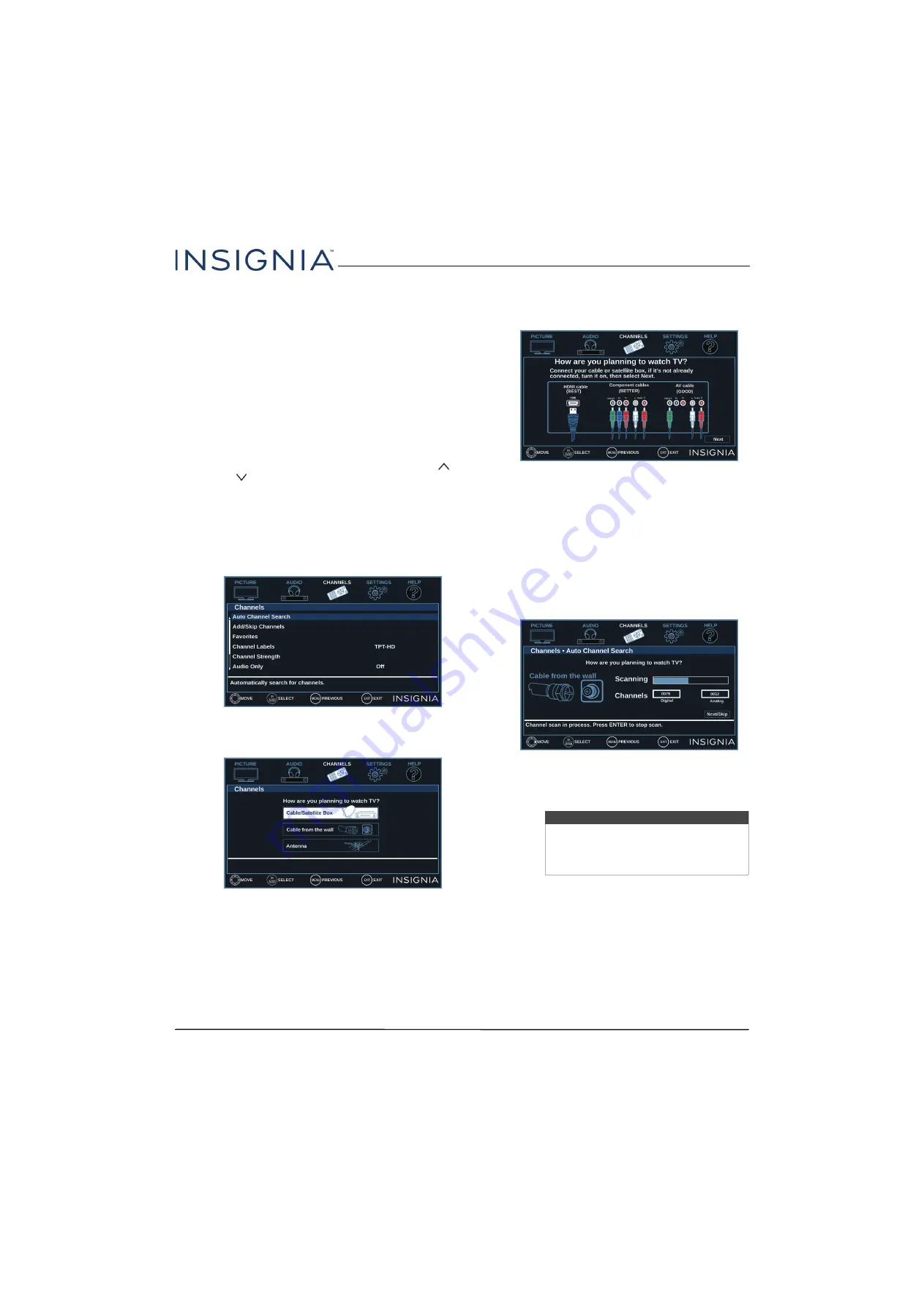
52
Insignia 19" 720p 60Hz LED TV
www.insigniaproducts.com
Changing channel settings
This section covers:
• Automatically scanning for channels
• Hiding channels
• Setting up a favorite channel list
• Viewing a favorite channel
• Adding or changing a channel label
• Checking the digital signal strength
Automatically scanning for channels
When you scan for channels, your TV searches for
channels with signals and stores the channel
information in the channel list. When you press
CH
or
CH
, your TV goes to the next or previous
channel in the channel list.
If the TV signal source changes, for example you
change from an outdoor antenna to cable TV (no
box), you need to scan for channels.
1
Press
MENU
.
2
Press
W
or
X
to highlight
CHANNELS
, then press
T
or
ENTER
.
3
Press
S
or
T
to highlight
Auto Channel Search
,
then press
ENTER
or
X
.
4
Press
S
or
T
to highlight
Cable/Satellite Box
,
Cable from the wall
, or
Antenna
, then press
ENTER
.
A
If you select
Cable/Satellite Box
, the screen
that opens shows you all the ways you can
connect a box to your TV.
Press
X
to highlight
Next
, then press
ENTER
.
When a message appears telling you setup is
complete, press
EXIT
to close the menu.
Press
INPUT
to open the
INPUT SOURCE
list,
then press
S
or
T
to select the video input
source you connected your TV to and press
ENTER
. Your TV switches to the input source
you selected.
B
If you select
Cable from the wall
, your TV
scans for available channels. The scan may take
several minutes.
When the scan is complete, the on-screen
menu closes and your TV tunes to the first
channel it found when scanning.
Note
You can press
EXIT
to stop the auto
channel search, but you will need to run
the auto channel search again to create a
channel list.
















































