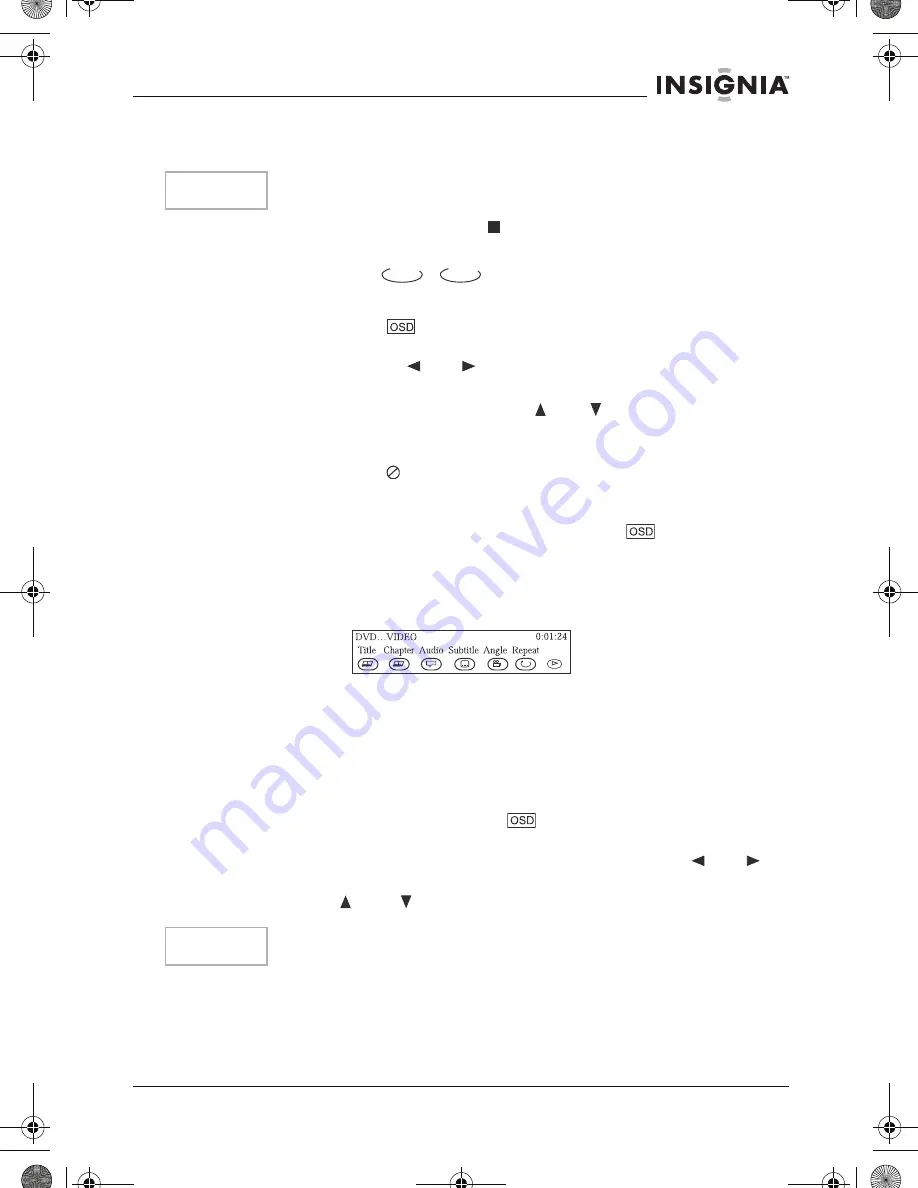
39
IS-PDVD10 monitor portable DVD player
www.insignia-products.com
The player plays the first ten seconds of each track, in sequence.
2
To cancel digest play, press
(Stop). Digest play is cancelled
and the player stops.
Playback options - OSD
The on-screen display (OSD) contains many playback features. To
see the OSD, press
on the remote while a disc is playing. The
OSD appears across the top of the screen. Each feature is illustrated
with an icon. Use the
or
buttons on the remote to move
through the different icons in the OSD.
When an icon is highlighted, use the
or
buttons on the
remote to scroll through the choices displayed in the text box under
the icons.
The invalid symbol
appears on the screen when you press a
button that doesn’t have any function. If one of the icons is “grayed
out,” that OSD feature isn’t available for the disc you’re playing. To
make the OSD disappear from the screen, press
on the remote.
P
LAYING
DVD
S
DVD discs have the following playback features: Title, Chapter, Audio,
Subtitle, Angle, and Repeat.
Selecting a title
Some discs contain more than one title. For example, there might be
four movies on one disc (each movie might be considered a title).
Each title is divided into chapters.
To select a DVD title from the OSD:
1
While the disc is playing, press
on the remote to bring up the
OSD.
2
If the Title icon on the OSD isn’t highlighted, use the
or
buttons to highlight it.
3
Press the
or
buttons to go to the next or previous title.
In addition to being able to select titles and chapters from the OSD,
some DVDs also have title and chapter menus.
To select a title or chapter from the DVD menu:
1
Put the DVD in the player.
Note
Only SCAN is available for a CD.
Note
Some discs only have one title.
DVD
CD
10-2 inch swivel screen DVD.book Page 39 Tuesday, June 21, 2005 7:37 AM






























