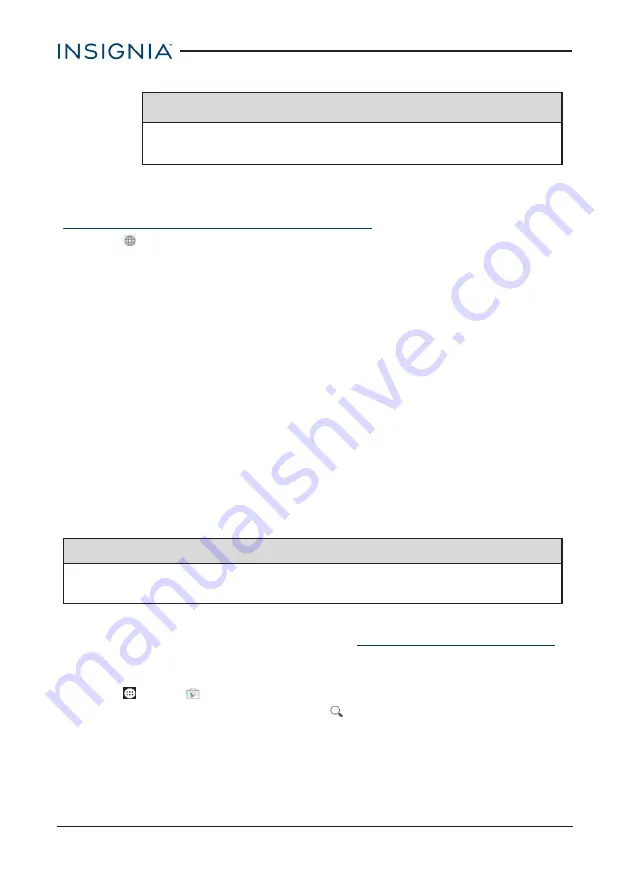
3. Tap the languages you want to use on your keyboard.
Note
If the languages are grayed out, tap
Use system language
to
enable them.
Switch keyboard language
Make sure that you have enabled additional languages on your keyboard. See
Add a keyboard language (on the previous page)
.
l
Tap
to toggle between keyboard languages. The keyboard language
appears in the space bar.
Connect to a computer
For more information on viewing and transferring files, see your computer's
documentation.
1. Connect the USB cable from your tablet to your computer.
2.
Windows:
Open
Computer
or
My Computer
, then click your model number
(
NS-P16AT785HD
) icon to view or transfer files.
OR
Mac:
Open the Finder, then select your model number (
NS-P16AT785HD
)
from the menu on the left to view or transfer files.
3. When you are finished, eject your tablet before unplugging the cable.
Transfer or download an e-book
Note
Make sure that your e-books are in the PDF, EPUB, TXT, RB2, RTF, or PDB
format.
Transfer an e-book from your computer
1. Connect your tablet to your computer. See
2. Copy an e-book file from your computer to a folder on your tablet.
Download an e-book from the Play Store
1. Tap
Apps
>
Play Store.
2. Tap
Books
to browse for books or tap
to search for a specific book.
Set up wireless connections
Learn how to set up wireless connections such as Wi-Fi and Bluetooth.
30
Insignia NS-P16AT785HD 7.85" Wi-Fi Android™ Tablet






























