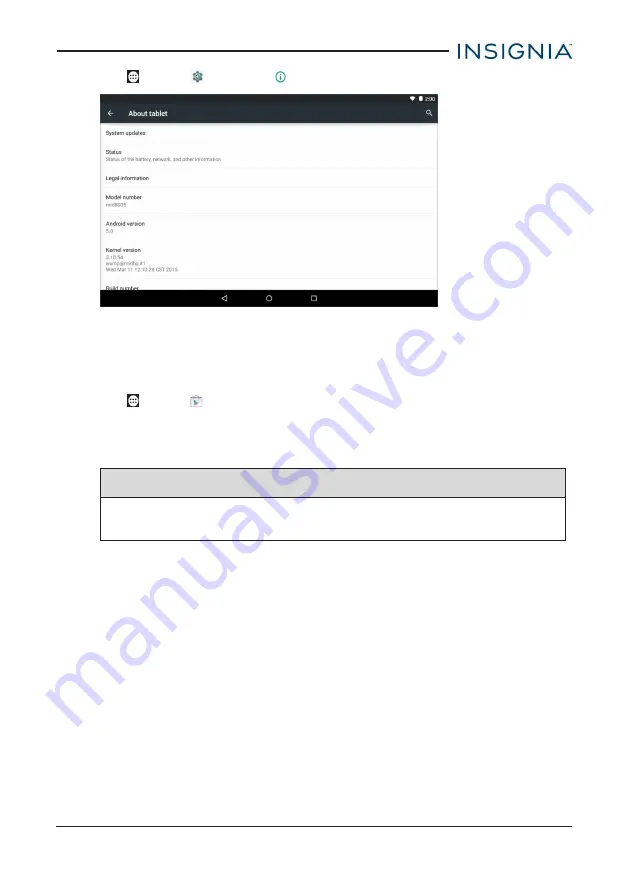
1. Tap
Apps
>
Settings
>
About tablet.
2. Tap
Update
>
CHECK NOW
. If an update is available, your tablet displays
the update version information.
3. Follow the on-screen instructions to install.
Update your apps
1. Tap
Apps
>
Play Store
.
2. Tap the
Play Store
menu in the upper-left corner, then tap
My apps
.
3. Locate the app you want to update from the menu on the left under
Updates
.
Note:
If there is no
Updates
heading, all your apps are up-to-date.
Tip
Tap the
Allow automatic updating
check box (to let your tablet
automatically update the app in the future.
4. Tap the app to open the app page, then tap
UPDATE
.
5. Tap
CONTINUE
or
ACCEPT
if you agree to the app permissions. Your app
is updated.
21
Insignia NS-P16AT785HD 7.85" Wi-Fi Android™ Tablet






























