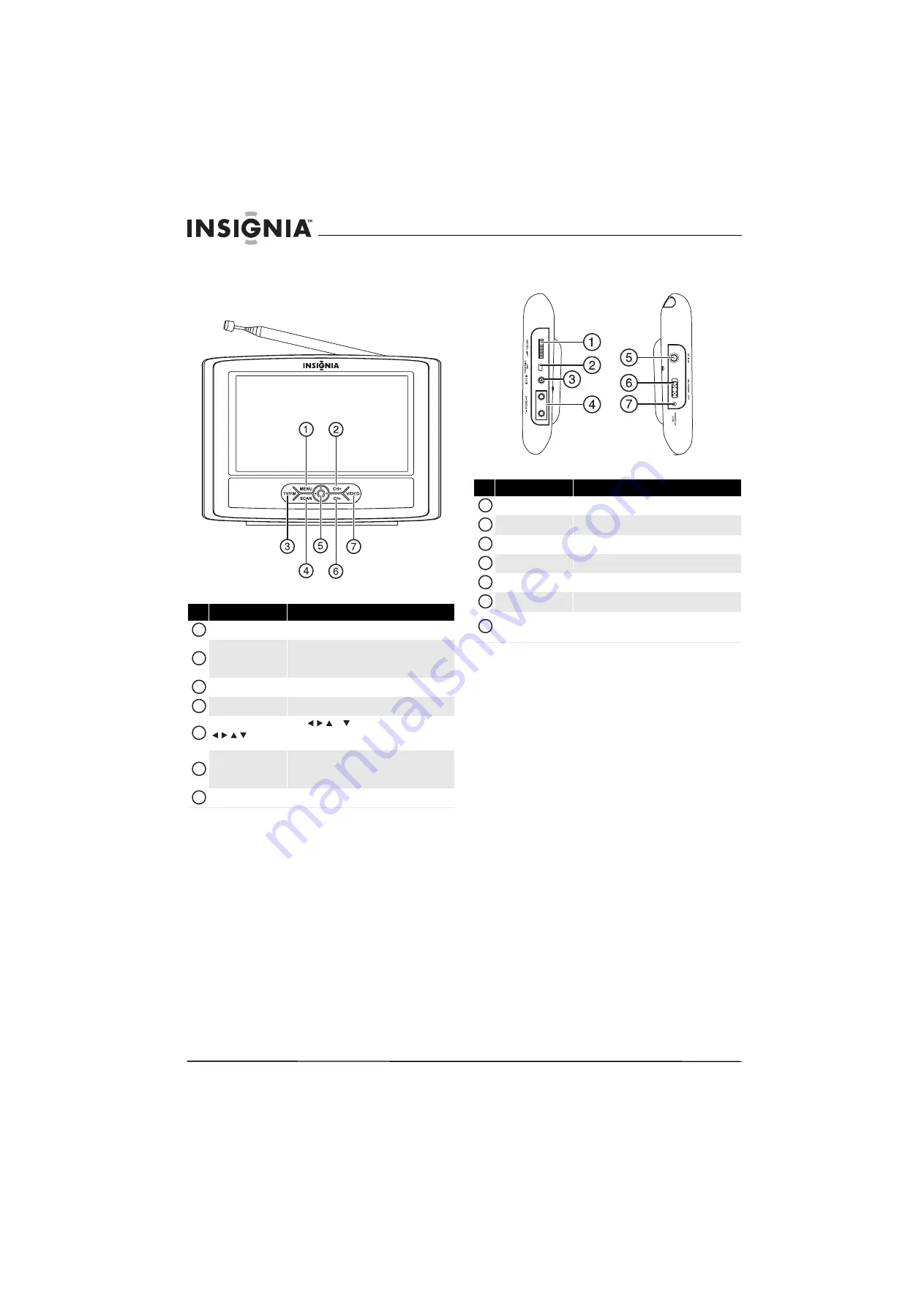
4
NS-L7HTV
www.insigniaproducts.com
TV components
Front
Sides
#
Button
Description
MENU
Press to open the on-screen menu.
CH+
Press to go to the next channel in the channel list. For
more information, see “Selecting a TV channel” on
page 9.
TV/FM
Press to switch between TV and radio.
SCAN
Press to open the auto scan screen.
and
OK
Press or to select an option and to adjust
settings in the on-screen menu. Press to
OK
confirm
selections in on-screen menus.
CH–
Press to go to the previous channel in the channel list.
For more information, see “Selecting a TV channel” on
page 9.
VIDEO
Press to switch to the video source.
1
2
3
4
5
6
7
#
Item
Description
VOLUME control
Rotate to adjust the volume.
FOR SERVICE ONLY
Do not use.
VIDEO IN jack
Connect a standard video device to this jack.
PHONE 1 and 2 jacks
Connect headphones to these jacks.
DC IN 9V
Connect the AC adapter to this jack.
POWER switch
Slide to turn your TV on or off.
POWER ON/CHG
indicator
Lights blue when your TV is turned on.
Lights red when the built-in battery is charging.
DC IN 9V
ON POWER OFF
POWER ON
/CHG
Right
Left
1
2
3
4
5
6
7
Summary of Contents for 10-0499
Page 1: ...7 Portable Digital TV NS L7HTV 10A UserGuide...
Page 2: ......
Page 26: ...22 NS L7HTV www insigniaproducts com...
Page 27: ...23 www insigniaproducts com...









































