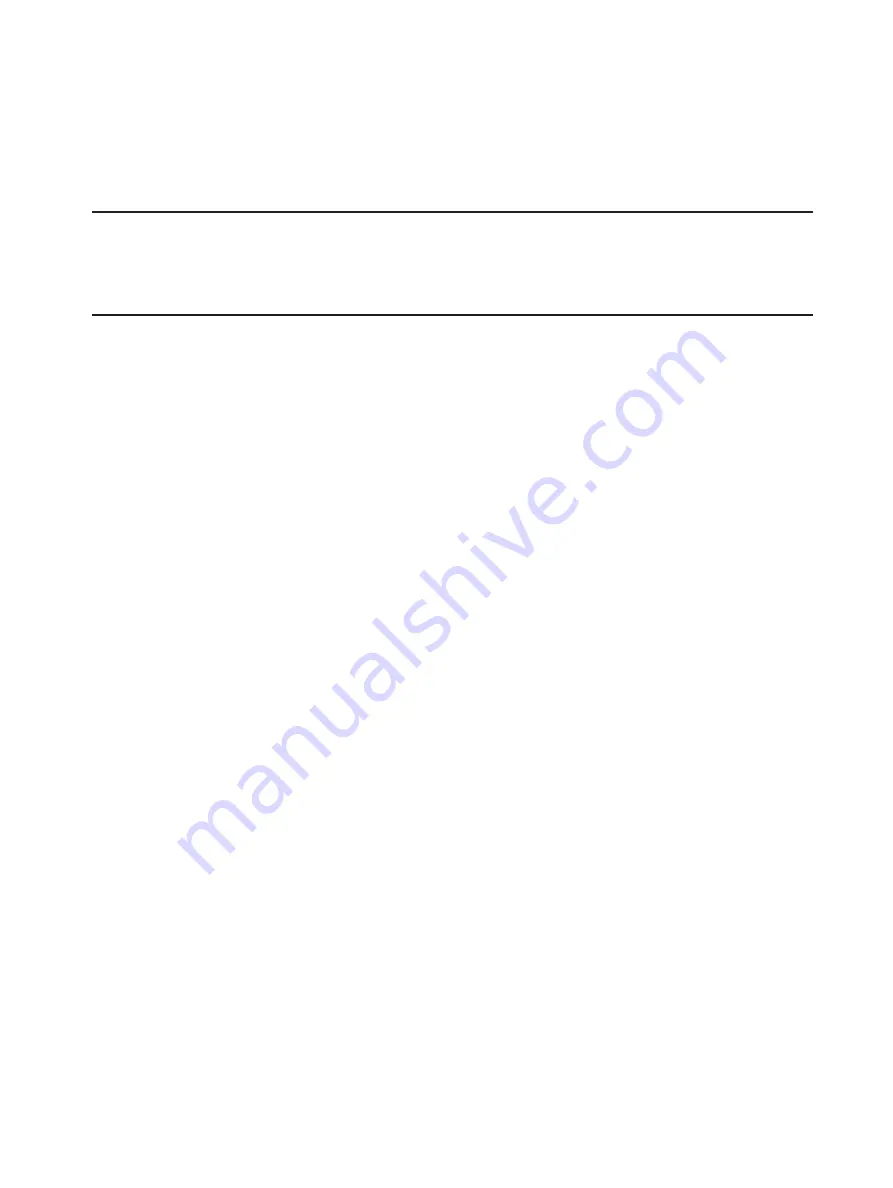
9
Connecting to the Network and the Internet
Getting started with your new wireless USB8 is simple. Insert the modem into the USB Port and wait
for the status LED to turn solid green. You are now connected to the Internet.
Properly Remove the Modem from your Device
IMPORTANT
Be sure to disconnect from the network and close
the Web UI
before you remove
the modem from your device. Disconnecting from the network and closing browser, email,
VPN, and other communication apps avoids potential problems such as automatic shutdown or
screen freezing.
Windows
The USB8 Modem’s USB technology allows you to safely remove the modem at any time when you
are not connected to the network.
➊
End your data session by selecting
Disconnect
from the Web UI.
➋
Exit and close the Web UI.
➌
Gently grip the modem on both sides and pull straight out to avoid damaging the USB
connectors.
Mac OS X
➊
End your data session by clicking
Disconnect
in the Web UI Home page
➋
Exit and close the Web UI.
➌
Click the eject icon to the right of the modem icon in the left column of the Finder window
to eject the modem.
➍
Gently grip the modem on both sides and pull straight out to avoid damaging the USB
connectors.













































