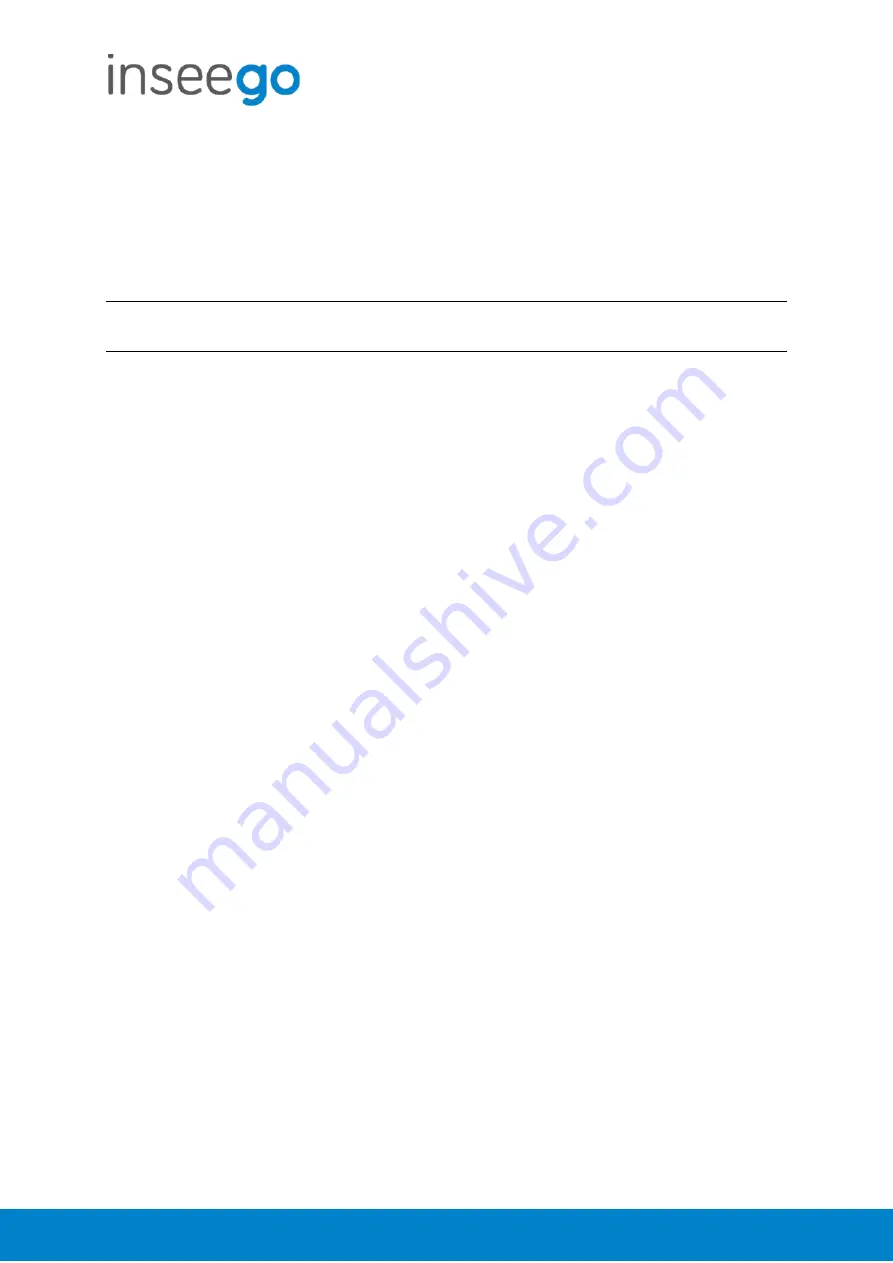
User Guide
Skyus 500 (Ninkasi)
Rev 1
Page
9
of
78
inseego.com
Admin Password
The Admin password is what you use to sign into the Skyus 500 Web Interface. Initially, it is the
same as the default password for your router’s Primary network and is printed on the bottom of
the router.
NOTE:
You can set up separate Wi-Fi passwords both Primary and Guest networks in
Wi-Fi
, but
these are different from the Admin password, which is for this Web Interface.
Important:
It is critical that you change the Admin password from the default to keep the
device and your network secure.
To change the Admin password, click the down arrow next to
Sign Out
in the top-right corner of
any Web Interface page and select
Change Password
. Enter your current Admin password, then
enter a new password and confirm it.
You must also select a security question from the drop-down list and type an answer to question
in the
Answer
field.
NOTE:
Answers are case-sensitive. Click
Save Changes
.
The next time you sign in to the Skyus 500 Web Interface, use the new Admin password. If you
cannot remember the password, click
I forgot the Admin password
. After you correctly answer
the security question you set up, the current password is displayed.
Summary of Contents for SKR5MD8800
Page 4: ...User Guide Skyus 500 Ninkasi Rev 1 Page 4 of 78 inseego com Right Side View...
Page 16: ...User Guide Skyus 500 Ninkasi Rev 1 Page 16 of 78 inseego com...
Page 60: ...User Guide Skyus 500 Ninkasi Rev 1 Page 60 of 78 inseego com...
Page 61: ...User Guide Skyus 500 Ninkasi Rev 1 Page 61 of 78 inseego com...
Page 63: ...User Guide Skyus 500 Ninkasi Rev 1 Page 63 of 78 inseego com...
























