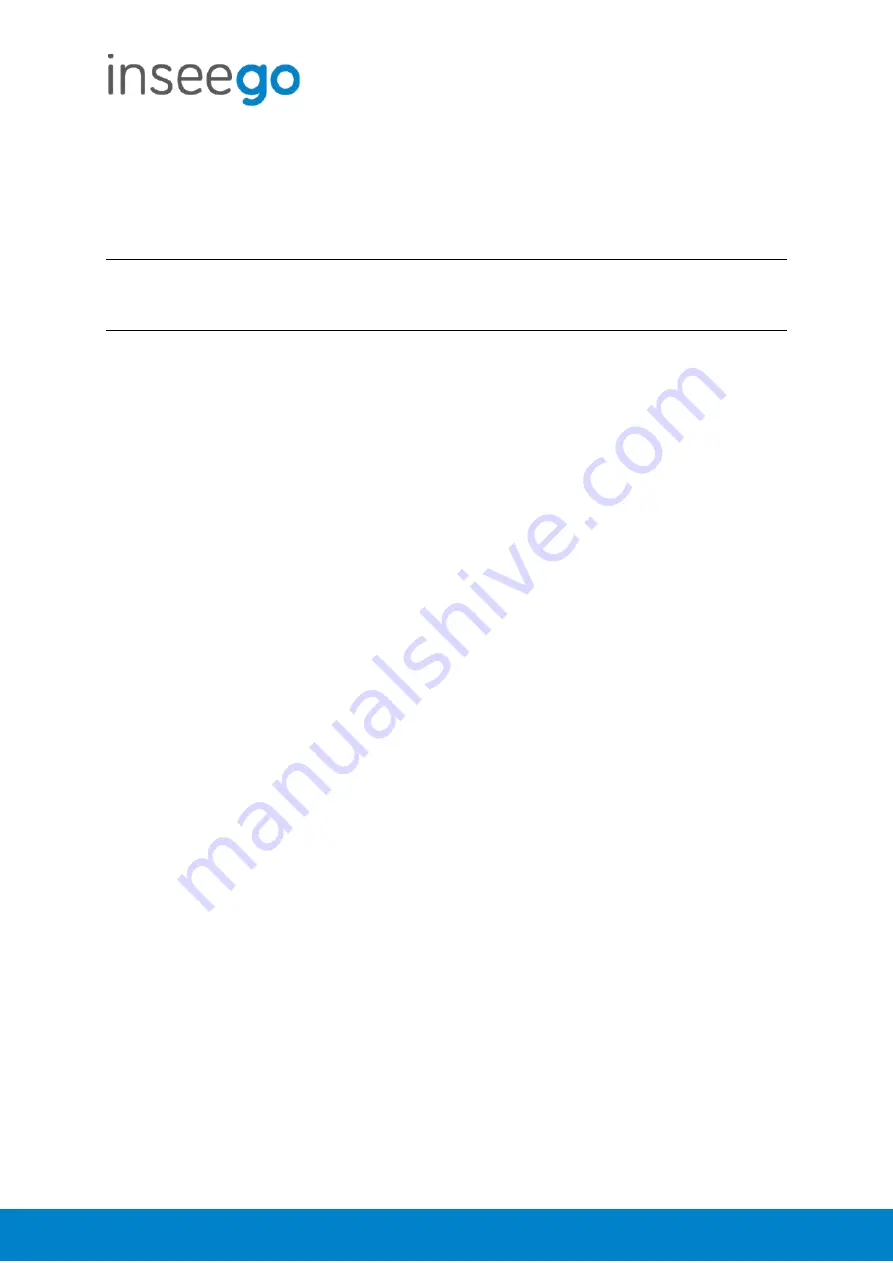
User Guide
Skyus 500 (Ninkasi)
Rev 1
Page
13
of
78
inseego.com
Wi-Fi – Wi-Fi as WAN
Use settings on this tab to set options for using an external Wi-Fi network to access the Internet.
NOTE:
To enable Wi-Fi as WAN, you must go to the
Wi-Fi Settings
tab and in
Band Selection
,
select a band for
Wi-Fi as WAN.
Then select
Save Changes
.
Important:
Only one station/network from either the 2.4GHz or 5GHz band can be enabled at
a time. If you deselect a band from the Primary or Guest network, some existing connected
devices may lose their connection.
Once you have enabled Wi-Fi as WAN on the Wi-Fi Settings tab, return to the
Wi-Fi as WAN
tab.
The band you enabled is displayed.
Access Points
By default, one access point is listed initially.
Add Access Point
: Use this button to add a hidden network. The Add new access point dialog
displays. Enter an
SSID
, choose a security level from the
Security
drop-down, and enter a
password if prompted. Select
Save Changes
.
Once connected, the new access point appears in the Access Points list.
Scan:
Use this button to see a list of available access points and add an access point. The Scan
Results dialog displays, listing available access points. Click
Add
to add an access point. The
Add
new access point
dialog displays. Choose a security level from the
Security
drop-down and
enter a password if prompted. Select
Save Changes
.
Once connected, the new access point appears in the Access Points list.
When there is at least one Access Point in the Access Points list, you can set the following:
•
Enabled:
Enable or disable an access point.
•
Priority:
Use the Up and Down buttons to set the priority for each access point.
If an access point is enabled and available, and has highest priority among the enabled
access points (is first in the list), the Skyus 500 connects to that access point and displays its
details in the
Connected Access Point
area below, including:
o
SSID:
The SSID (network name) of the connected access point.
o
MAC Address:
The MAC Address (unique network identifier).
o
Freq:
The frequency used by the connected access point.
o
Security:
The security level.
o
WPA State:
The Wi-Fi Protected Access state.
•
Edit:
Change the SSID, security setting, or password for an access point.
NOTE:
The SSID and
password must match the access point. Only change these fields to match changes in the
actual access point information.
Summary of Contents for SKR5MD8800
Page 4: ...User Guide Skyus 500 Ninkasi Rev 1 Page 4 of 78 inseego com Right Side View...
Page 16: ...User Guide Skyus 500 Ninkasi Rev 1 Page 16 of 78 inseego com...
Page 60: ...User Guide Skyus 500 Ninkasi Rev 1 Page 60 of 78 inseego com...
Page 61: ...User Guide Skyus 500 Ninkasi Rev 1 Page 61 of 78 inseego com...
Page 63: ...User Guide Skyus 500 Ninkasi Rev 1 Page 63 of 78 inseego com...




























