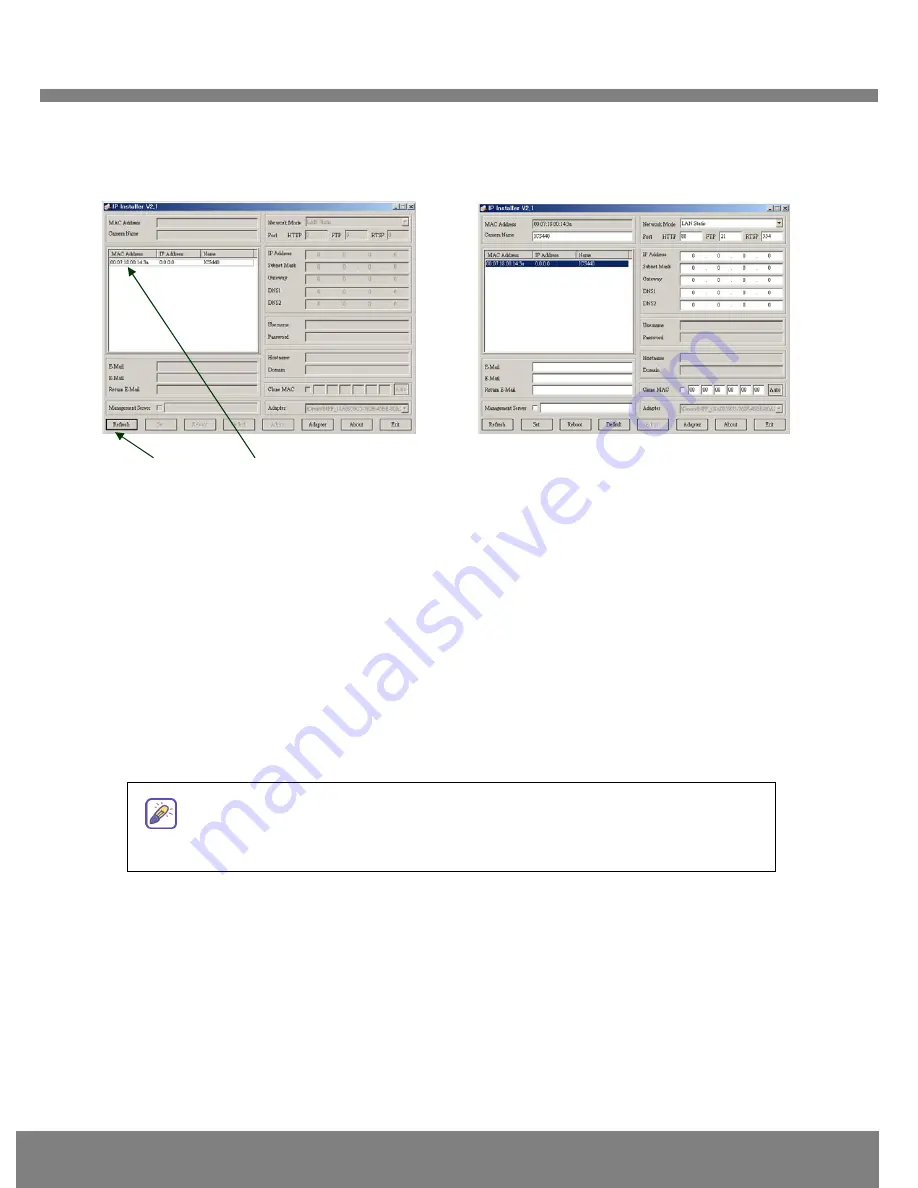
Q
Q
U
U
I
I
C
C
K
K
R
R
E
E
F
F
E
E
R
R
E
E
N
N
C
C
E
E
G
G
U
U
I
I
D
D
E
E
8
matches the one at the bottom of the physical unit. In cases where they do not match, please
contact your authorized sales agent.
④
Double-click the MAC address on IP-Installer. Default network setup parameters are
displayed on the right side of the screen as shown in Fig 2-5.
2
2
.
.
4
4
S
S
e
e
t
t
t
t
i
i
n
n
g
g
I
I
P
P
A
A
d
d
d
d
r
r
e
e
s
s
s
s
According to the combinations of network type and IP allocation methods, “Network Mode” can be
“LAN Automatic”, “ADSL Static”, “ADSL Automatic”, “Cable Modem Static”, “Cable Modem
Automatic”, which you can choose from. Settings can vary depending on this “Network Mode”.
This “Quick Installation Guide” will explain only about “LAN Static” mode in which the PC and the
product is directly connected by cross type LAN cable.
Please refer to the user manuals in the CD in the box for detail information
on network modes besides “LAN Static”.
Refresh button
MAC Address
Fig 2-4 IP Installer’s Initial Mode
Fig 2-5 Mode after double-click of MAC Address











