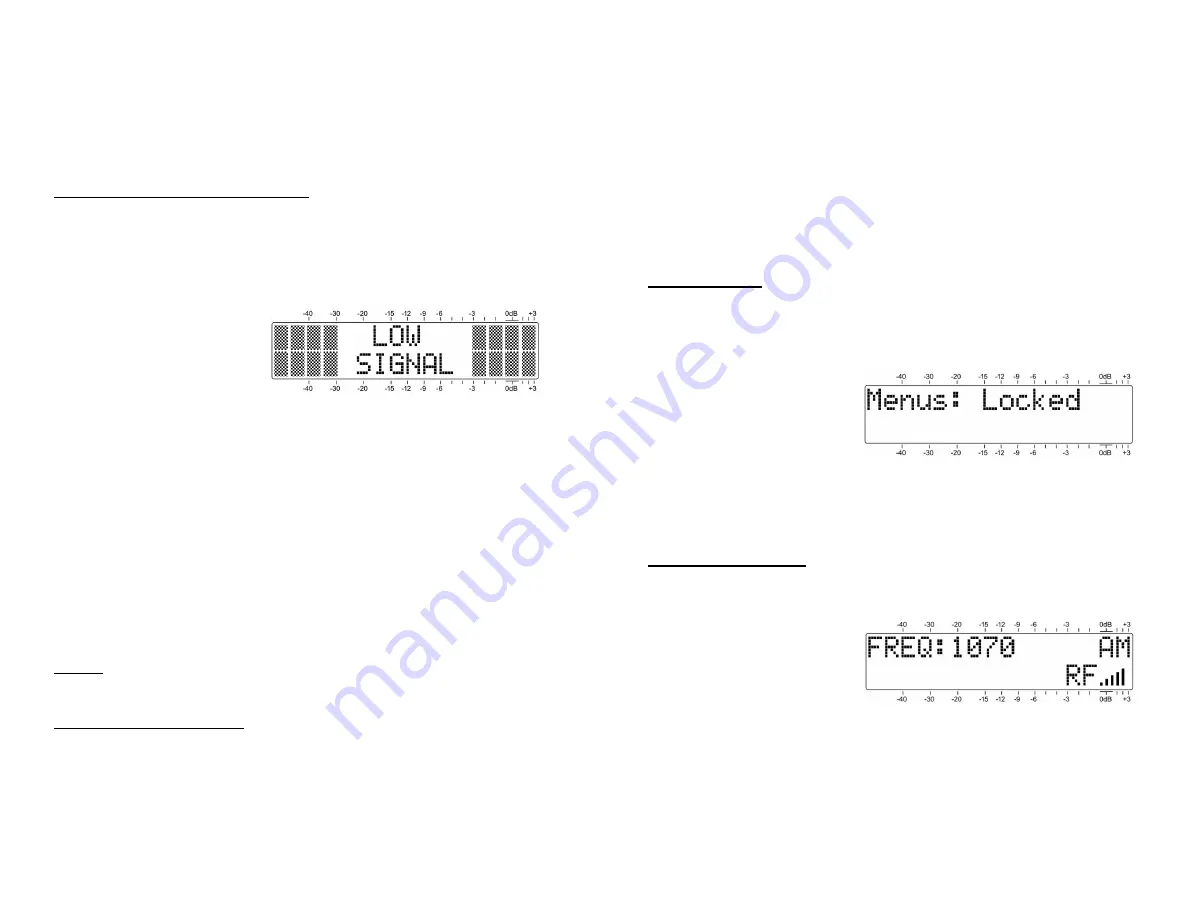
— 7 —
Section III
OPERATING THE INOmini 674
Hey, why is the screen flashing?
The INOmini 674 activates alarms for reception problems.
This is detailed later in this section, but you may encounter
an alarm shortly after you power-up the unit. These alarms
identify the condition, flashing their warning against a red
background, quite visible even across the room.
If you have not yet set-
up the unit for use, the
LOW SIGNAL
and/or the
AUDIO LOSS
alarms will
begin to flash soon after
the receiver is powered up. If you push or turn the knob,
you will get a few seconds’ breather from the flashing,
enough time to navigate to any of the setup menus. Of
course, once a station has been tuned-in properly the alarm
condition will be reset.
Whenever you are in the ‘edit mode’; that is, you have en-
tered a menu to edit (make a change to) a setup item, the
front-panel flashing alarm is inhibited while that parameter
is being programmed. The edit mode times out after 30
seconds if no change is made.
The rear-panel tally outputs will always be active for the du-
ration of an alarm, even when front-panel flashing pauses
temporarily.
NOTE:
Do not confuse flashing alarms with ‘blinking’ menu
callouts, which indicate options for editing.
Menu Navigation Basics
By the time you’ve read this, you’ve probably already fig-
ured out the INOmini 674 menu for yourself, being as intui-
tive as it is. Quite simply: 1)
turn
the knob to navigate from
one menu to the next, 2)
push
the knob to enter any menu
associated with setup, 3)
turn
the knob to make a selection
or to set a value, and then 4)
push
again to accept the selec-
— 8 —
tion and lock it into non-volatile memory, and to be re-
turned to menu navigation.
In setup menus, any parameter that can be edited will begin
blinking when the knob is pushed. Blinking indicates that a
different option or value may be selected. Turn the knob to
make your choice, and then push once again to transfer that
selection to memory.
Each INOmini 674 menu screen will be discussed separately
and in order, except that the last menu is discussed first, as
it could hinder your progress.
Locked Menus
(Menu Screen 11)
To guard against inadvertent menu editing or casual tam-
pering, the very last menu in the sequence lets the user
lock-out the knob from the editing mode. If you find that
when you push the knob you are unable to enter the menu
to change a setup selec-
tion, go all the way to
Menu Screen 11, shown
here. Push the knob and
the word
Menus
will
begin blinking. You can then turn the knob to select
Men-
us:
Unlocked
and push the knob again to set this selection.
From there you may navigate back to whichever screen you
wanted to edit.
Tuning the Receiver
(Menu Screen 1)
When power is applied to the 674 receiver, a ‘splash screen’
with the product ID pops up immediately on the LCD. With-
in a few seconds this will
revert to Menu Screen 1,
shown here.
Push the knob and
FREQ
will begin to blink. Tune
the receiver by turning the knob. A series of bars to the
right of
RF
will give a basic display of incoming carrier
strength.
Once the receiver is tuned, push the knob again.
FREQ
will
stop blinking and the tuned frequency will be transferred
into non-volatile memory. This releases the knob to navi-
gate to other menus.












