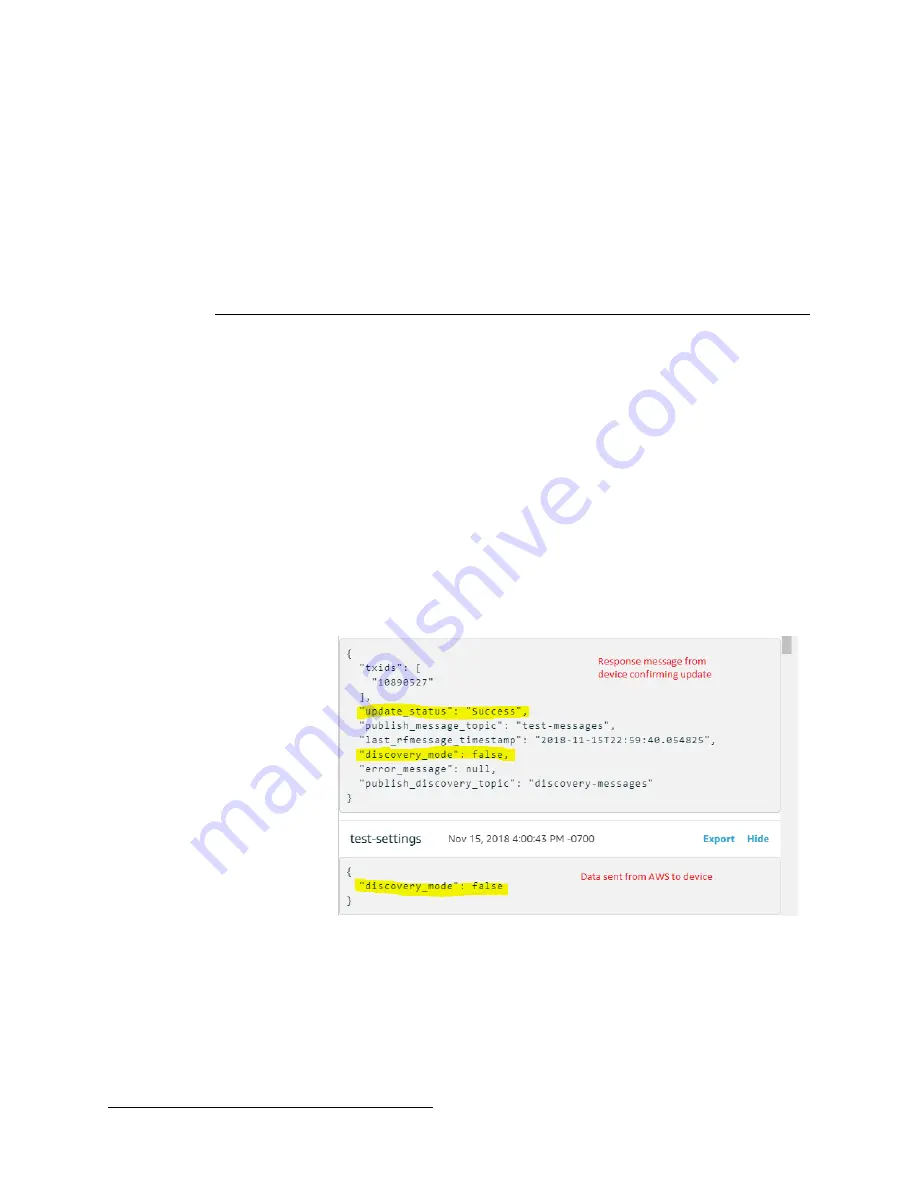
11/19/18 TN1114C © Inovonics, 2018 - www.inovonics.com
7
1.
Select “Test” on the IoT dashboard.
2.
Input the topic specified in your configuration file for
“pub_msg_topic” in the “Subscription topic” field.
3.
Click “Subscribe to topic.” Messages should begin to appear,
as long as transmitters are sending messages to the IP
gateway.
Change Settings
This section describes how to change settings on an IP gateway
that is already in use.
Your device can receive settings via messages over the
subscribe_conf_topic specific in the config file. This can be done in
a variety of ways, but we'll showcase the simplest method here.
1.
Navigate to the "Test" tab of AWS IoT dashboard.
2.
Enter the name of your subscribe_conf_topic.
3.
Click "Subscribe to topic"
• This will use your configured QOS, so be sure to match your
configured QOS setting with the QOS setting here.
4.
Add the amended settings in valid JSON.
5.
Click "Publish to topic."
Figure 7
Update settings received
The change should take effect almost instantly. Each time a
modification is made to settings via MQTT, a message will be sent
on your publish_conf_topic that shows the current state of each
editable setting, including the most recent change.
update-status can be:
• Success: Configuration was updated successfully.































