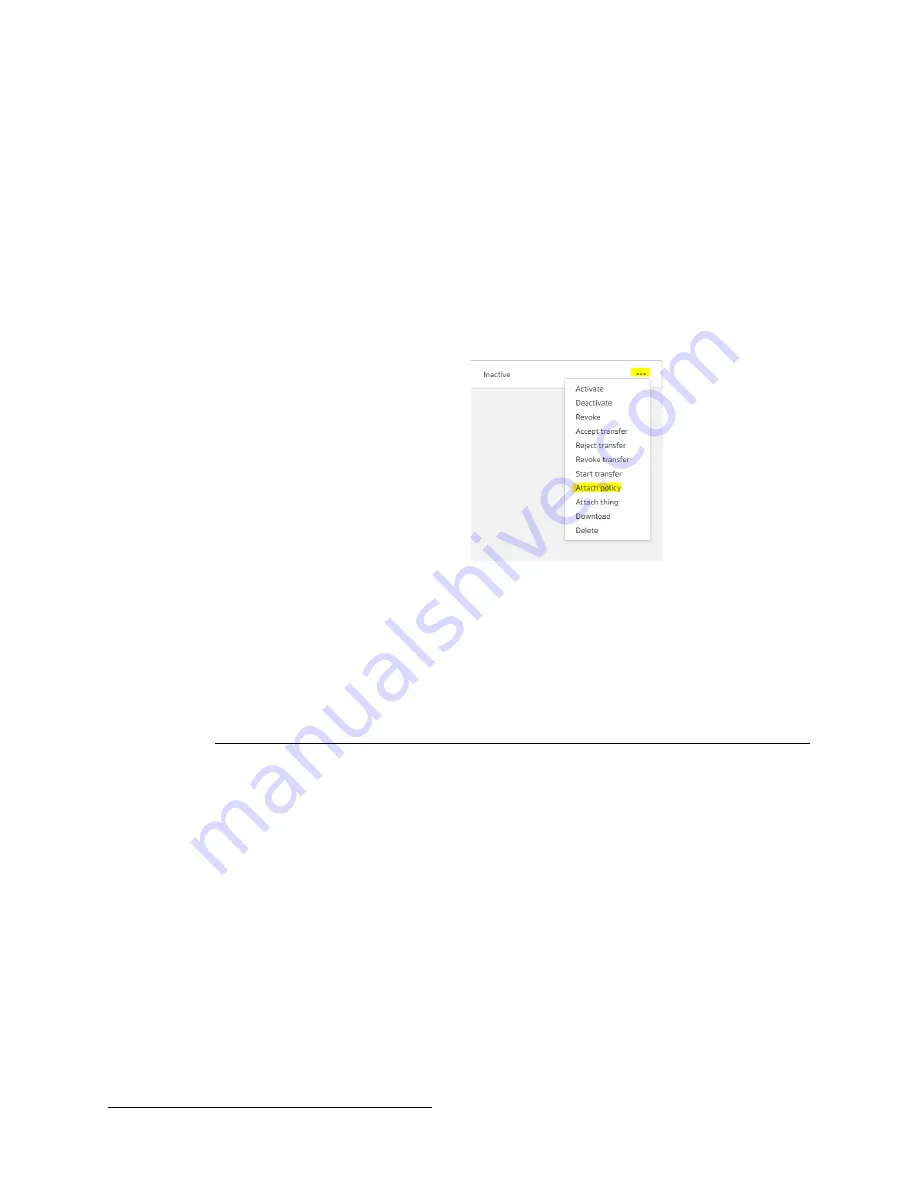
11/19/18 TN1114C © Inovonics, 2018 - www.inovonics.com
4
13.
Set policies according to your standards, or enter the following:
• Action: iot:*
• Resource ARN: *
14.
Check “Allow” under “Create.”
15.
Click "Create."
16.
Navigate to the “Secure” tab and select "Certificates.”
17.
Click the three dots on the certificate you generated and select
“Attach Policy.”
• The alphanumeric code on your certificate will match the key
files you downloaded in step 7.
Figure 4
Attach a policy.
18.
Select your new policy and click “Attach.”
19.
Click the three dots on the certificate you generated and select
“Attach thing.”
Connect the IP Gateway to AWS
This procedure will establish a connection between your IP
gateway and AWS.
1.
Referring to the IP gateway’s installation instructions, download
the configuration .yaml file and gateway license file onto a
blank USB flash drive.
2.
Keeping the AWS IoT dashboard open as a reference, copy the
three files downloaded earlier onto the USB flash drive.
• All of the files that need to be on the USB flash drive are
shown in Figure 5. These include the configuration .yaml file,













