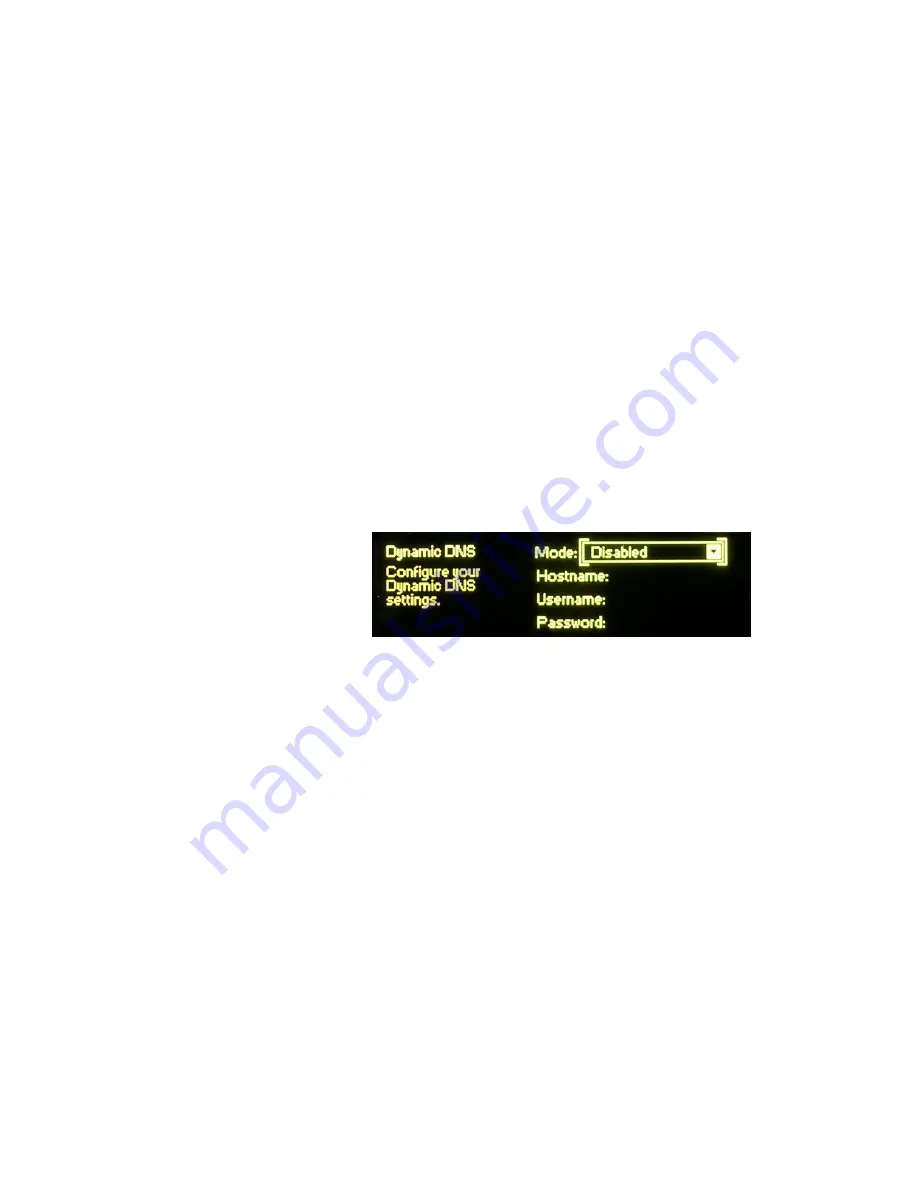
— 45 —
What is
Dynamic DNS?
Most DSL and TV-cable connections to the Internet are subject
to ‘dynamic’ IP assignments. As described earlier, a router or
server working in the DHCP mode makes efficient use of lim-
ited IP address possibilities by reassigning them as devices dis-
connect from the network. An Internet Service Provider (ISP)
uses this same technique on their clients’ primary external-IP
(Web) addresses. Thus the incoming routing path to your
DAVID IV may well change from time to time, perhaps daily.
It would not be possible to address equipment behind a dynam-
ic IP address if it were not for IP-forwarding providers available
via the Internet. This service, free or at a very modest charge,
will allow the DAVID IV to keep the provider apprised of its re-
assigned IP address whenever that address changes. The IP-
forwarding provider intercepts data attempting to connect with
the DAVID IV and converts the IP address to the current one.
Dynamic DNS
Providers
There are three popular forwarding service providers available
via the Internet. Basic forwarding service may be free of
charge, but advanced features can command a nominal annual
fee. These services require registration on the appropriate
Website.
Navigate to:
Setup / Network / Dynamic DNS
:
Bracket the
Mode:
field and
push
the knob. Next, turn the knob
to reveal the three Dynamic DNS forwarding services. These
are:
dyndns.org
,
no-ip.com
and
dnsomatic.com
. Put the traditional
www. ahead of these links in your computer browser to find
out more about each provider and to register with one of them
for using the dynamic DNS feature built into the DAVID IV.
The three fields:
Hostname
,
Username
and
Password
must be
filled-in with the information you receive when you register on
the provider’s Website. This information is entered into the
three fields using the jog wheel.
Let’s say, for example, that you have signed-up with www.no-
ip.com and have chosen a Hostname of ‘radiocenter,’ a
Username of ‘kangaroo,’ and a Password of ‘LA234red.’ From
the Dynamic DNS menu, turn the jog wheel to bracket
Mode:
,
push
the jog wheel to enter this field, and then
turn
the knob to
select
no-ip.com
.
Push
the knob again to save this selection.
Next
turn
the jog wheel to bracket
Hostname:
and
push
the
knob. This brings up the data entry screen shown at the top of
the next page.
Summary of Contents for David IV
Page 1: ...DAVID IV FM Audio Broadcast Processor Installation User Guide www inovonicsbroadcast com ...
Page 2: ......
Page 4: ......
Page 66: ... 62 NOTES AND DOODLES ...
















































