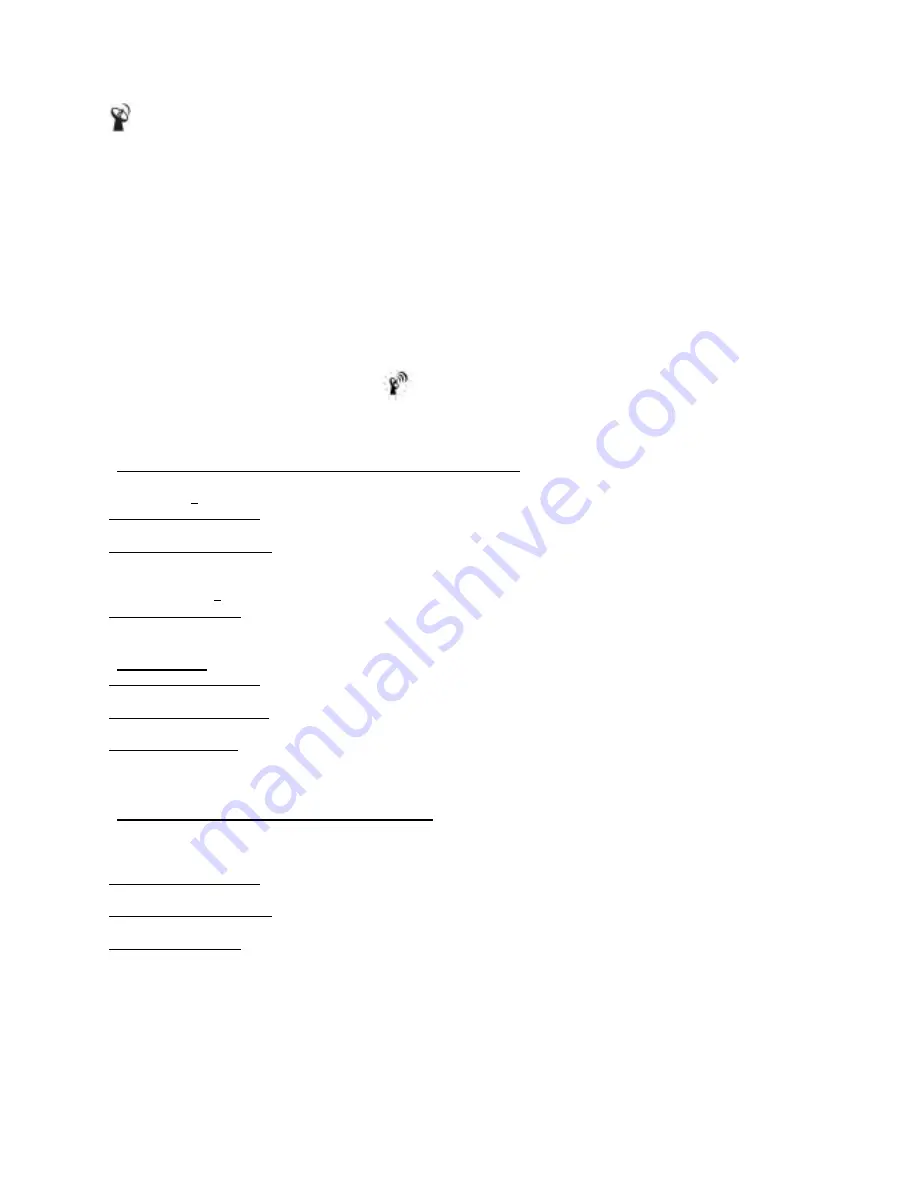
Search for Radio-Controlled time
ZONE
Toggle RC time & Zone time / Zone time setting
3/ CONNECTING WITH REMOTE SENSORS
The weather station uses 433MHz radio signals to send and receive weather data between the monitors and
remote sensors.
After battery/adapter installation, the monitor will automatically search for remote sensors.
You can also enforce a searching mode by holding “CHANNEL/SEARCH” on the monitor.
Follow the instruction in the “INSTALLATION” section to set up the sensors and wireless connection. If the
connection cannot be established, reset the remote sensor by removing the batteries from the sensor. Wait for 10
seconds and reinstall the batteries. Then hold “CHANNEL/SEARCH” on the monitor to search for the sensors. If
that continues to fail, shorten the distance between the sensor & monitor and reinstall the sensors if necessary
(Details refer “INSTALLATION” section)
NOTE: Whenever the radio-controlled icon
is flashing on the display, the weather station is receiving
radio-controlled clock signal and the RF reception for remote sensors will stop temporary for around 8 minutes.
Wait until this icon stops flashing (or disappear) before searching for the remote sensors.
Anemometer (with built-in temperature & humidity sensor):
Important:
Wind direction calibration is needed whenever the anemometer is reset (or during battery
replacement)
Searching mode display:
Wind direction, temperature & humidity information will flash
RF Connection completed:
Valid wind speed/direction & Ch-1 temperature/humidity readings appear
(It may take up to 10 minutes to receive all wind speed/direction & Ch-1 temperature/humidity readings during the
searching mode)
RF Connection failed:
“- - - -“ wind speed appears; no wind direction. Unable to display Ch-1 temperature & humidity
Rain Gauge:
Searching mode display:
Total rainfall information will flash
RF connection completed:
Valid total rainfall reading appears
RF connection failed:
“- - - -“ stops flashing & stays on the total rainfall display (previous daily/weekly/monthly rainfall readings remain in
record)
Additional remote thermo-hygrometer sensor:
Additional remote thermo-hygrometer sensors can be purchased separately (not supplied in the package).
Important:
Select Ch-2 or 3 for additional remote thermo-hygrometer sensor since Ch-1 has been assigned to
the anemometer.
Searching mode display:
Temperature & humidity information will flash
RF Connection completed:
Valid temperature/humidity readings of your selected channel appear
RF Connection failed:
Unable to display the temperature & humidity readings of your selected channel
4/ WEATHER FORECAST & BAROMETRIC PRESSURE
The unit predicts weather condition of the next 12 – 24 hours based on the change of atmospheric pressure.
The coverage area is around 30 – 50 km. The weather forecast is based on atmospheric pressure change and is
about 70-75% correct.
Summary of Contents for SM55PRO
Page 12: ......












