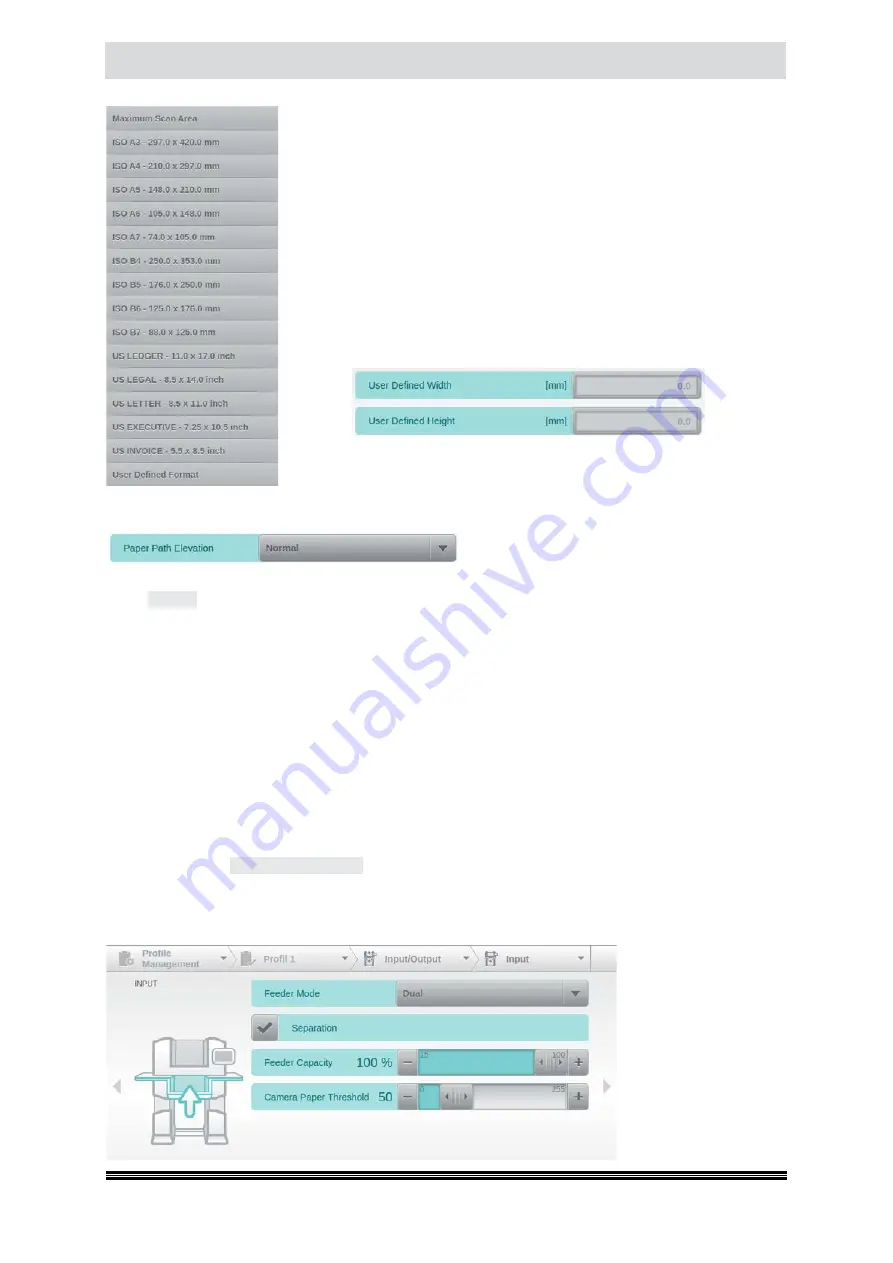
Capacitive Touchscreen
User Manual H12 / SCAMAX® 8x1 - Version 2019.12
The list shows the most commom paper formats. The specification is always
in portrait orientation. Specifying landscape and portrait formats is not
necessary here, since the orientation of paper feed is defined in a separate
point.
If the size of the Scan templates is not known, the first entry
Maximum Scan
Area
can be used. In this case, always the maximum scan width of 317.5
mm is processed. The maximum length will depend on the
Main Resolu tion
selected (
see chapter
The following limits apply:
150
dpi =
3463
mm,
200
dpi =
1947
mm,
300
dpi =
865
mm,
400
dpi =
324
mm and
600
dpi =
216
mm.
The lowermost entry in the list of paper formats may be used to define
a non-standard paper format. If selected, two settings fields will appear,
for entering document height and width. Please make sure to respect the
“
Portrait
” rule, meaning that the width has to be less than the height.
4.6.3.1.2. Paper Path Elevation
If the scanner is fitted with option
Straight
Through Paper Path Elevation
(
see chapter
), then you may use this menu item to select one of four possible elevation levels. The default
value
Normal
refers to the state without elevation. The step should be adapted to the thickness of
existing Scan material, because just as the material from a certain thickness is too thick to be pro-
cessed in the normal mode, it can also be too thin for an activated increase to be grasped properly
by the paper feed. As this in addition to pure paper thickness also depends on other factors such
as weight, surface finish etc. the necessary increasing step can only be determined by tests with
scan templates. The maximum possible passage height is checked by testing it with 10 sheets of A4
paper (80g) in Z-fold, inserted in a standard C4 envelope.
Since this option has been developed for handling exceptional document types, its use is subject to
the following conditions:
•
Optimized Gap
(
see chapter
) needs to be deactivated.
•
Double Feed Detection
(
see chapter
) must be inactive.
•
Double Feed Detection
option
Stop at Input
(
see chapter
) must be inactive.
•
Output
option
Current Output to Rear at
(
see chapter
) needs to be active and needs
to be set to
Every Scanned Sheet
.
For more information, please see chapter
4.6.3.2. Input
The
Input
screen deals
with configuration items
aimed at input hoppers
and paper input.
The four settings fields
on this screen will be di-
scussed in more detail,
below.
















































