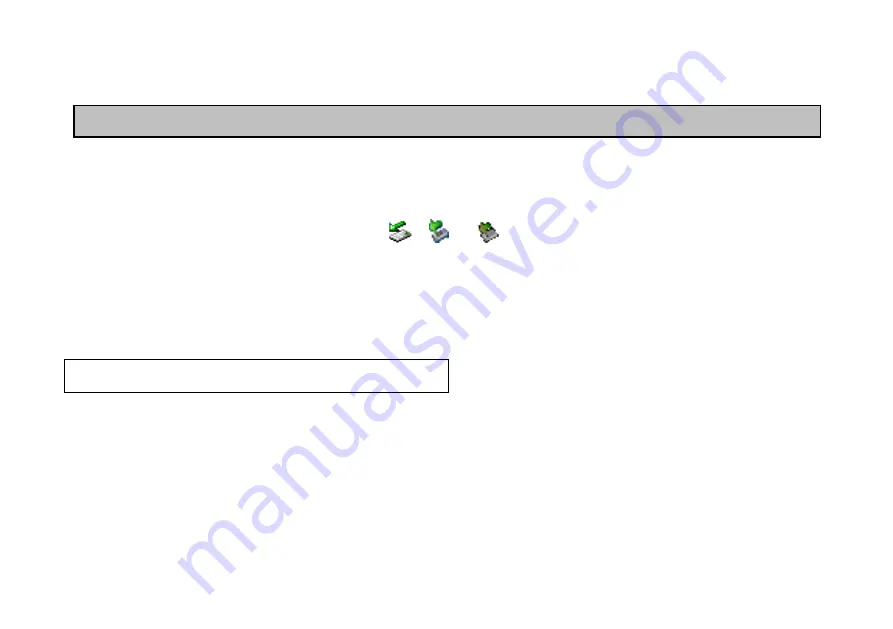
13
Some hard disk drives may require AC adapter with higher power rating. Please contact your dealer for details.
Use the External Hard Disk and Optical Drive
1. Attach the USB cable and AC adapter, and then push the “Power Switch” to “ON”, the hard disk and optical drive will be
recognized immediately for use.
2. To stop using the hard disk or optical drive, click , or on system tray to “Safely Remove” the related drive
letter, and then push the “Power Switch” to “OFF”.
Note: Please look up the partitioning procedure (especially the cautions) in the attached Driver CD.
How to Partition the Hard Disk Drive
Summary of Contents for DW567
Page 1: ...USB 2 0 Dual Drives Enclosure Card Reader optional User s Manual ...
Page 2: ......
Page 16: ......
Page 17: ...7450799 00 ...

















