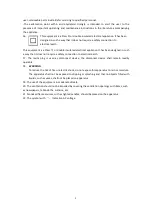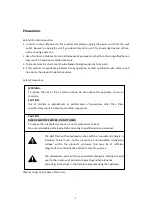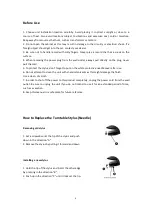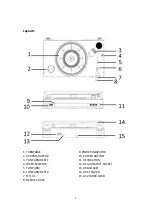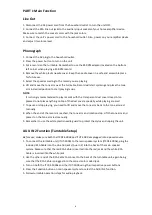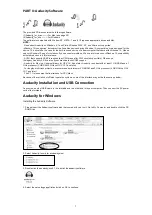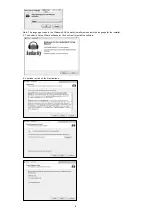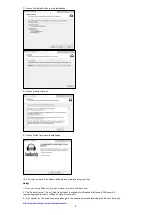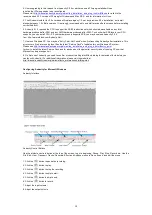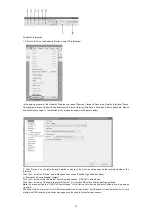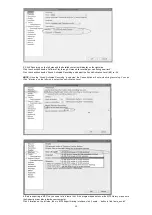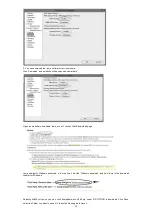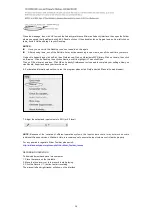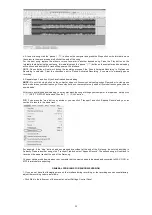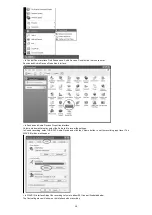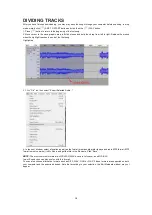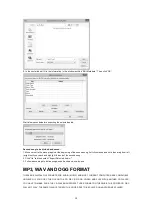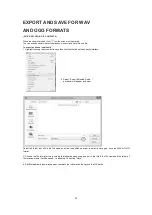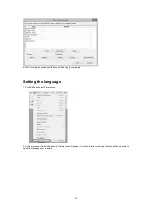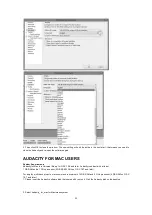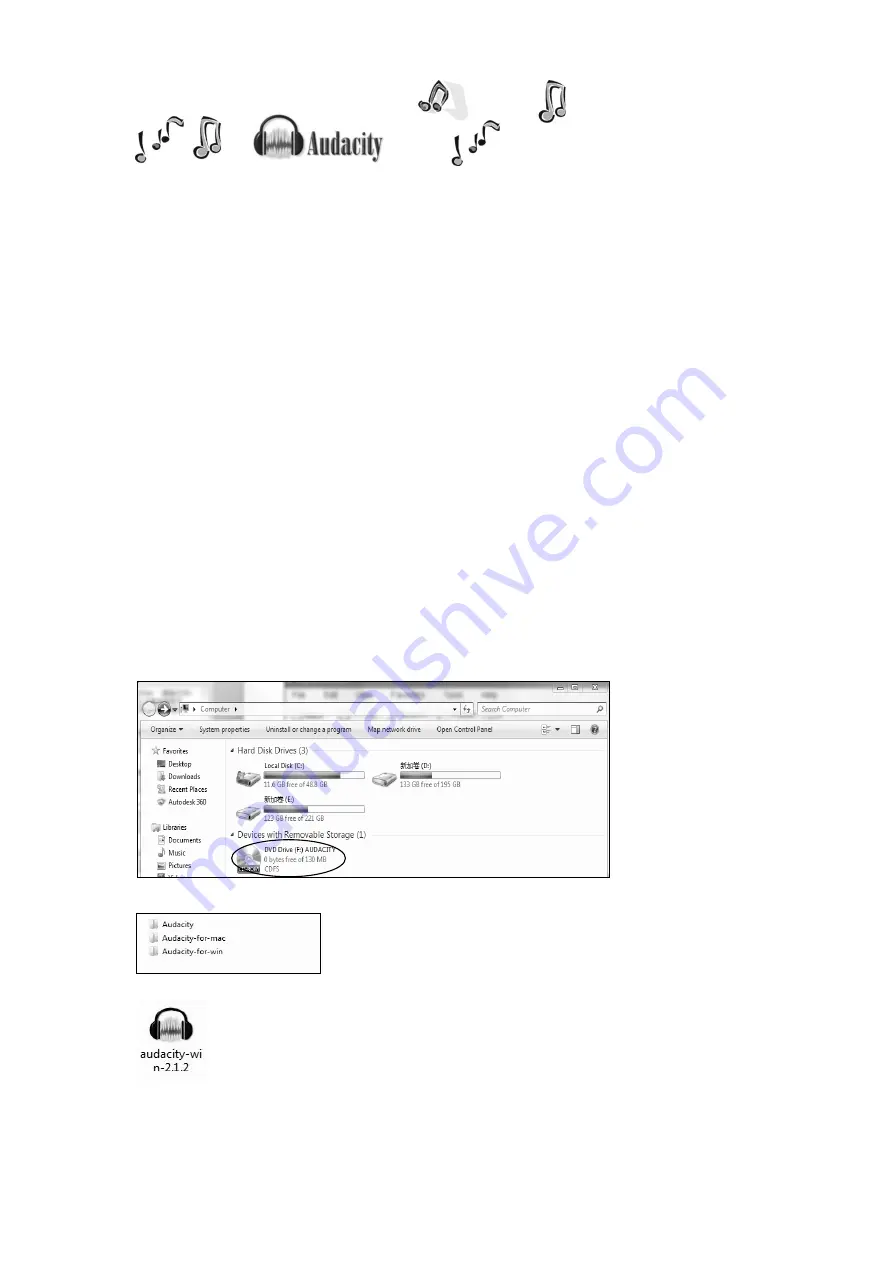
7
PART II: Audacity Software
The provided CD disc contains the following software:
(1)Audacity_for_mac---------For Mac (see page 22)
(2)Audacity_for_win ---------For Windows
The software is compatible with Window XP, VISTA, 7 and 8, 10 requires appropriate drives and Mac.
NOTE:
- Read about Audacity on Windows 8, 7 and Vista. Windows 2000, NT, and 95 are not supported.
-Windows 10 is supported, but subject to all enabled devices having Windows 10-compatible drivers designed for the
device. This should be the case for the built-in sound device of a new computer that came with Windows 10. Please
see our Windows 10 page for solutions if you encounter problems. We hope to improve our Windows 10 compatibility
with older devices in a future release.
-A CPU that supports SSE2 is required (any CPU made after 2003 should support this). Please use
the legacy Audacity 2.0.6 version if your machine lacks SSE2 support.
- Audacity for Mac is a Universal Binary for OS X 10. 6 and later. Audacity runs best with at least 1 GB RAM and a 1
GHz processor (2 GB RAM/2 GHz on OS X 10.7 and later).
- For lengthy multi-track projects, we recommend a minimum of 2 GB RAM and 2 GHz processor (4 GB RAM on OS X
10.7 and later).
- The 2.1.1 release was the final release for PPC Macs.
Because of the variation of different operation systems, some of the interface may not be the same as below.
Audacity Installation and USB Connection
Connect one end of USB cable to the turntable and the other end into your computer. Then connect the AC power
cord of the turntable.
Audacity for Windows
Installing the Audacity Software
1. Please insert the Audacity software disk that comes with your unit. Go to My Computer and double click the CD
ROM Drive.
2. Select Audacity-for-win for window system.
3. Double click the audacity-win-2.1.2 to install the audacity software.
4. Select the setup language first and click on OK to continue.
Summary of Contents for ITCDS-6000
Page 43: ...42 ...