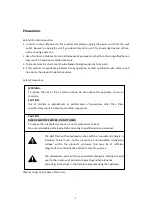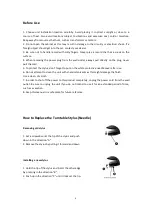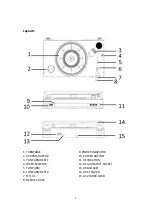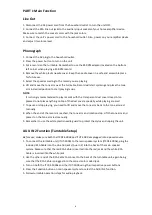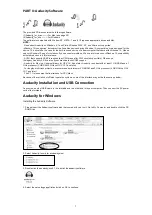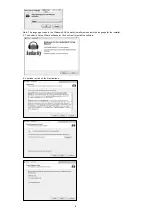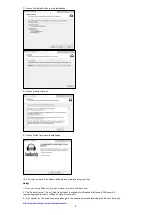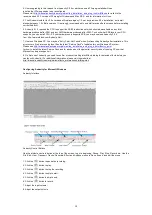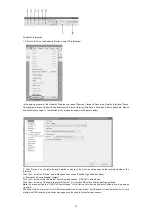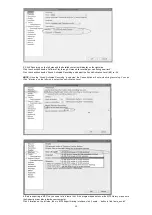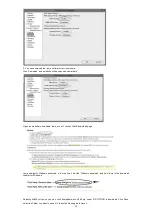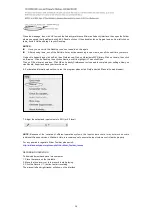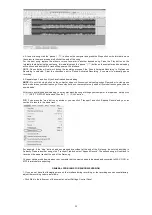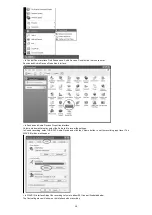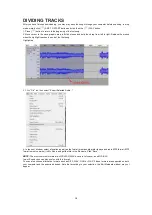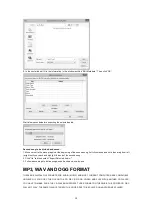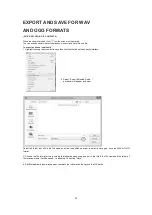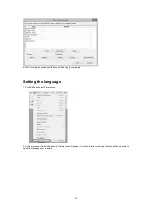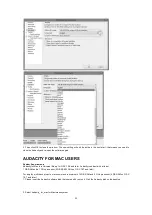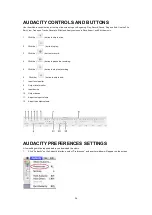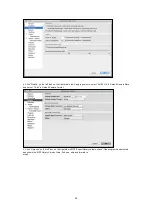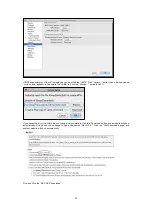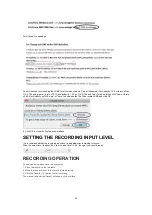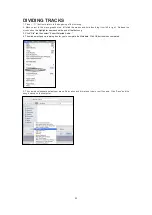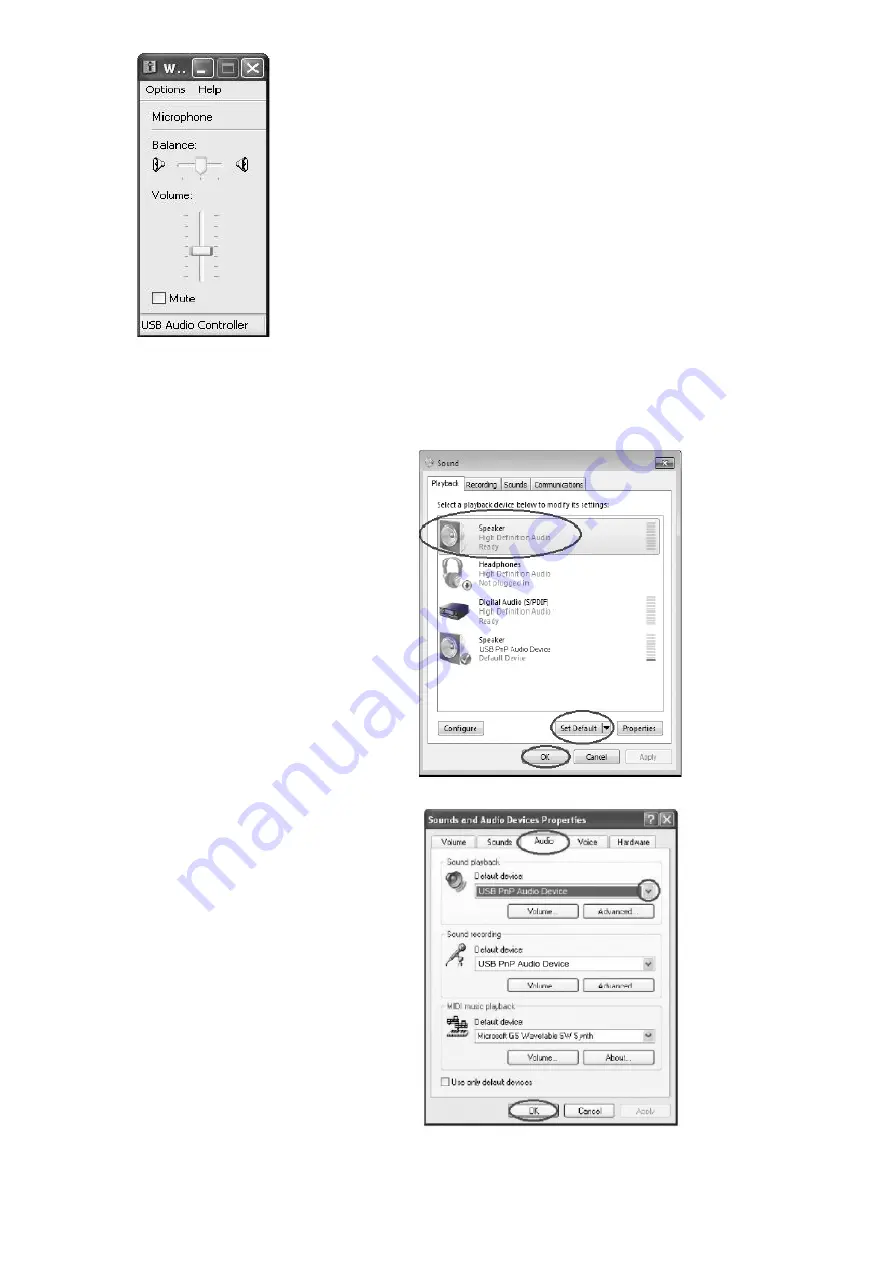
17
2. If you do not hear any sound when the turntable is connected and you wish to listen to the music and /or video, it is
possible that the default playback device has been changed to USB PnP Audio Device when the turntable connects to
the PC.
Recommended: Remove the USB cable from the PC.
Alternative: This solution requires you to change the setting manually every time you connect the USB cable to the PC.
Change the setting as follows:
•
For Vista and
Windows 7 users:
Click “Start” and go to the Control Panel. Find and
click “Sound” icon. Sound window will be opened
and the “Playback” window will be seen. You will
see that the Speaker USB PnP Audio Device is set
as default. To ensure the sound, click a playback
device (e.g., Speaker High Definition Audio), then
click “Set Default” and click OK. The sound should
now work.
•
For Other Windows
versions users
(e.g.: Windows XP):
Click “Start” and find “Settings”, “Control Panel”. In
the Control Panel window, find and double click into
“Sounds and Audio Devices”. In the Sounds and
Audio Devices Properties window, Volume window
will be seen. Click the “Audio” tab to reveal the
settings. In the Sound playback section, you will
see that the
USB PnP Audio Device is selected.
To enable the sound, click the pull-down arrow and
select your inbuilt sound device or sound card by
name as the playback device (e.g., Realtek) and
click OK and the sound should be enabled.
Summary of Contents for ITCDS-6000
Page 43: ...42 ...