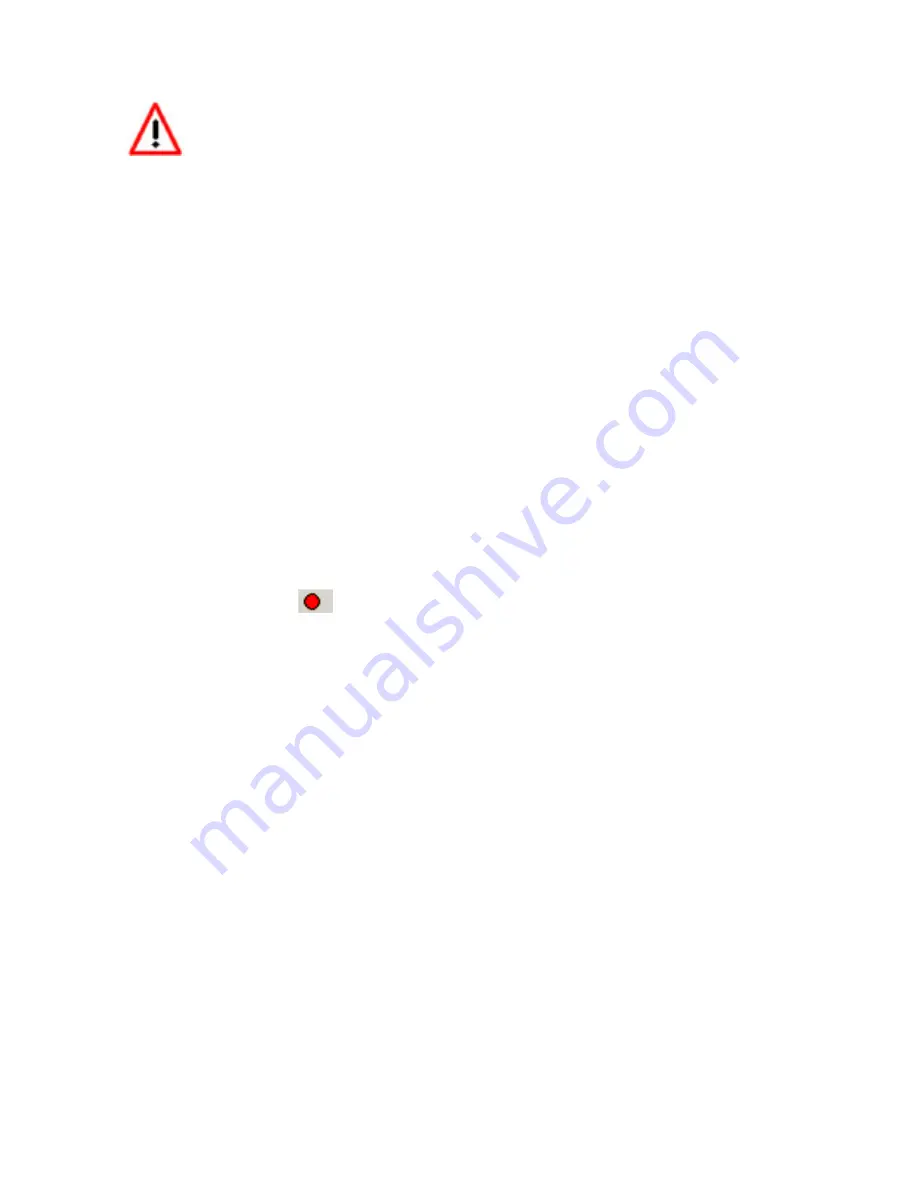
the wideband controller’s performance but in worst cases it can
damage the sensor and/or controller.
Selecting the wrong sensor type to the sensor being used will
not only give you erroneous readings and/or errors. It can also
permanently damage the sensor.
4.
2
Logging data from your DLG-1 with LogWorks
1.
Connect the OUT port of the DLG-1 to the provided serial
programming cable. Connect the other end of the serial
programming cable to your computer. If your computer does not
have a serial port, you can purchase a USB to Serial adapter from
Innovate Motorsports (P/N 3733) or use any USB to serial adaptor
that includes drivers. Power up the system.
2.
Launch LogWorks. The LogWorks application can be launched from
Start->Programs->LogWorks3->Logworks3
from the Windows task
bar.
3.
Once LogWorks launches go to
File->Connect.
You will be prompted
to connect to the serial COM port. Select the comport the device is
connected to and then click Connect.
4.
To start recording go to File->New Realtime Log
or, in the Toolbar,
click on the
Tool.
4.
2
.1 Adding and Logging MTS channels
The Innovate Motorsports’ MTS (Modular Tuning System) allows you to daisy
chain multiple devices together via the serial IN and OUT connectors to form
one single synchronous log. MTS log chains can consist of a single unit
connected directly to a laptop, two units (LC-2 and DLG-1 together), or
multiple devices connected together, up to 32 channels.














